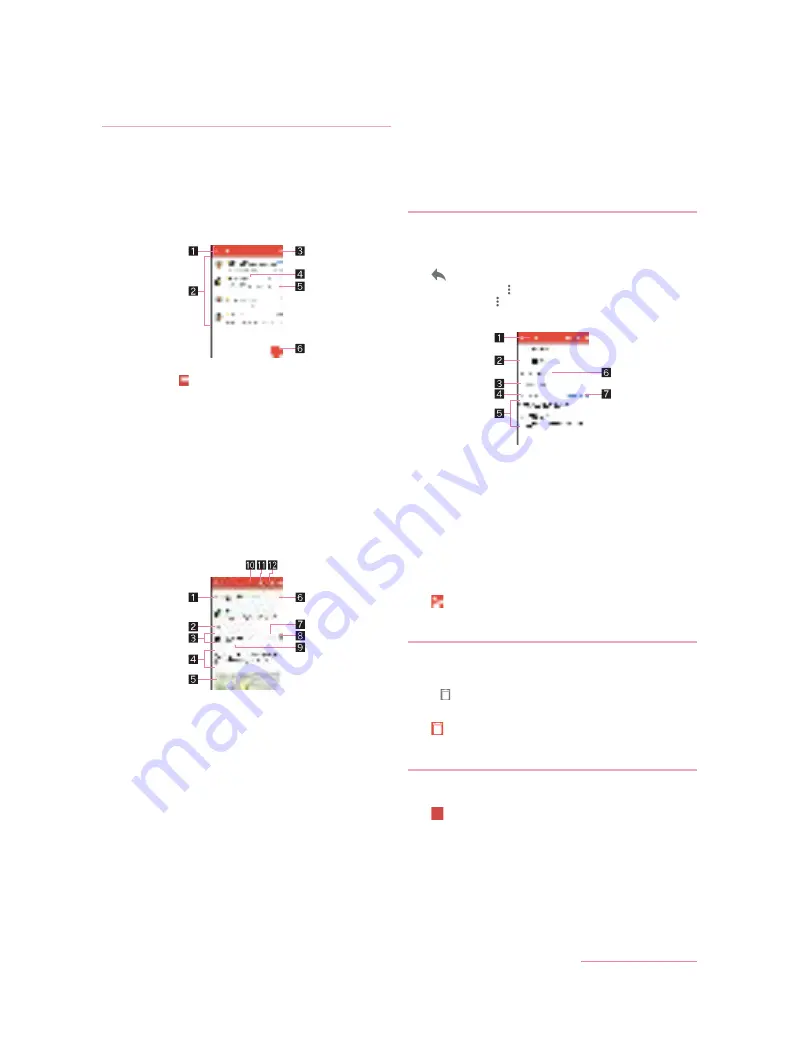
50
Mail/Web Browser
1
In the home screen, display the Apps Sheet
/
select “Google” folder
/
[Gmail]
2
Select a thread
:
In Gmail, mails are grouped into threads by reply and
displayed. If new mails are replied ones of an existing mail,
they are grouped into the same thread. A new thread is
created for newly composed mails or mails whose subjects
have been changed.
1
Box name/Label name being displayed
Touch [
] to switch or set displaying types/accounts.
2
Threads
The characters of sender or subject are displayed in thin
characters when all mails in thread are read.
Touch images to checkmark the threads and you can set
them to be archived/deleted/unread/read etc. collectively.
3
Mail search
4
Number of mails in thread
5
Star icon
Use it as a mark indicating that the thread is special or
supposed to be dealt with later.
You can check starred threads in the Starred folder.
6
Newly compose mail
3
Check the mail
1
Subject
2
Grouped mails
Touch to display grouped mails.
3
Sender/Destination
Touch the image to display available apps. Available
functions may differ depending on the content of the
phonebook.
Touch the sender to switch detailed display/simplified
display.
4
Message
5
Attached file
6
Star icon
Use it as a mark indicating that the thread is special or
supposed to be dealt with later.
You can check starred threads in the Starred folder.
7
Reply
8
Menu of each mail
Touch to reply to all, forward, starred/unstarred, print or
block/unblock mail from sender by mail.
9
Date and time of reception
Touch to display/hide the details of sender, destination or
date and time of reception.
a
Archive
b
Delete
c
Unread
1
In the home screen, display the Apps Sheet
/
select “Google” folder
/
[Gmail]
2
Select a thread
3
[
]
:
To reply to all: [
] of each mail
/
[Reply all]
:
To forward: [
] of each mail
/
[Forward]
4
Compose a mail
1
Reply type
Touch to switch Reply/Reply all/Forward.
2
Destination
3
Message
4
Quote text
Touch to display/hide the mail of the sender.
You cannot operate it when forwarding mails.
5
Mail of sender
6
Subject
7
Respond inline
Enter the mail of the sender in the message.
5
[
]
1
In the home screen, display the Apps Sheet
/
select “Google” folder
/
[Gmail]
:
To delete selected threads: Touch the images of threads
/
[
]
2
Select a thread
3
[
]
1
In the home screen, display the Apps Sheet
/
select “Google” folder
/
[Gmail]
2
[
]
/
[Settings]
3
Select an item
General settings
: Make settings for the whole Gmail.
Add account
: Add account.
:
Select an account to make settings for the details on the
account such as Notifications and Signature.
Displaying mail
Replying/Forwarding mail
Deleting thread
Setting Gmail
D2-01J_E.book 50 ページ
7年
月
日 木曜日 午後
時9分
Summary of Contents for DM-01J
Page 1: ...17 1 INSTRUCTION MANUAL...






























