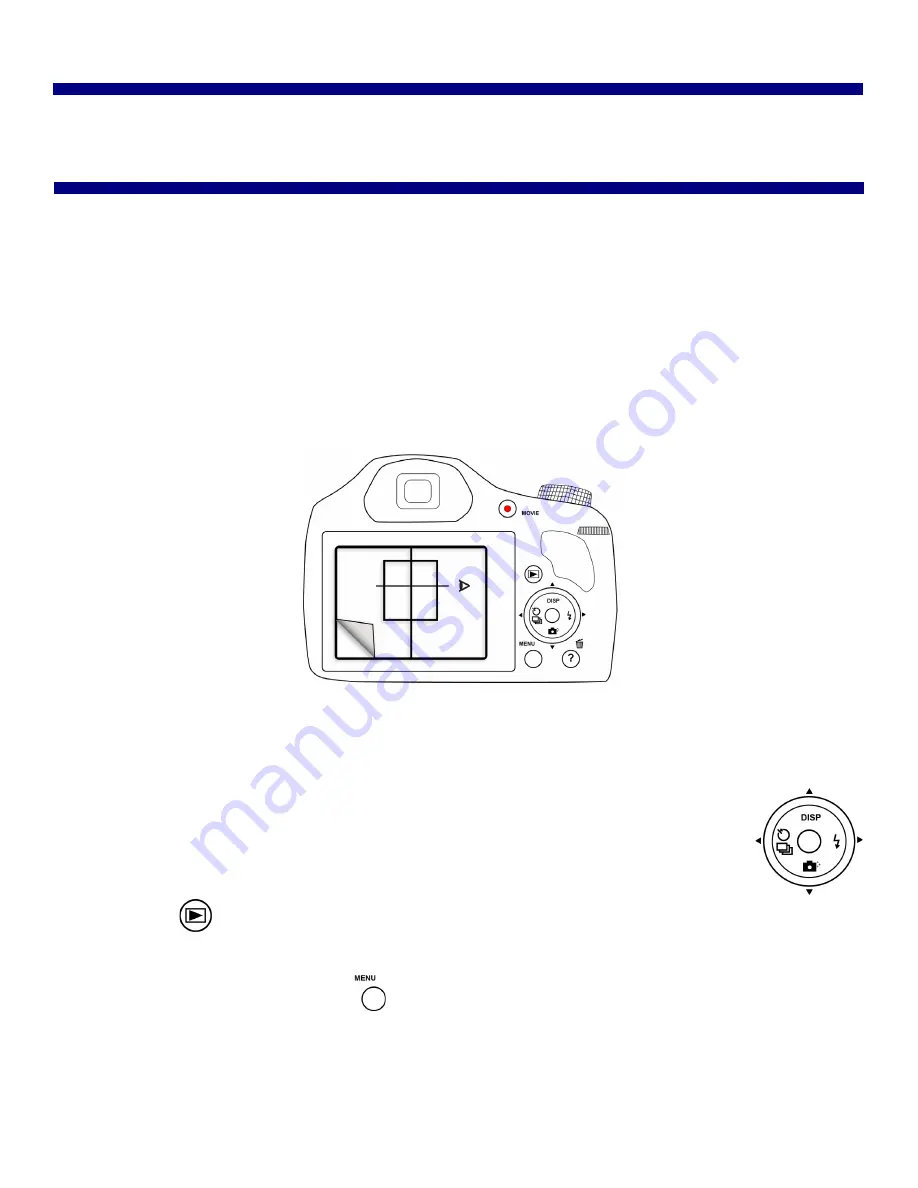
DNP Imagingcomm America Corporation
21
4
Using the IDW500 Console
Your Camera Icons
Use the diagram below to identify the areas of your passport camera you will use with the IDW500 system. While there are
more settings and functions available on your camera, DNP Imagingcomm America Corporation recommends not changing
other settings without first consulting Technical Support. For more information about other settings and camera controls,
see your camera user manual.
LCD Viewer
: The large view area on the back of the camera. Use the LCD viewer to preview your passport photos
prior to sending the image to the IDW500 console for printing. The template overlay sticker allows you to take
perfectly aligned ID photos every time.
Control Wheel
: The control wheel – to the right of the LCD viewer – is used to access many camera
functions. Use the wheel to access menus as well as to move within menus. For the purposes of this
document, the
and
icons (right, up, down, and left) will be used to demonstrate
moving within menus. The
SELECT
button is the button in the middle of the control wheel.
Playback Button
: Opens the playback screen - where images you have taken are displayed for
your review.
Menu Button
: Accesses the main camera menu. Use this button to send images to the IDW500
console via the DPOF transfer method.
















































