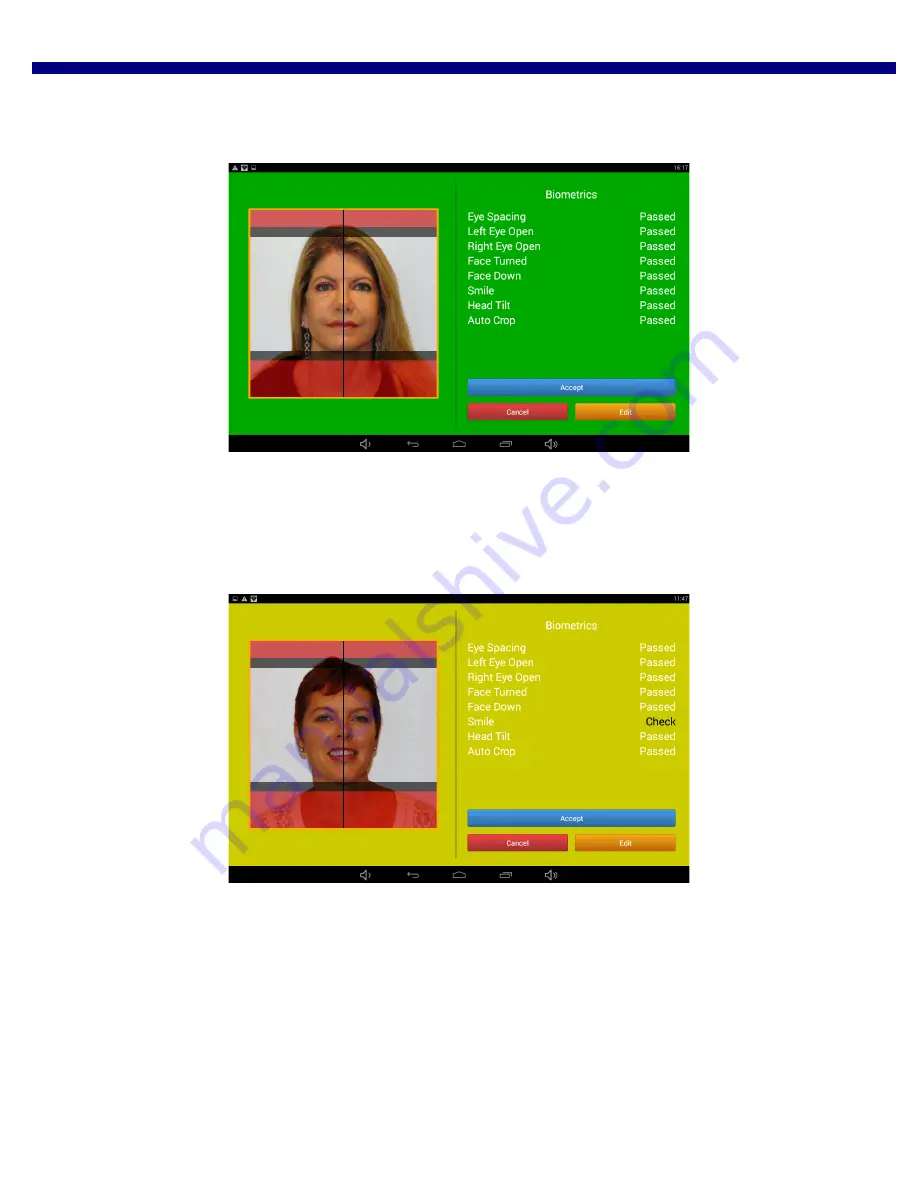
DNP Imagingcomm America Corporation
31
Printing an Image
IDW500 User Guide
10.
When the ID Photo acceptance screen appears, either accept the image as it is by pressing the
ACCEPT
button, or
press the
EDIT
button to edit the image. Press
CANCEL
to return to the main ID Photo screen.
Figure 2. Biometric Requirements Have Been Met
If the photo you have taken has met all of the Biometrics requirements for passport photos, the background of the
acceptance screen is displayed as green (image above). If the Biometric requirements have not been met, the background of
the acceptance screen is displayed as yellow and the word
Checked
appears next to the requirement that failed (image
below).
Figure 3. Biometrics Requirements Have NOT Been Met
If the image did not pass the Biometrics requirements, touch the
Edit
button and follow the instructions for “Editing






























