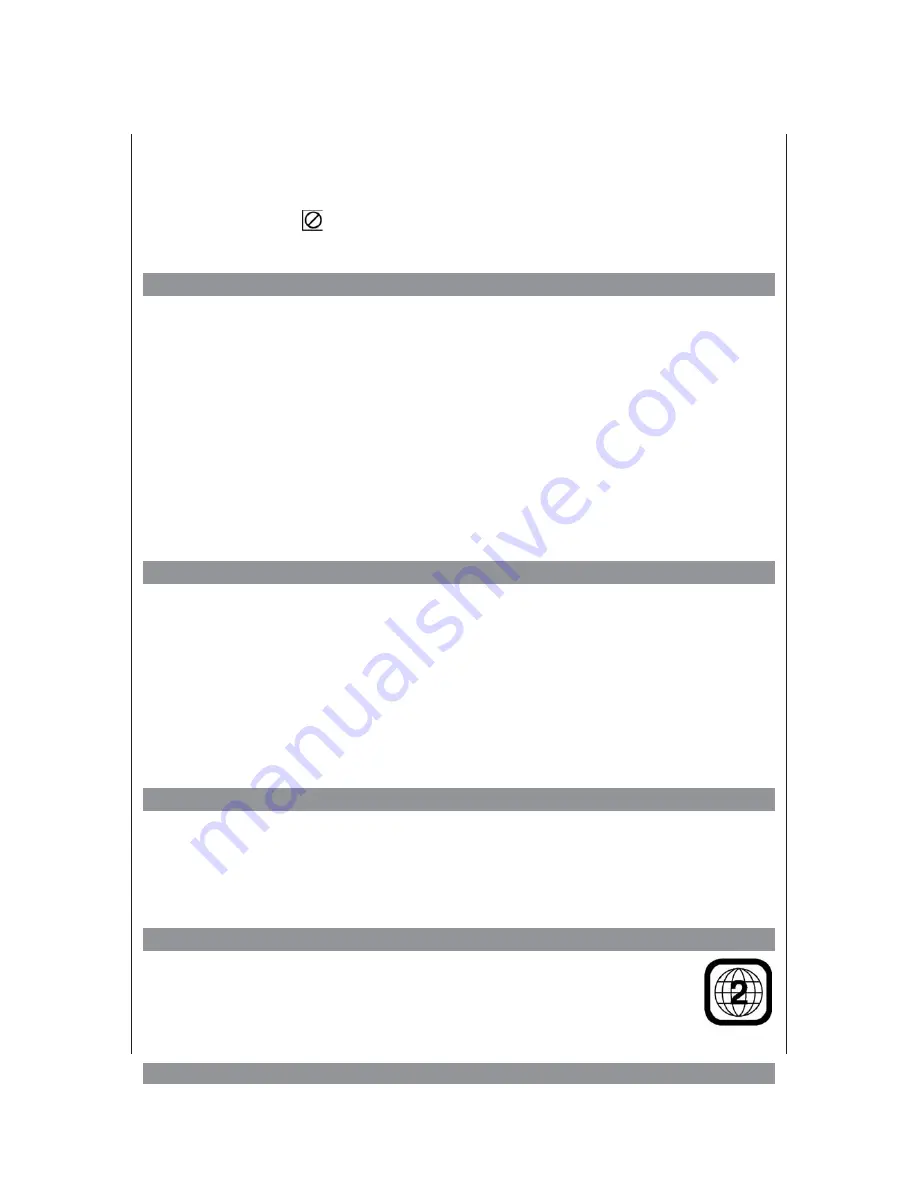
About this Manual
The operation described here mainly refers to the use of the remote control handset (R/C).
Buttons with same or similar marking at the main unit have the same function like those of
the R/C. If this symbol
occurs on the screen during operation, that function requested is
not supported by the media type inserted.
The following Media Formats are supported:
DVD-Video
R
DVD+RW
^
CD-R
R
DVD+R
^
CD-RW
R
DVD-ROM
£
JPEG Picture Disc
R
DVD-RAM
£
VCD 1.0
R
DVD-RW
^
VCD 2.0
R
DVD-R
^
VCD 3.0
£
SVCD
R
VCD 4.0
£
CD-G
£
HDCD
R
SACD
£
R
= supported
£
= not supported
^
= success depends on burning method
Important Note
Usually the unit plays DVD-R/RW, CD-R/RW and MP3 discs. But due to the variety
of disc types, recording computers, operating systems and burning software we
cannot guarantee that every DVD-R/RW, CD-R/RW is playable.
The unit does not play DVD-ROM, CD-ROM etc.. And there is no way to play back
Discs in SECAM colour system, just PAL and NTSC will be supported.
The unit’s operation and functions depend on the specific disc inserted. In some cases,
these functions and operations may differ from the descriptions given in this Owner’s
Manual. In this event, please follow the instructions given on the screen. This Manual just
covers basic disc operations.
Copyright Information
This product incorporates copyright protection technology that is protected by method claims of
certain US patents and other intellectual property rights owned by Macrovision Corporation and
other rights owners. Use of this copyright protection technology must be authorized by Macrovision
Corporation, and is intended for home and other limited viewing uses only unless otherwise
authorized by Macrovision Corporation. Reverse engineering or disassembly is prohibited.
Region Management Information
This DVD/CD player is designed and manufactured to respond to the region
management information that is recorded on a DVD disc. If the region number
described on the DVD disc does not correspond to the Region number of this
DVD/CD player, this DVD/CD player cannot play this disc. The region number for
this DVD player is “2”.
30
Summary of Contents for DVD-352
Page 1: ...3...






































