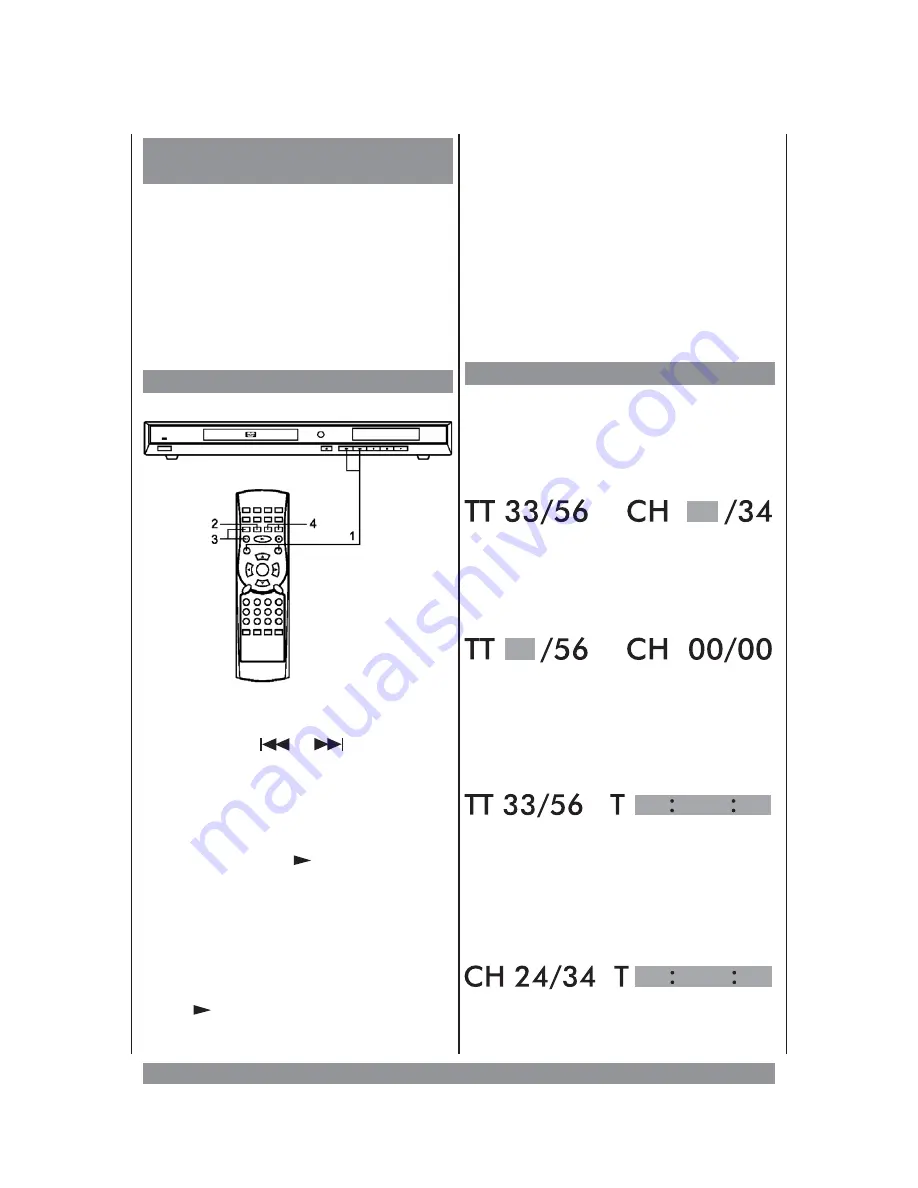
Directly Calling up Titles and
Chapters
When playback is stopped you can call up
certain titles by just pressing any numeric
button,
then
typing
in
the
title’s
and
chapter's number. Instantly the playback
starts there.
During DVD playback just type in a certain
chapter’s number to let playback jump
there.
Skip & Search
u
Press
SKIP
or
to let playback
jump to the beginning of the previous / next
chapter (DVD) or track (CD).
v
During playback press
SLOW/F
to start
slow motion forward with ½, ¼, 1/8 or 1/16
speed. Press
PLAY
to resume normal
playback. During slow motion the sound is
muted.
w
To see a still picture please press the
PAUSE
button. With a DVD or VCD inserted
you can press the STOP button repeatedly to
see the program frame by frame. Press
PLAY
to resume normal playback.
To protect your TV screen a screen saver
appears after about 1 minute of still picture
(if “SCREEN SAVER” is activated in the
setup, please see page 43).
x
Use the REV/FWD buttons to activate a
search mode back and forward. Depending
on how often you press the button, playback
speed increases up to 2-, 4-, 8-, or 16fold.
The sound is muted. Press the Play
4
button
to resume normal playback.
Title / Chapter Search
During playback
you can use this feature
to directly go to the beginning of a specific
title and/or chapter. Press the
SEARCH
button once. Then for about 5 seconds the
following appears on the screen, e.g.
(TT = title, CH = chapter, T = time):
Now type in the desired chapter number as
two-digit number. So for chapter 8 you type:
08. Playback immediately jumps to the
requested chapter.
If you press one of the navigation keys
34
instead, you see:
Now you can call up one of the DVD’s title
(beside the main title most DVDs contain
bonus
material
and
extra
features
representing individual titles). If you want to
skip playback to a certain point in time
of
the title
please press
SEARCH
twice. Now
for 5 seconds you see:
Type
in
the
desired
point
in
time
(HH:MM:SS) within the title and playback
jumps exactly there.
If you want to skip playback to a certain point
in time
of the chapter
please press
SEARCH
3 times. Now for 5 seconds you
see:
Type
in
the
desired
point
in
time
(HH:MM:SS)
within
the
chapter
and
41
Summary of Contents for DVD-352
Page 1: ...3...























