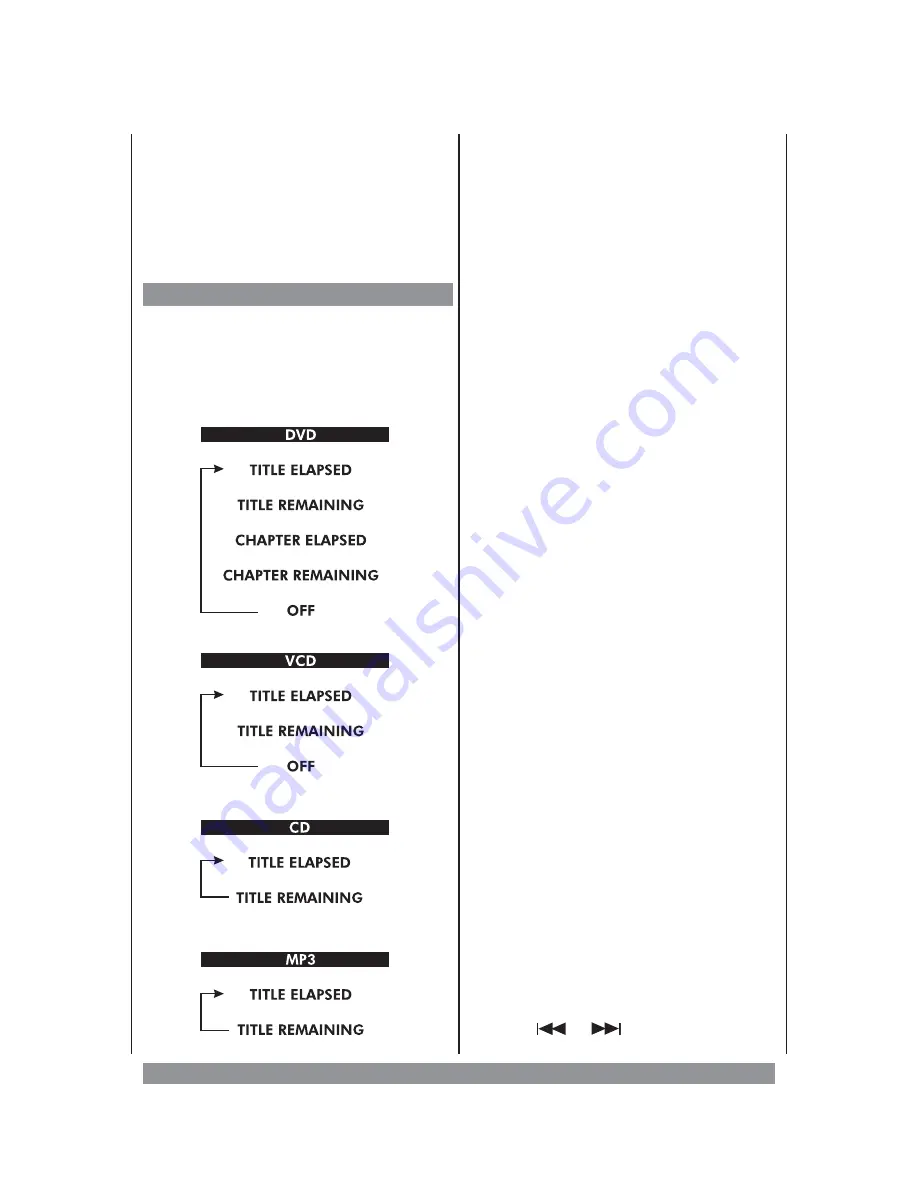
Having activated
CHANGE
please enter the
old password (factory setting is 1234). Now
type in the new one and repeat it for safety
confirmation. You close this procedure by
pressing ENTER. From now on the new
password has to be entered for changing the
parental control level.
Display / OSD
During playback you can display various
information about elapsed and remaining
playing time by pressing the DISPLAY button.
Please note this overview:
Special Information about
CD Playback
During playback of a CD (MP3 as well) the
AUDIO MODE button lets you choose various
audio modes. Depending on the disc type
inserted usually these are the options:
—
MONO LEFT: left stereo signal feeds right
and left speakers
—
MONO RIGHT: right stereo signal feeds
right and left speakers
—
MIX MONO: both channels have mono
signal
—
S T E R E O :
n o r m a l
s t e r e o
s o u n d ,
recommended
Special Information about
MP3-CD Playback
When you have inserted a MP3 coded CD you
see a menu showing the folders on the CD.
Use the navigation keys
56
to select the
desired folder, then press ENTER. Now the
MP3 tracks inside are displayed.
—
Use the navigation keys
56
to choose the
desired track and press the ENTER button.
Playback begins and will proceed with the
following tracks. The track currently being
played will be marked by a white bar.
—
With this navigation key
3
you change
back to the display of the superior level.
—
Press the STOP button to stop playback.
—
If you press the REPEAT button once, the
current track will be repeated.
In this
mode the SKIP buttons have no function.
—
If you press the REPEAT button twice, all
tracks in the current folder will be repeated.
—
The A-B repeat mode is not available
during MP3 operation.
During
playback
the
REV/FWD
buttons
increase the playback speed depending on
how often you press up to 2-, 4-, 8-, or
16fold. Press the PLAY button to resume
playback with normal speed.
Press the
or
button to skip to the
previous or next track.
45
Summary of Contents for DVD-352
Page 1: ...3...



















