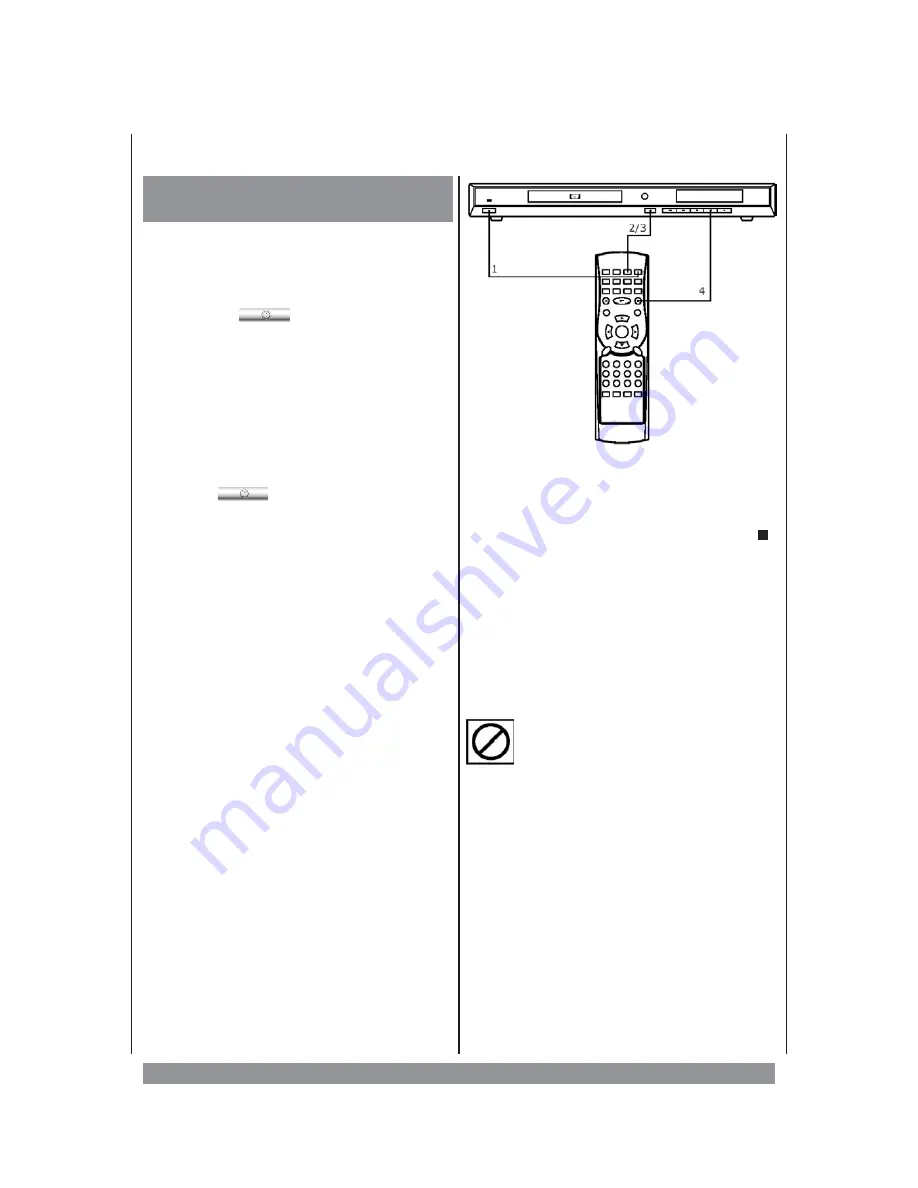
Operation
Switching On and Off,
Stand-by
Connect the mains cord to a wall outlet with a
voltage corresponding to the specifications
on the rear panel of the unit.
u
Press the
button to switch on the
unit. That activates the LCD display showing
your equipment is ready for action.
You can operate all functions using the R/C.
Additionally, many functions have buttons at
the unit as well. If no disc is inserted yet, the
display shows:
NO dISC
Press the
STANDBY ON/OFF
button on the
r/c or the
button at the unit's front
panel to switch the unit into stand-by mode,
means it is supplied with mains power but
not active. In this condition you can activate
the player by pressing either
- the STANDBY button on the R/C, or
- at the main unit the
4
- or
OPEN/CLOSE
button.
v
Press the
OPEN/CLOSE
button to open
the disc tray (The screen shows “OPEN”. The
TV screen keeps showing information about
operating steps etc.).
Put the disc with its shiny, unprinted side
downward onto the drawer.
w
Press again the
OPEN/CLOSE
button,
to
close
the
tray.
Play
back
starts
automatically. Usually DVD discs now show a
menu to choose from. You can control this
menu with the navigation buttons
3445
.
The display reads:
ROOT
Mark the desired option and press ENTER to
activate.
Mostly
you
find
additional
information about the DVD’s content on its
sleeve.
x
To interrupt playback press
STOP
once. The screen shows “PRESS PLAY KEY
TO CONTINUE”. So the player memorizes
the location where playback was stopped.
Press
PLAY
4
to resume playback there.
Press STOP twice and the unit completely
stops and won’t remember the last position.
Maybe resume play is not supported by all
discs.
If this symbol appears on the screen while
pressing a button the unit can’t carry out the
desired function, 'cause it’s not supported by
either the DVD inserted or the current
operating mode.
TIP: When the disc has stopped the unit
automatically
changes
to
stand-by
mode after 30 minutes without any
operation.
40
Summary of Contents for DVD-352
Page 1: ...3...
























