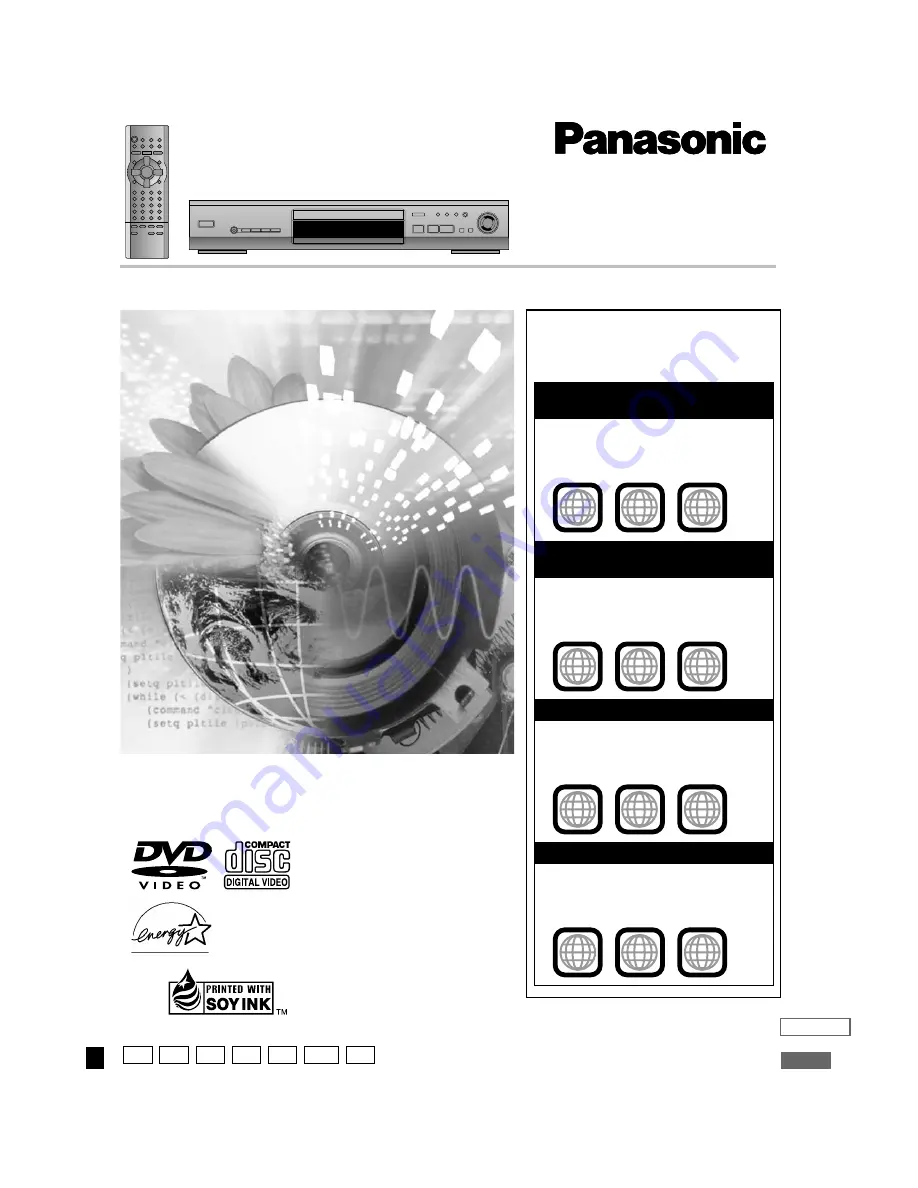
DVD/CD PLAYER
Operating Instructions
Model No.
DVD-RV32/DVD-RV27/DVD-RV22
Before connecting, operating or adjusting this product,
please read these instructions completely.
Please keep this manual for future reference.
As an
E
NERGY
S
TAR
®
Partner, Panasonic
has determined that this product meets the
E
NERGY
S
TAR
®
guidelines for energy
efficiency.
This manual was printed with soy based ink.
Region number supported by
this player
Region numbers are allocated to DVD players
and software according to where they are sold.
For U.S.A., Canada, and units with
PX printed on the outer packaging
≥
The region number of this player is “1”.
≥
The player will play DVDs marked with
labels containing “1” or “ALL”.
Example:
For the Middle East and South
Africa
≥
The region number of this player is “2”.
≥
The player will play DVDs marked with
labels containing “2” or “ALL”.
Example:
For Asia
≥
The region number of this player is “3”.
≥
The player will play DVDs marked with
labels containing “3” or “ALL”.
Example:
For Australia and N.Z.
≥
The region number of this player is “4”.
≥
The player will play DVDs marked with
labels containing “4” or “ALL”.
Example:
2
4
1
1
ALL
3
5
2
2
ALL
3
6
2
3
ALL
4
6
2
4
ALL
[For\U.S.A.\only]
The warranty can be found on page 21.
En la página 23 hay una guía de referen-
cia rápida en español.
RQT6236-1P
P
PC PP PX GC GCS GN


































