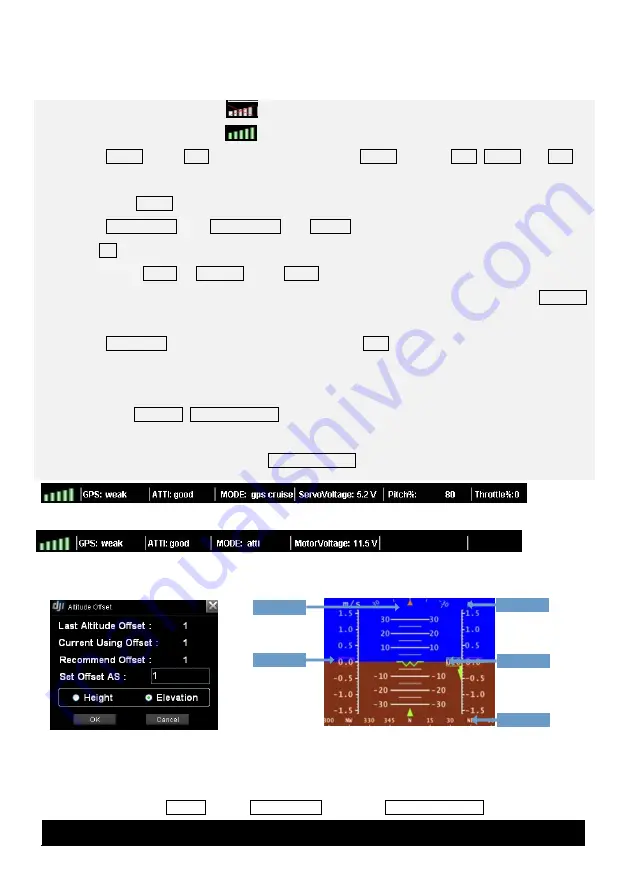
©2012 DJI Innovations. All Rights Reserved.
- 14 -
Fig
①
A
WKM
1 View Mode
1.1 View Mode Procedures
STEP1:
Check Signal Strength:
shows no communication between GS and MC, please check
Troubleshooting
in
Appendix
.
is constructed, can go to next step.
STEP2:
Aircraft: When GPS signal is good enough, click Aircraft will show LATI, LONGI and ALTI of
aircraft, then the aircraft logo will be showed on the map; if the aircraft logo can‟t be found, please
double click Aircraft.
STEP3:
AltitudeOffSet: Click AltitudeOffSet from Sys_set, you can just use the value recommended, and
click OK. Read the paragraph below to get more details.
STEP4:
Switch Height or Elevation Mode: Height mode shows relative height, and the 0 meter is the
aircraft height when you choose Height mode, above 0 is positive and below 0 is negative. Elevation
mode shows height above sea level, figure is showed in Fig
②
STEP5:
Home Point: Home point can be found only when GPS signal is good enough. If WKM, Home
Point is 20 meters above the aircraft position where user pushes the throttle stick first time; while ACE is
30 meters.
STEP6:
View Fly Trace, Instrument Board and State Information: For displaying flight track and aircraft
state. Contents are decided by autopilot system. Fig
①
A will be displayed if you are using WKM; Fig
①
B
will be displayed if you are using ACE. Instrument Board is showed in Fig
③
.
1.2 System Setting
System Setting includes Options Setting, Altitude Offset Setting and Data Record Folder.
(1)Options
Fig
③
Compass
Real-time
Vertical speed
Real-time
Altitude
Real-time
Ground speed
Real-time
Attitude
Fig
①
B
ACE
Fig
②





























