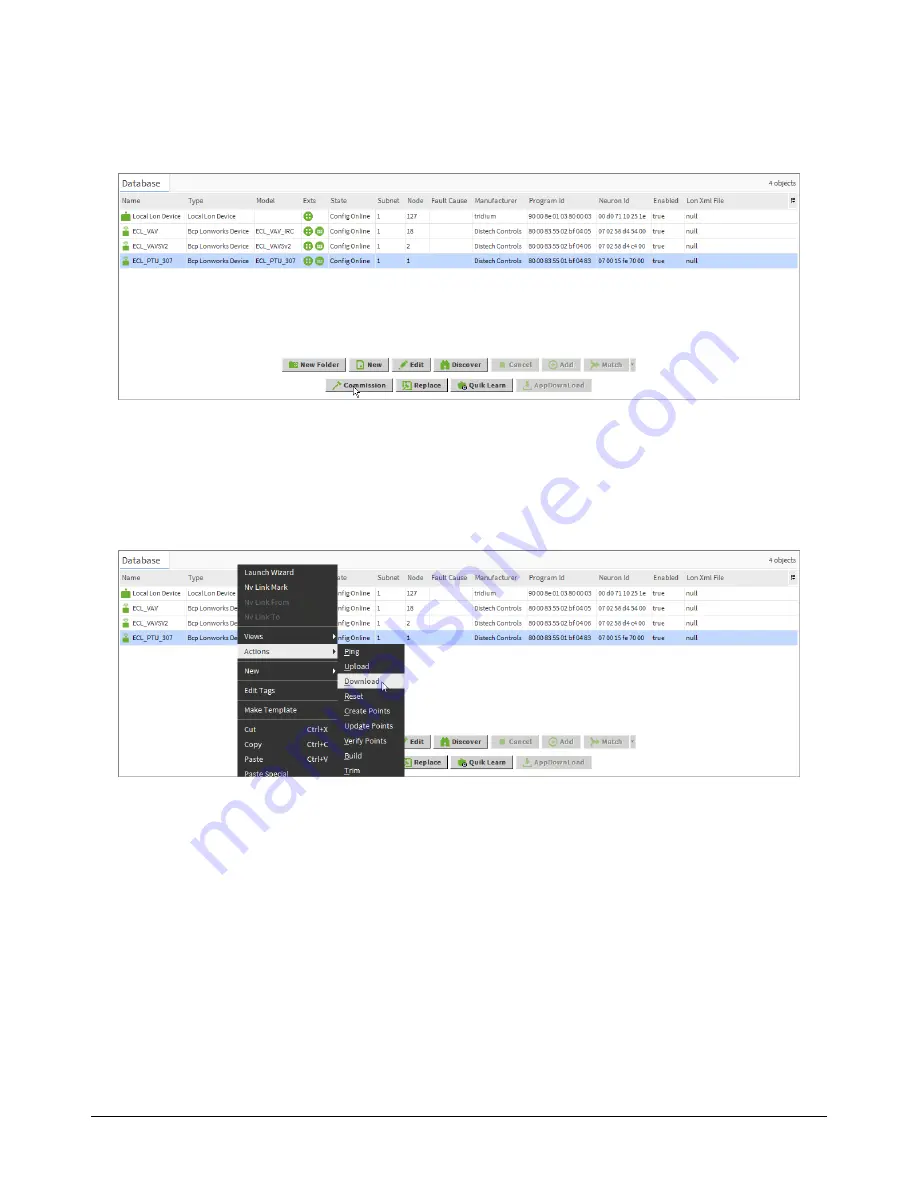
52
ECL-PTU-207 Preloaded Applications
6. Click
OK
. The devices are now matched and added to the
L
ONWORKS
Network database.
7. Once the devices have been added to the
L
ONWORKS
N
ETWORK
, commission the devices: To do so,
double-click
BcpLonNetwork
, select the device(s), and click
Commission
.
Figure 16: Commissioning the Device
8. The
Commission
window is displayed. Click
Service Pin
and then physically press the service pin
button on the device. You can also commission the device manually by entering the device's Neu-
ron ID number. For more details on how to commission a device, refer to the "Getting Started" sec-
tions in the EC-
gfx
Program User Guide.
9. Now to synchronize the data, the configuration properties must be downloaded from the database
to the controller. Right-click on the new device and select
Actions
and then
Download
.
Figure 17: Action Download - Action Upload
10. Click OK and then perform an upload on the device: Right click on the device and select Actions
and then Upload. This will take the configuration properties from the controller to the database.
11. Now from the BcpLonNetwork folder, double-click the new device. An overview of the system in
place appears in the View pane.
Using the dcgfxApplications






























