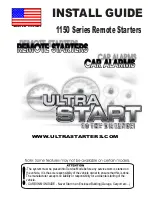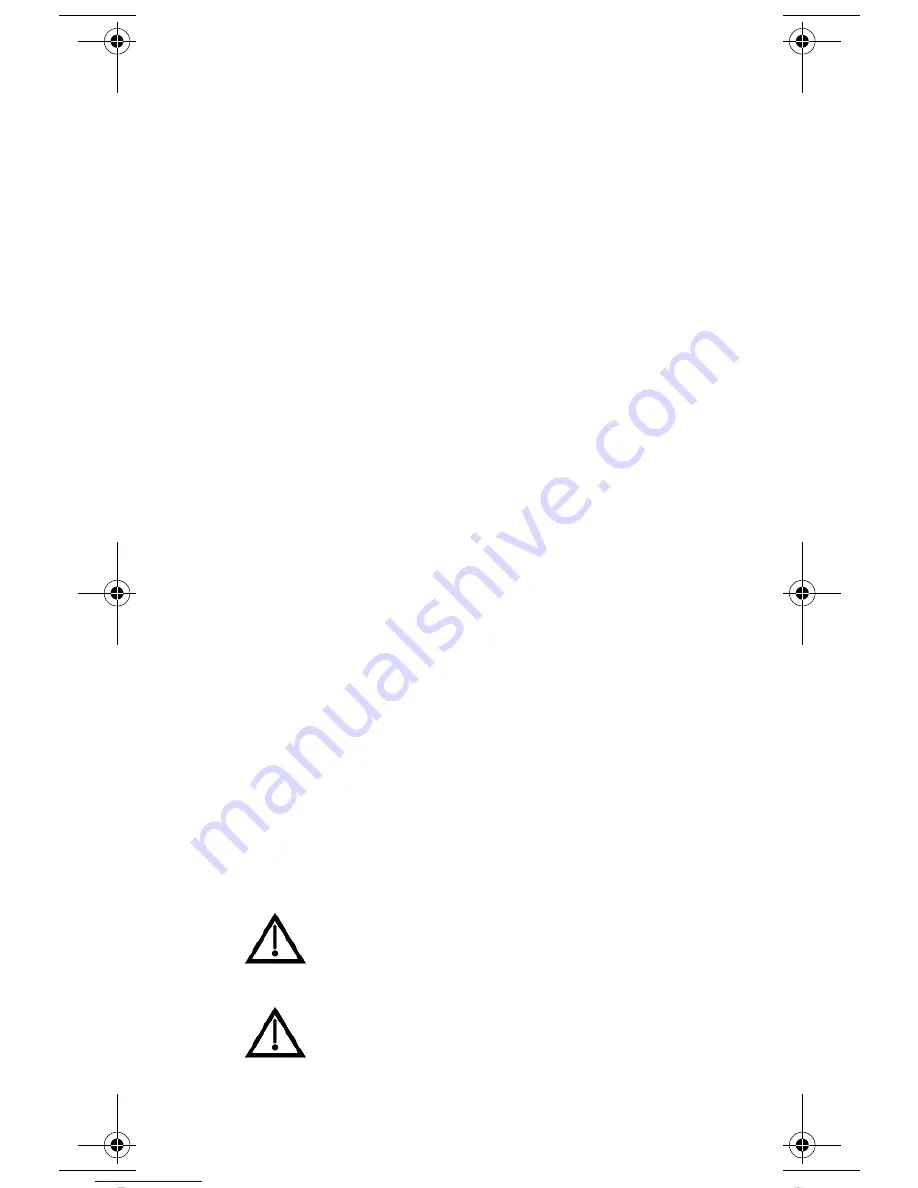
R
EGULATORY
F
ACTORS
W
IRELESS
R
EMOTE
C
ONTROL
This device complies with Part 15 of FCC Rules. Operation is subject to the following two
conditions:
(1) this device may not cause harmful interference, and
(2) this device must accept any interference received, including interference that may
cause undesired operation.
Changes or modifications to this device may void your authority to operate this equipment.
This equipment has been tested and found to comply with the limits for a Class B digital
device, pursuant to Part 15 of the FCC Rules. These limits are designed to provide
protection against harmful interference in a residential installation. This equipment
generates, uses and can radiate radio frequency energy and, if not installed and used in
accordance with the instructions, may cause harmful interference to radio communications.
However, there is no guarantee that interference will not occur in a particular installation. If
this equipment does cause harmful interference to radio or television reception, which can
be determined by turning the equipment off and on, the use is encouraged to try to correct
the interference by one or more of the following measures:
• Re-orient or relocate the receiving antenna.
• Increase the separation between the equipment and receiver.
• Connect the equipment into an outlet on a circuit different from that to which the
receiver is connected.
• Consult the dealer or an experienced radio/TV technician for help.
S
AFETY
I
NSTRUCTIONS
You
must
keep safety in mind while using this device. Keep these
and any other instructions for future reference.
I
NSTALLATION
Observe Warnings
: Carefully follow all warnings on the device
and in the operating instructions.
Heat
: DO NOT place the device near heat sources such as radiators, stoves, heat
registers, or other appliances that produce heat.
C
ARE
AND
U
SE
Cleaning
: DO NOT use liquid, abrasive, solvent, or aerosol cleaners. Use a damp cloth
for cleaning.
When Not in Use
: Remove the batteries if this device is to be
left unattended or unused for a long period of time.
Refer servicing to qualified personnel when a solid object
or liquid has fallen onto or into the device.
DO NOT attempt to service this device. Refer all
servicing to qualified personnel. Opening covers other
than the battery cover will void the warranty.
inside_front_cover_dishnondvr.fm Page 0 Friday, November 4, 2005 2:12 PM
Downloaded from
www.Manualslib.com
manuals search engine
Summary of Contents for 301 IR 123271
Page 41: ...40 Notes Downloaded from www Manualslib com manuals search engine...
Page 42: ...41 Notes Downloaded from www Manualslib com manuals search engine...
Page 43: ...42 Notes Downloaded from www Manualslib com manuals search engine...
Page 44: ...43 Notes Downloaded from www Manualslib com manuals search engine...
Page 45: ...44 Notes Downloaded from www Manualslib com manuals search engine...