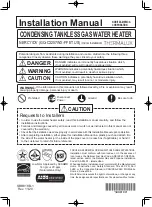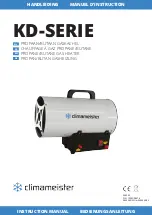.
Setting a Heating Schedule Programming,
•
Press the
button. The weekdays numbered 1-7 will be displayed at the top of the screen with the active day
flashing.
•
Use the
or
keys to select the required day and confirm selection using the
key. The screen will then enter
the 'On' time for program 1 (block 1) of that day.
•
Use the
,
and
buttons to set 'On' time. The hour and minutes must be set, this process is the same as
'
Setting the Time
'.
•
Select the desired heat setting using the
or
keys and confirm selection using the
key.
•
Set the desired room temperature to be maintained during the period. Use the
or
keys to increase/decrease
to your desired room temperature and confirm the selection using the
key.
•
Set the program 'Off' hour time using the
or
and confirm using the
key.
•
Set the program 'Off' minute time using the
or
and select from the following options.
•
Confirm setting using the
key. The program will
then automatically enter the set up for block 2, 'On'
time.
•
The setup process can be repeated until the full schedule has been set.
Note -
It is possible to copy a day schedule and paste it to alternative days. This can simplify the programming process
if the same schedule is required for multiple days, see
Copy & Pasting Day Schedules
Programming Considerations & Tips
•
It is not necessary to set all Program blocks, 1 to 4. The appliance offers the flexibility of up to four blocks per day
but can operate as a single block per day or the schedule that best suits the application.
•
It is not possible set a program to run through mid night. To achieve this operation it is required to setup program
blocks on separate days, for example Day 1 program block must end at or before 23:59 and day 2 program block
can begin at or after 00:00.
•
It is possible to schedule overlapping program blocks, the appliance will automatically give priority to the program
with the highest room temperature setting. Example: if Program 1 is set for 22°C between 13:00-17:00 and Program
2 is set for 25°C between 15:00-22:00. The product will run at 22°C from 13:00 to 15:00, at 15:00 program 2 will
take priority and operate because the set temperature of program 2 is higher
•
It is possible to skip through the program block by pressing the
button only while setting the 'Hour' time on the
Program On setup screen.
•
To abort the setup and exit the menu without saving any changes, press and hold the
button from any setup
screen in the programming mode.
•
Similarly to confirm and save any changes from any setup screen press and hold the
button.
•
It is possible to manually change the set room temperature of any auto 'On' program during the program operation
by using the
or
keys. This will have a temporary effect and will not change the program settings.
OR
•
Confirm setting using the
key, this will confirm the
time and return to the day selection screen.
•
Subsequent days can then be programmed, the
copy schedule function can be used or pressing the
key again will save the settings and exit the
program setup.