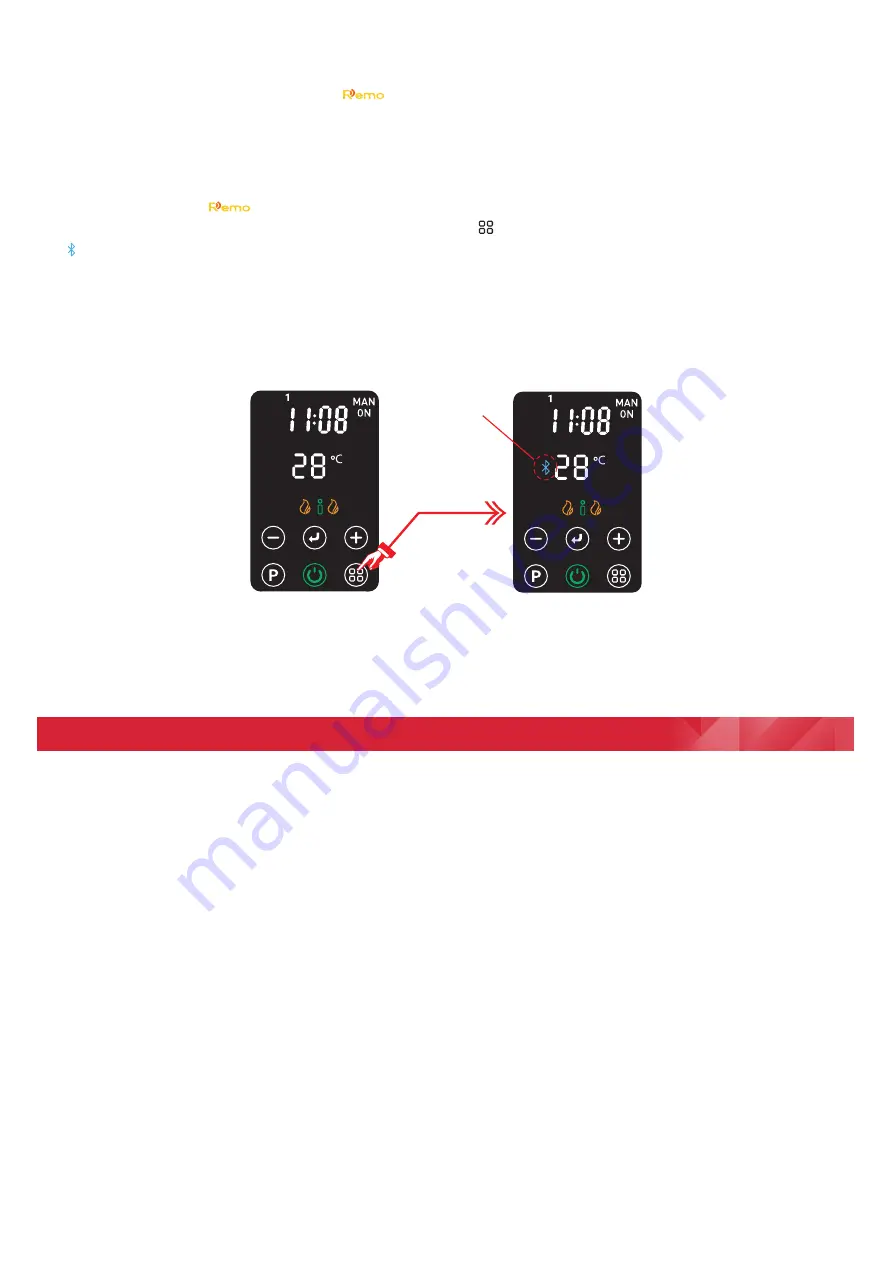
Remote Operation & Wireless Connectivity
The appliance can be controlled remotely using a smart phone or similar device. To facilitate this remote operation, it
is necessary to first download the Dimplex
app. The App is available on both Android and IOS devices and is
available free from the Apple or Android App store. The App is compatible with Android version 4.3 and above and
IOS version 5 and above.
Once the App has been downloaded it is necessary to pair the appliance with the Smart Phone to complete the
remote setup. Please follow the steps shown below:
•
Launch the Dimplex
App on the Smart Phone or similar device.
•
To initiate pairing mode on the appliance press and hold the
key for two seconds. The wireless connectivity logo
will start flashing. This indicates that the device is advertising to be paired with the App. This is only required for
initial pairing, for future operation the product will automatically search for a previously connected device and
connect if available. If an existing device has not been found the appliance will then exit pairing mode and the
wireless connectivity icon will turn off.
•
The smart phone will display appliances available for control. The FutuRad will be identified by a unique 6 digit
code beginning with 'CV', for example ‘CV7214’ and the ‘Appliance type: C4’. Select this device and press connect
to initiate pairing.
Flashing Icon
Press and Hold
•
Some phones may require a PIN to be entered to complete pairing, this PIN will be provided on the Smart Phone.
•
Once the pairing process is complete the App can be used to control the appliance.
•
Once paired successfully the wireless connectivity logo will stop flashing and remain illuminated.
Operational Modes
The appliance has the following operational modes:
•
Manual mode,
this is a continuous active heating mode. It is possible to select a heat output and a desired
room temperature, the appliance will continue to control the room until the mode is changed or the appliance
is switched off.
It is possible to select the heat mode from three available options during the manual mode set up, see '
Heat
Selection
'
•
Auto mode,
this is a scheduled heating mode, the time, heat output and room temperature can be programmed
for up to four heating periods per day, for each of the seven week days
•
Boost mode,
this is a time limited active heating mode. The appliance will operate continuously for the
preselected time duration and then revert to Standby mode. There are three options to choose from, 30
minutes, 1 hour or 2 hours. During a boost period the appliance will operate in Eco heat mode with a default
set temperature of 25°C. The desired room temperature can be adjusted at any stage during the operational
period. At the end of the Boost period the appliance will enter the standby mode.


































