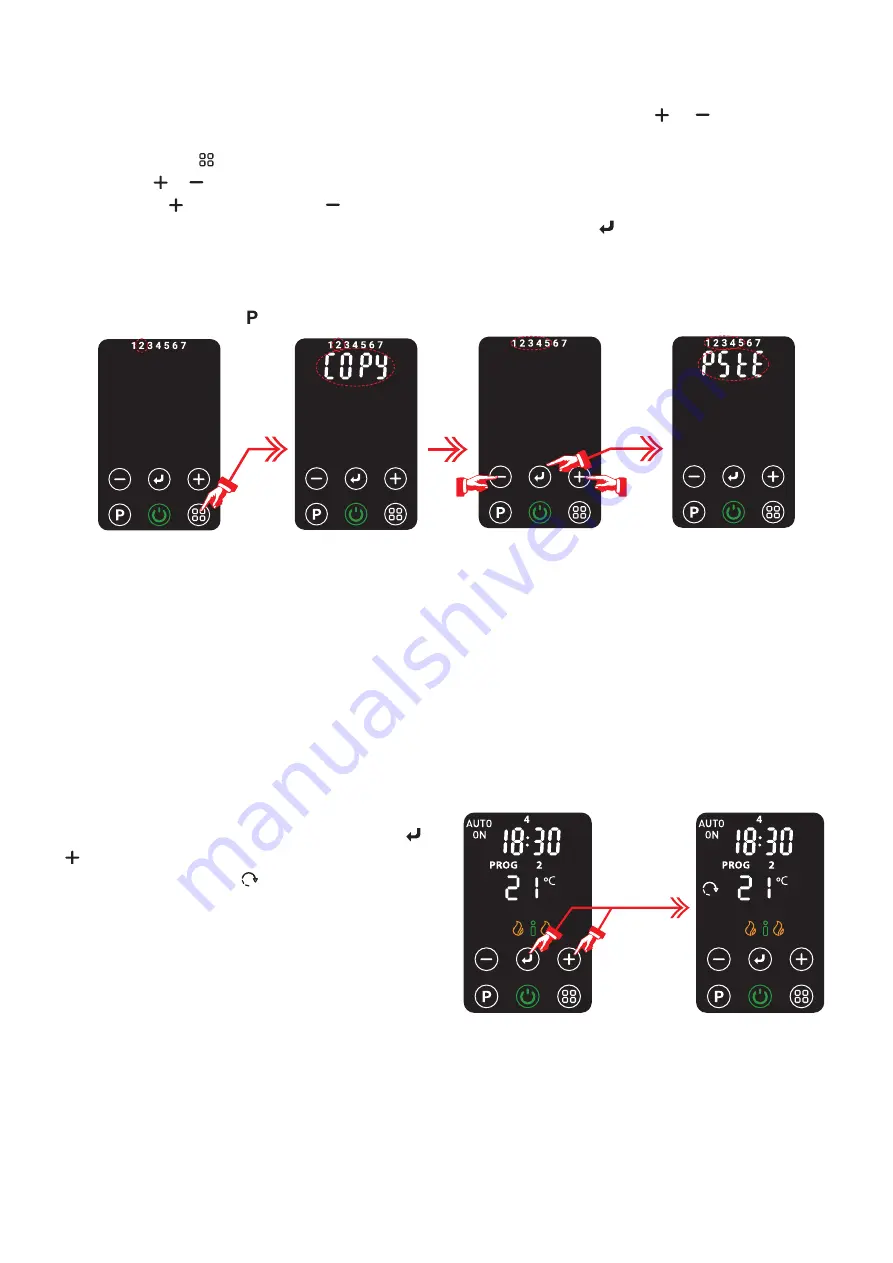
.
Copy & Pasting Day Schedules
It is possible to copy a day schedule to any other day, to all week days collectively or to all weekend days collectively.
To copy a day schedule:
•
In the Program, day select setup screen, highlight the day you wish to copy. Use the
or
buttons to navigate
to the desired day.
•
Press and hold the
button, "COPY" will flash twice on the screen to confirm the copy.
•
Now use the
or buttons to select the day/group of days you want to paste to. Days can be selected individually
or by pressing
key on day 7 or the
on day 1, weekday group or weekend group can be selected.
•
To paste the copied schedule to the highlighted day(s), press and hold the
button. "PStE" will flash twice on
screen to confirm the action has been complete.
•
If it is required to copy the schedule to a subsequent day/group it is necessary to repeat the entire copy and paste
operation.
•
Once complete press the
key to exit the setup mode.
Press & Hold
Press & Hold
Adaptive start Start (Auto mode)
Adaptive start is a function available for Auto mode that ensures that the room temperature has reached the desired
room temperature at the beginning of the programmed On period. It will cause the product to switch on before the
scheduled on time to preheat the room.
This is a self learning function and will automatically calculate the optimum time to switch on at based on the desired
room temperature and information learned about its environment from earlier operations.
Example -
If the schedule specifies a room temperature of 22°C between 07:00 and 09:00. Prior to the scheduled on
time, the appliance may detect the current room temperature of 17°C. Based on information learned from previous
operations, the appliance automatically estimates that 25 minutes are required to increase the room temperature by
5°C. The appliance automatically switches on at 06:35 to ensure a room temperature of 22°C at the scheduled on
time, 07:00.
To activate the adaptive start mode:
•
With the Auto mode active, Press and hold the
&
keys for two seconds.
•
The Adaptive Start icon will appear on the screen
to indicate that adaptive start is activated.
•
To deactivate the function repeat the button press
above, the icon will disappear form the screen.
Note -
The appliance may not switch on early for the first
set auto program but the appliance will self learn and
switch on early for subsequent programs.
Press & hold


































