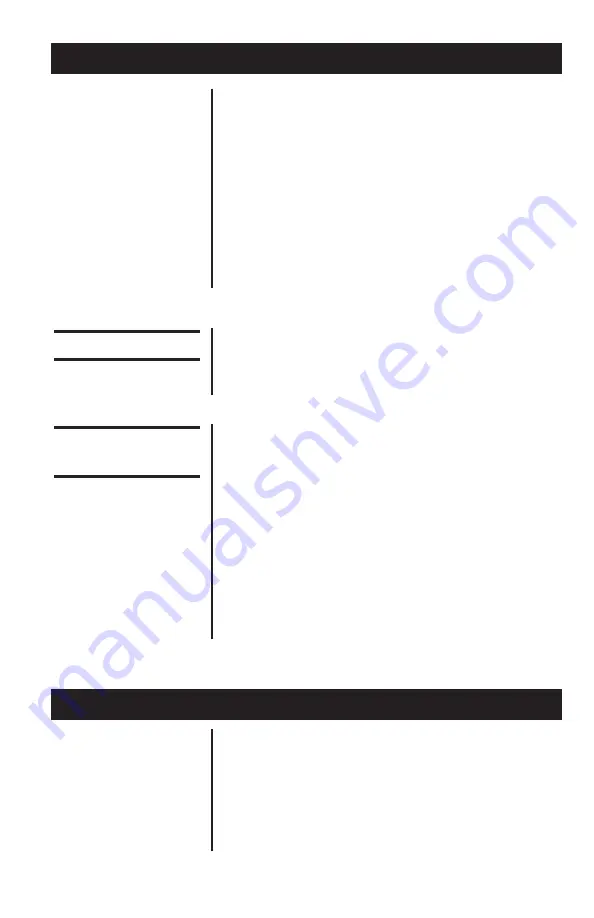
Advanced Force Gauge User’s Manual
5
Powering the AFG for the First Time
Introduction
Before Use
Operation
Overview
Thank you for choosing the Quantrol Advanced Force
Gauge (AFG) instrument. With correct use and
regular re-calibration it will give many years of
accurate and reliable service.
The AFG uses the latest integrated circuit technology.
It can measure tensile and compressive forces
accurately, while being simple to use by the operator.
Quantrol offers a full range of force measurement
products to complement your force gauge, including
manual and motorized test stands and a large
assortment of grips and attachments. Ask your
Quantrol distributor for additional information.
Upon receiving the unit please check that no physical
damage has occurred to the packaging material,
plastic case or the instrument itself. If any damage is
evident please notify Quantrol immediately.
The most commonly used features (such as display-
ing force, peak hold, zero and changing of displayed
units) can all be done by pressing a single dedicated
key identified on the front panel with grey text – see
the
Basic Functions
section. For less frequently used
features, a number of menu “hot keys” are provided
so you can press and hold a menu key to access the
gauge configuration – see the
Optional Settings
section.
To configure the advanced features of the gauge a full
menu-driven system is available by using the keys
identified on the front panel with red text – see the
Advanced Menu Options
section.
The AFG is supplied with a set of 5 Nickel Metal
Hydride AAA rechargeable batteries. For safety
reasons during transportation the batteries are
shipped discharged. To obtain maximum battery life
we recommend that you charge them with the
charger/adaptor supplied for at least 14 -16 hours
when you first receive the AFG.
Important!
Charge the AFG for 14-
16 hours before use.
Summary of Contents for Quantrol AFG 10
Page 1: ...Advanced Force Gauge AFG AFTI User s Manual ...
Page 4: ...Advanced Force Gauge User s Manual 4 ...
Page 34: ...Advanced Force Gauge User s Manual 34 Stand ...
Page 35: ...Advanced Force Gauge User s Manual 35 Freeze Drop Average Time Rate ...
Page 36: ...Advanced Force Gauge User s Manual 36 Footswitch1 Footswitch2 Comms Constant ...
Page 37: ...Advanced Force Gauge User s Manual 37 Information Calibration Contrast ...
Page 38: ...Advanced Force Gauge User s Manual 38 ...






































