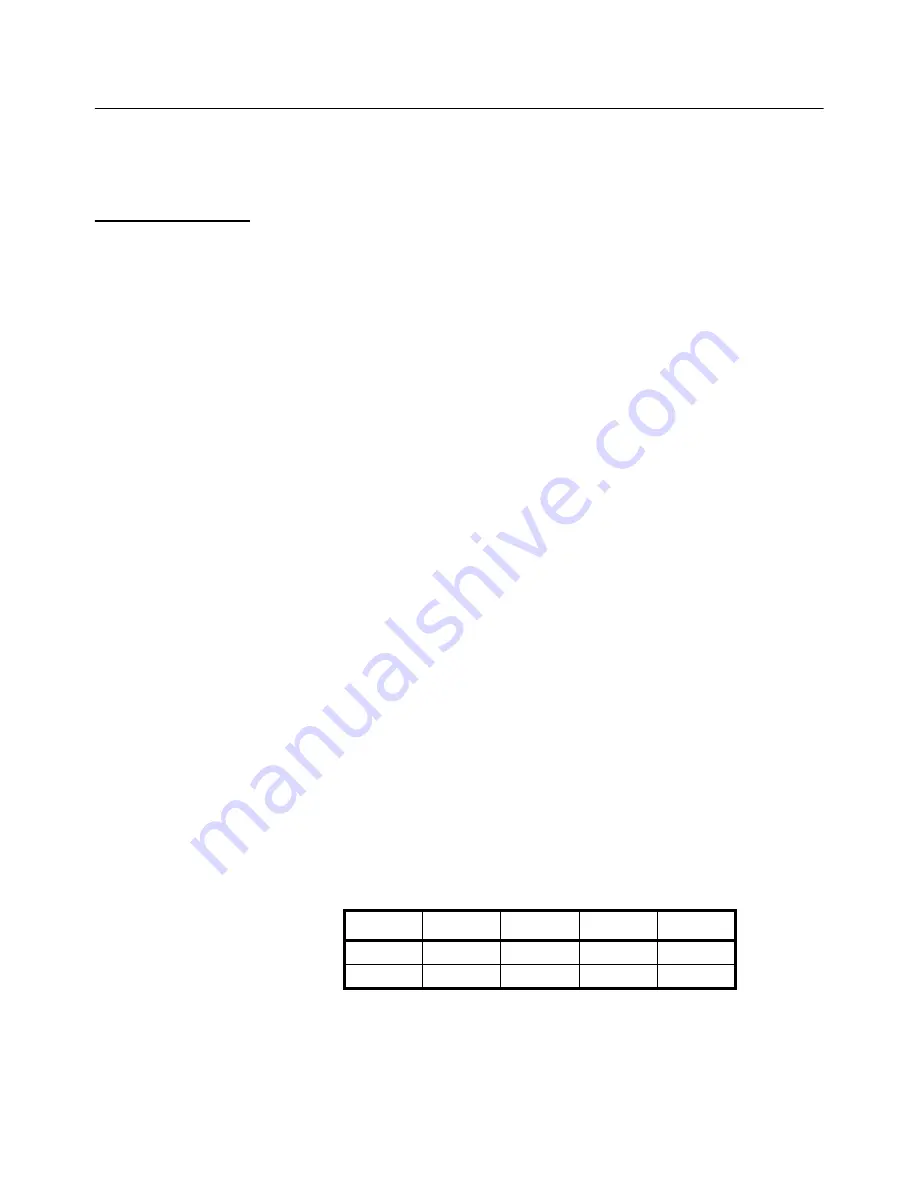
EDXtreme User Instructions
27
4.1 Setup Menu
Press the appropriate soft key shown in Figure
4.1
to accomplish the functions listed
on the following pages.
4.1.1 Setup--Ptfmt
Press the
Ptfmt
soft key to select the print format that will be sent to a peripheral printer
when you press the
soft key. Choose from the formats below. Data sent is shown
below. The default is format #1.
Format #1
Current displayed value (peak or live force) plus unit of measure
11/19/13 (if enabled)
12:46:00 (if enabled)
104.5 lbf (live force example)
302.5 lbf (peak force example)
104.5 lbf (dual mode example)
302.5 lbf
Format #2
Live force value plus unit of measure on 1st line
Peak force and unit of measure on 2nd line
11/19/13 (if enabled)
12:46:00 (if enabled)
104.5 lbf
302.5 lbf
Format #3
Live force value plus unit of measure on 1st line
Peak force and unit of measure on 2nd line
Descriptive prefixes on each line
11/19/13 (if enabled)
12:46:00 (if enabled)
Force 104.5 lbf
Peak 302.5 lbf
Format #4
Fixed position output. Works well with RS-232 utilities, such as
WedgeLink, for parsing into a spreadsheet such as Microsoft Excel.
(comma separated)
Excel
A
B
C
D
1
104.5
lbf
Date
Time
2
302.5
lbf
Date
Time
Summary of Contents for EDXtreme
Page 10: ...8 EDXtreme User Instructions 1 8 Declaration of Conformity EDX and Communicator II ...
Page 11: ...EDXtreme User Instructions 9 1 9 Declaration of Conformity EDX PSU ...
Page 12: ...10 EDXtreme User Instructions ...
Page 34: ...32 EDXtreme User Instructions 4 1 6 Setpts Future Feature ...
Page 63: ...EDXtreme User Instructions 61 10 6 Good Force Measurement Practice ...
Page 67: ......






























