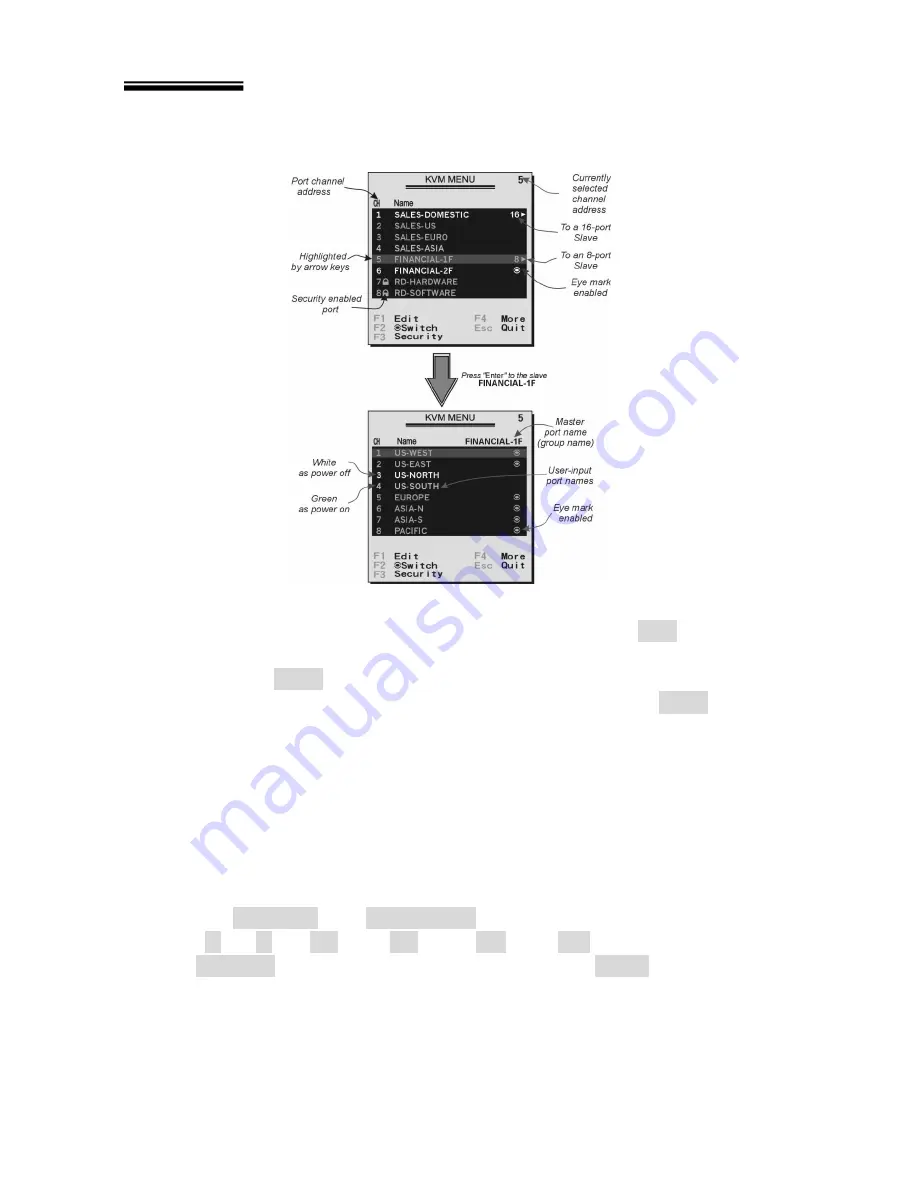
DIGITUS
®
KVM Switch Module for modular based TFT consoles
16
OSD (On-Screen-Display) Operation
Figure C: OSD Screen Illustration
Only Hybrid Module offers
F5
, see Function key
F5
By hitting the left
Ctrl
key twice within two seconds, you may see the '
Hotkey
Menu
' if it is enabled (an OSD option). Or, by hitting the left
Ctrl
key three
times within two seconds, you will see a '
KVM MENU
' screen showing a list of the
computers with corresponding port numbers, names and status, see Figure C.
The port number of the currently selected computer is displayed in red, same as the
front indicator, at the right corner of the OSD menu.
The color of a device name is green if it has power and is ready for operation, or the
color is white as it has no power. OSD menu updates the color when it is activated.
Pressing the
PageUp
and
PageDown
keys to view 8 other computers.
Use the “
é
“, “
ê
“, “
1
“ ~ “
8
“ or “
A
“ ~ “
H
“ to highlight a computer
and the
ENTER
key to select it. Or, you may press
ESC
to exit OSD and
remove the OSD menu from the display; the status window returns to the display
and indicates the currently selected computer or operating status.
A triangle mark (
4
) to the right of a name indicates the port is cascaded to a
Slave
;






























