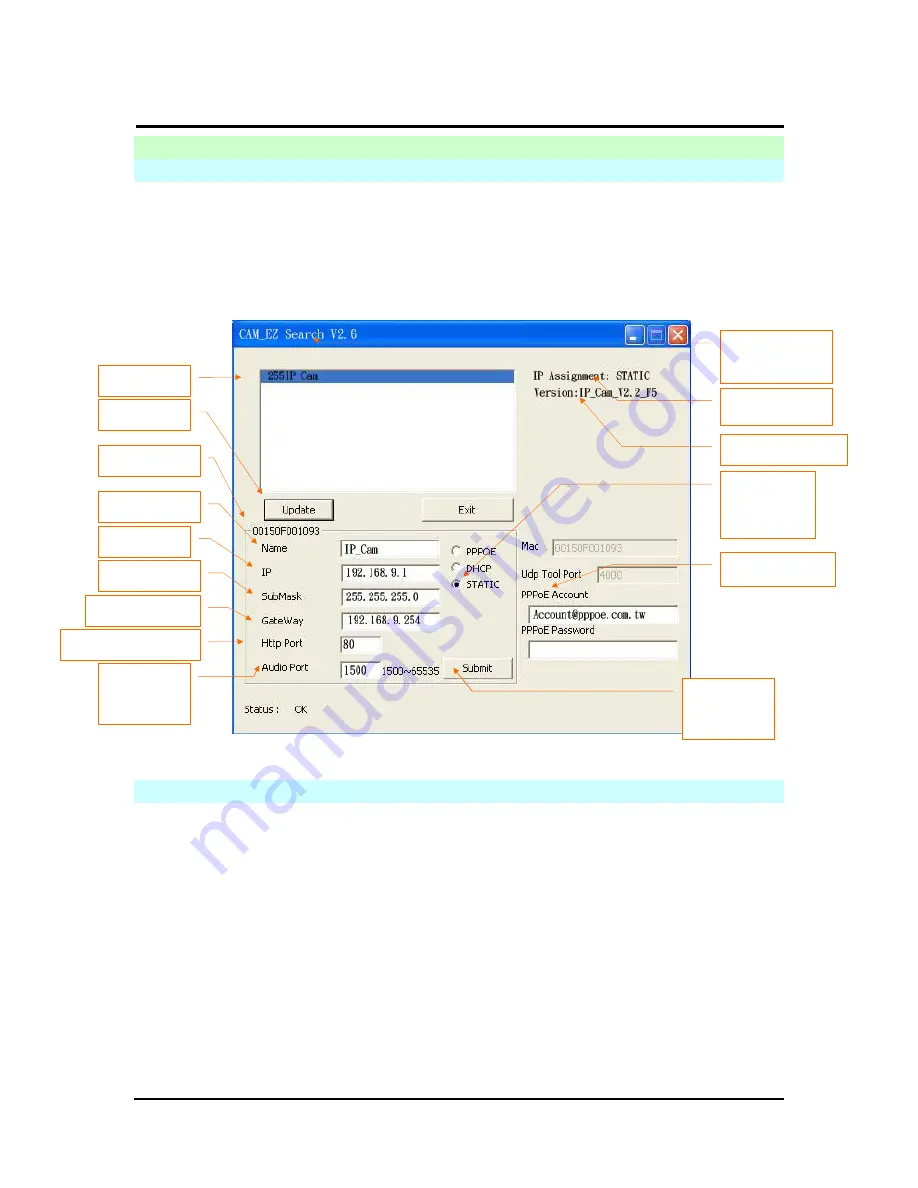
`
IP CAM User’s Guide
P
P
a
a
n
n
/
/
T
T
i
i
l
l
t
t
I
I
P
P
S
S
u
u
r
r
v
v
e
e
i
i
l
l
l
l
a
a
n
n
c
c
e
e
C
C
a
a
m
m
e
e
r
r
a
a
IP CAM USER’S GUIDE
PAGE
8
/57 Rev.
PV1.0
2.
U
TILITIES AND TOOLS
2.1 CAM_EZ
S
EARCH
CAM_EZ Search is an IP search engine offered by this product. It can search IP CAM
connected in LAN. Through sending the inquiry of broadcasting packets, after IP CAM
responds the question, the window will display a list of all IP CAMs in the network. And it
allows you to modify the network settings of specified IP CAM, such as IP address or IP
CAM naming.
CAM_EZ Search Screen
Figure 1
2.2 U
SE
IP-CAM
AND TEST THE IMAGE FUNCTION FOR THE FIRST TIME
The following connection is suitable for IP-CAM test/fixed IP address change/program
code update (strongly recommended).
The operation steps are listed below:
A. Installing the Product for the first time:
You computer must be equipped with network card and RT-45 network
connector.
Connect the RJ-45 terminator on the rear of IP-CAM to the red test network
cable. One end is connected to the network card of computer; the other end
is connected to the rear side of the IP-CAM.
Connect the power adaptor to the power port (on the rear) of IP-CAM. Now,
the status LED on the top of IP-CAM will light up.
Choose the
way to get IP
IP address
Communication Port
Audio UDP
port
Default Gateway
Subnet Mask
MAC address
Renew List
IP CAM List
IP CAM Name
Version of
CAM_EZ
Search
Version of
IP CAM
Display the way
to get IP
Renew
executed to
obtain an IP
Key in PPPoE























