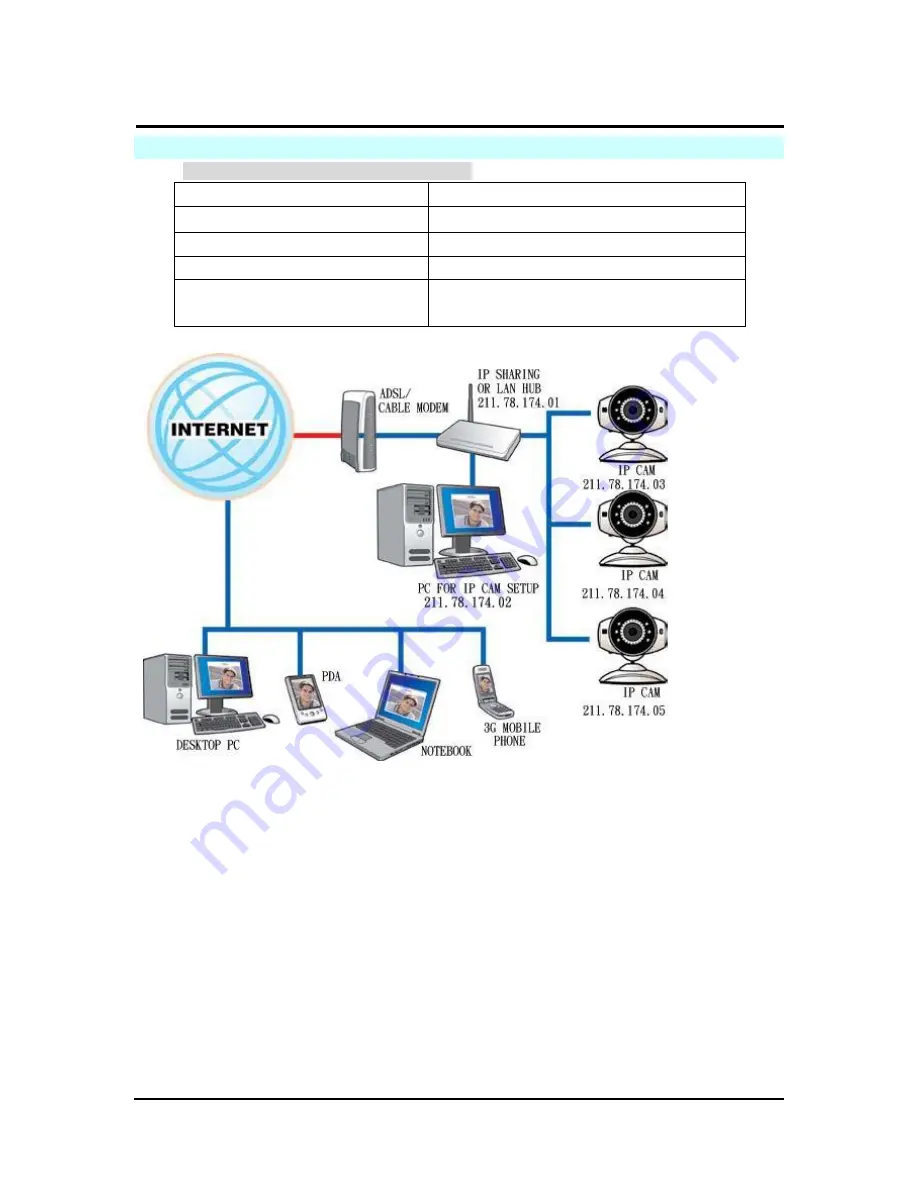
`
IP CAM User’s Guide
P
P
a
a
n
n
/
/
T
T
i
i
l
l
t
t
I
I
P
P
S
S
u
u
r
r
v
v
e
e
i
i
l
l
l
l
a
a
n
n
c
c
e
e
C
C
a
a
m
m
e
e
r
r
a
a
IP CAM USER’S GUIDE
PAGE
16
/57 Rev.
PV1.0
2.5 IP-CAM
N
ETWORK
F
RAMEWORK
I
NSTALLATION
一
.
IP-CAM Network Framework Installation 1
Way to access Internet
Use Permanent ADSL or Cable Modem
Physical IP Address
Owns several physical IP addresses
IP Share or LAN Hub
General model is OK.
Network Setup for IP -CAM
LAN Enable / Manually
Suitable Objects
Users with several physical fixed IP
addresses and several IP-CAMs installed
1.
Connect the RJ-45 terminator on the rear of IP-CAM to the red test network cable.
One end is connected to the network card of computer; the other end is connected
to the rear side of the IP-CAM.
2. Refer
to
2.4-1 STATIC – IP Address Settings
to type the IP address properly.
3. Set a physical IP address for each IP-CAM.
4. Set up the IP-CAM with fixed IP address.
5.
For viewing images in IP-CAM from remote computer: Open IP browser and type
in the physical IP address of the IP-CAM, e.g., http://211.78.174.03.






























