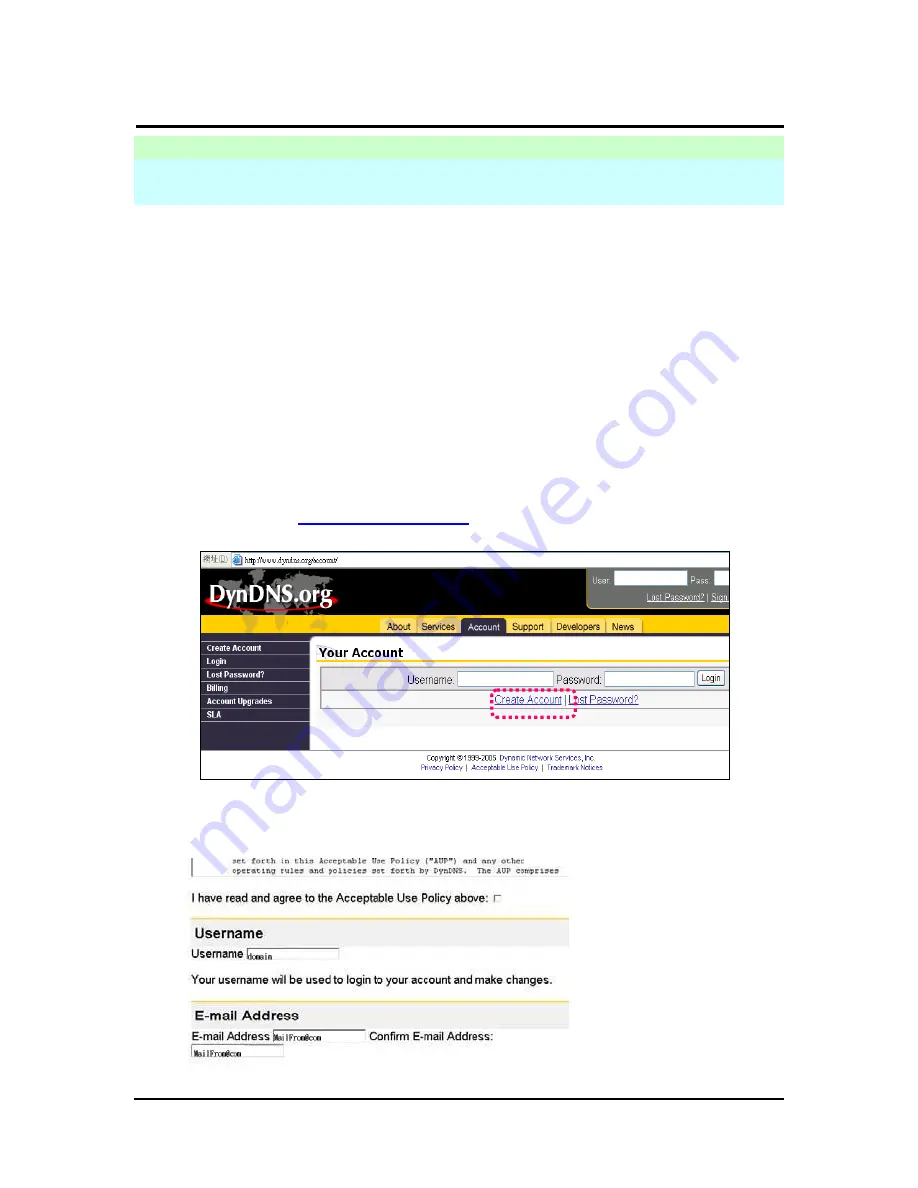
`
IP CAM User’s Guide
P
P
a
a
n
n
/
/
T
T
i
i
l
l
t
t
I
I
P
P
S
S
u
u
r
r
v
v
e
e
i
i
l
l
l
l
a
a
n
n
c
c
e
e
C
C
a
a
m
m
e
e
r
r
a
a
IP CAM USER’S GUIDE
PAGE
45
/57 Rev.
PV1.0
A
PPENDIX
A
PPENDIX
A.
U
SING A
PPP
O
E
DIALUP
C
ONNECTION AND
DDNS
WITH THE
DN-16023
EZ
IPCAM
(U
SING A
H
UB
)
This section is intended to help users connect to a computer to the IP CAM7100 via a hub. It
also describes how to connect to ADSL with a PPPoE type IP address and also how to connect
to the DN-16023 using DDNS. The directions are as described below:
A. Apply for a DDNS account using your home computer.
B. Connect to the DN-16023 with your home computer (using the CAM_EZ Search Tool).
C. Setup your DN-16023 to connect via PPPoE, and enter your DDNS settings.
D. You may now view your EZ IPCAM with DDNS viewer.
A. Applying for a DDNS Account with Your Home Computer
To do this, you must first have a Cable/ADSL Ethernet modem (with RJ-45 connectors),
and make sure that your broadband provider (ISP) is properly connected to the Internet.
Step 1: Turn on your home computer and connect to the Internet. Open Internet Explorer
and type in
http://www.dyndns.org/
website.
Step 2: Go to the “Account” Menu, and click on “Create Account”.
Step 3: Enter the desired account name (the account name “domain” is used in this
example). Enter your E-mail address and password application. Click on “Create
Account” to complete the application.



























