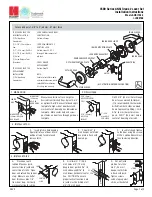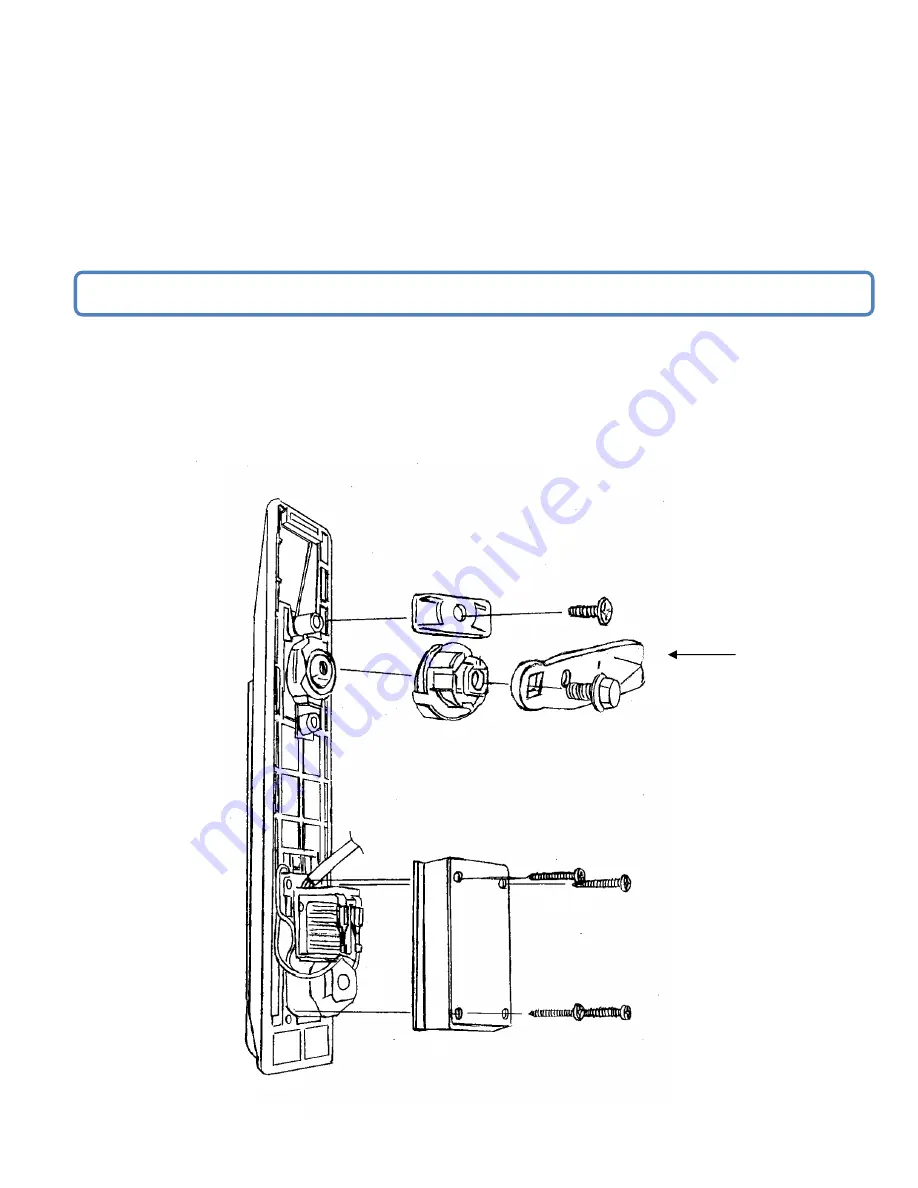
db CodeLock
Version 1.3
Digitus Biometrics, Inc. 2017
Page 4 of 10
Overview
If you are installing the lock into to a cabinet that already has a lock installed, remove the existing lock at this time.
Securing the Door Lock - Step 1
Secure the lock to the door using the top mounting bracket and bottom mounting bracket as show in Figure 1. Do
not over-tighten the screws in the bottom mounting bracket as this may jam the lock mechanism.
Page 3 of this document describes how to determine which pawl you will need, depending on the make and model
of cabinet.
Pay particular attention to the rotation limiter. This is installed as shown depending on whether you have a right on
left hand opening door.
Pawl
Rotation Limiter
Figure 1
Note. Do not use an electric screwdriver to tighten the screws.