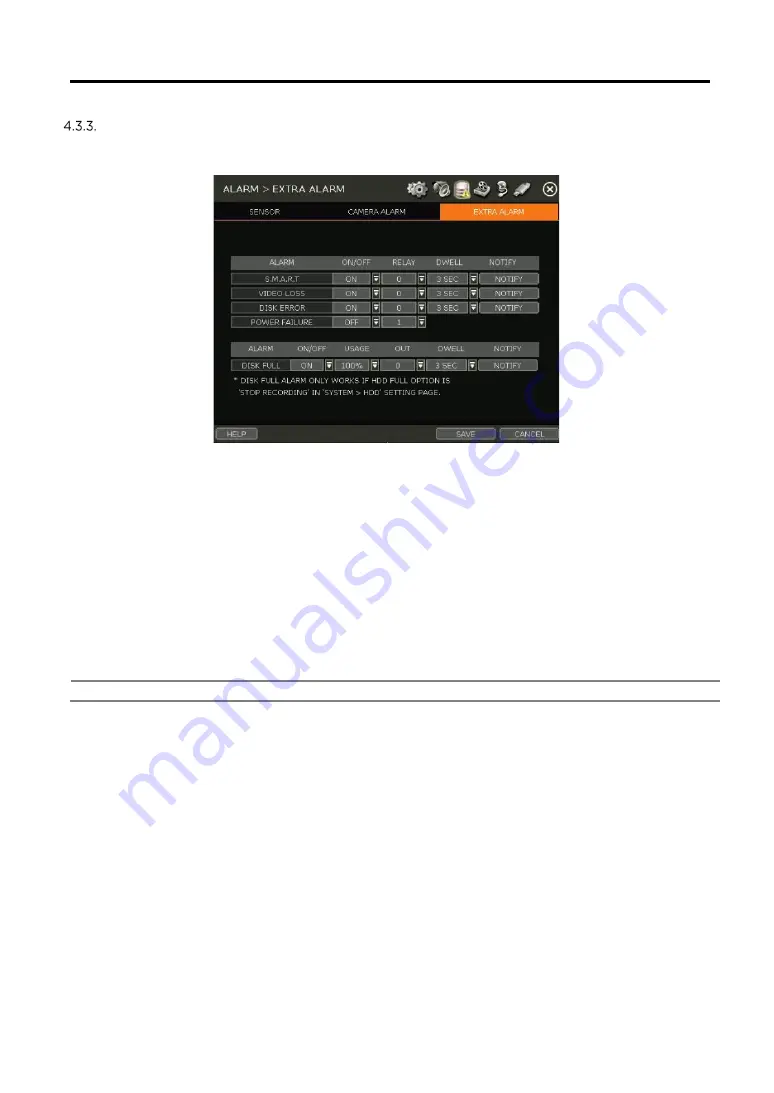
59 | VMAX IP Plus™ NVR
-59-
Extra Alarm
Setup alarms for additional NVR abnormalities such as SMART HDD check, VIDEO LOSS, RECORDING
FAILURE and DISK FULL.
S.M.A.R.T.
Trigger an alarm signal when HDD is about to be out of operation. Please refer to “4.1.4 HDD” to
check the HDD status.
VIDEO LOSS
Trigger an alarm signal when a camera signal is disconnected.
RECORDING FAILURE
Trigger an alarm signal when the system does not record images due to an error in HDD or system.
DISK FULL
Trigger an alarm signal when the HDD is occupied with a certain percentage of its capacity. If the
user sets HDD FULL as STOP RECORDING and the HDD is occupied with the certain percentage set
here, NVR stops recording and the alarm trigger.
Note
The extra-alarm will appear in the event log only when it is set as “ON”.
















































