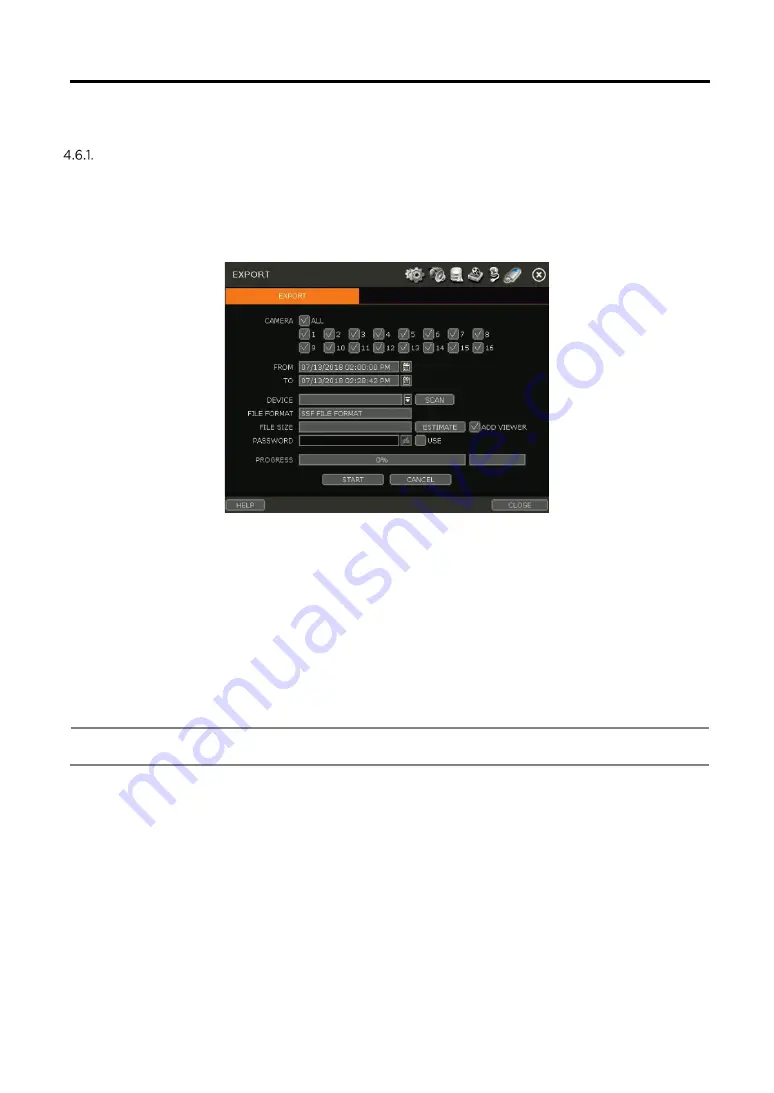
73
-73-
4.6
Export
Manual Export
Users can easily archive videos while viewing the video playback.
1.
In live mode, click the [EXPORT] icon in the menu bar to open the backup menu.
2.
In playback mode, press the [QUICK EXPORT] icon in the menu bar. Pressing it once will indicate
the start time for the backup file. Click the icon again to indicate the end time for the backup
clip. The backup menu screen will appear.
3.
Connect an appropriate USB memory drive and press [SCAN] to recognize it before starting
the backup process.
4.
Adjust the following options as needed:
a.
Select the channels to be included in the backup file.
b.
Adjust the start and end times of the backup file.
c.
Select to include the Backup Viewer with the archived file.
d.
Press the ‘Estimate’ button to see the expected size of the backup file.
e.
Check the box next to [ADD VIEWER] to add the backup player to the backup file. The
backup player allows us to play the video clip without installing any programs.
f.
Edit the file name and add a protection password if needed.
g.
Press ‘Start’ to start the backup process. A progress bar will appear on the screen.
NOTE
A user, who is not an ADMIN user, can access the Export menu only when the user has
both Export function and menu access authorization.












































