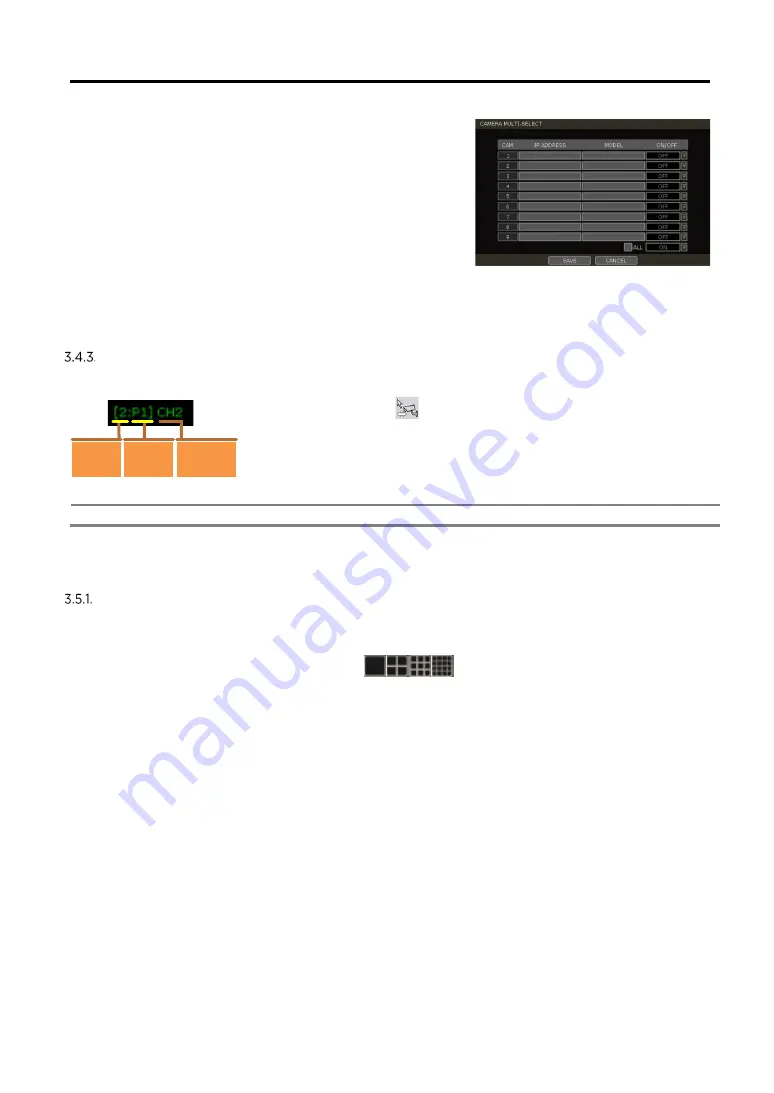
User Manual | 24
-24-
1.
Select the model or camera multi-select to setup.
When selecting the ‘Model’ method, all cameras with
the same model’s name will be selected.
2.
When selecting ‘Camera multi-select’, the user can
select the camera wanted to set. If you set the desired
camera to ‘ON’, the user can setup the settings of the
cameras set to ON.
3.
Click the [GET STREAM] button and get the current
stream information.
4.
Click the [Get INFO] button and check the current
setup for the cameras.
5.
Change setup and click [SAVE].
6.
“CAMERAS ARE SUCCESSFULLY APPLIED” message will appear when the process is
completed.
Change channel
ADMIN users can change the channel by dragging & dropping from the live display screen.
Select a camera by clicking on it and dragging it to its new channel. During the dragging, the mouse
pointer will change to
. In the case of a PoE camera, the channel title
will be shown as in the example below.
In Live mode, users can check the status of PoE cameras by selecting
the [PoE STATUS] menu in the pop-up menu window.
Note
Only the ADMIN user can change the channel allocation.
3.5
Live Display Mode
Channel Selection
The live image can be seen by easy button operation after power-up. The images can be seen in 1, 4, 9
and 16 screen splits (some split options may not be available according to the NVR’s number of
channels). Whenever the up/down arrow button on the front panel or IR remote controller is pressed,
and whenever the screen display mode button (
) on the Toolbar is clicked, the screen will
change to display the next channel or sequence of channels.
To switch from a multi-channel view to a single camera, click on the selected channel. To return to the
previous screen mode, click the left mouse button again.
“VIDEO LOSS” is shown on the display screen when no camera is connected or disconnects suddenly.
When a camera is disconnected, a warning sound shall be generated depending on the system setting.
Admin users can set various levels of authorization for each user, granting them specific access to
specific channels. If a certain user is not authorized to view a channel, no image is shown on the display
screen as below.
Channel
No.
PoE Port
No.
Channel
Title






























