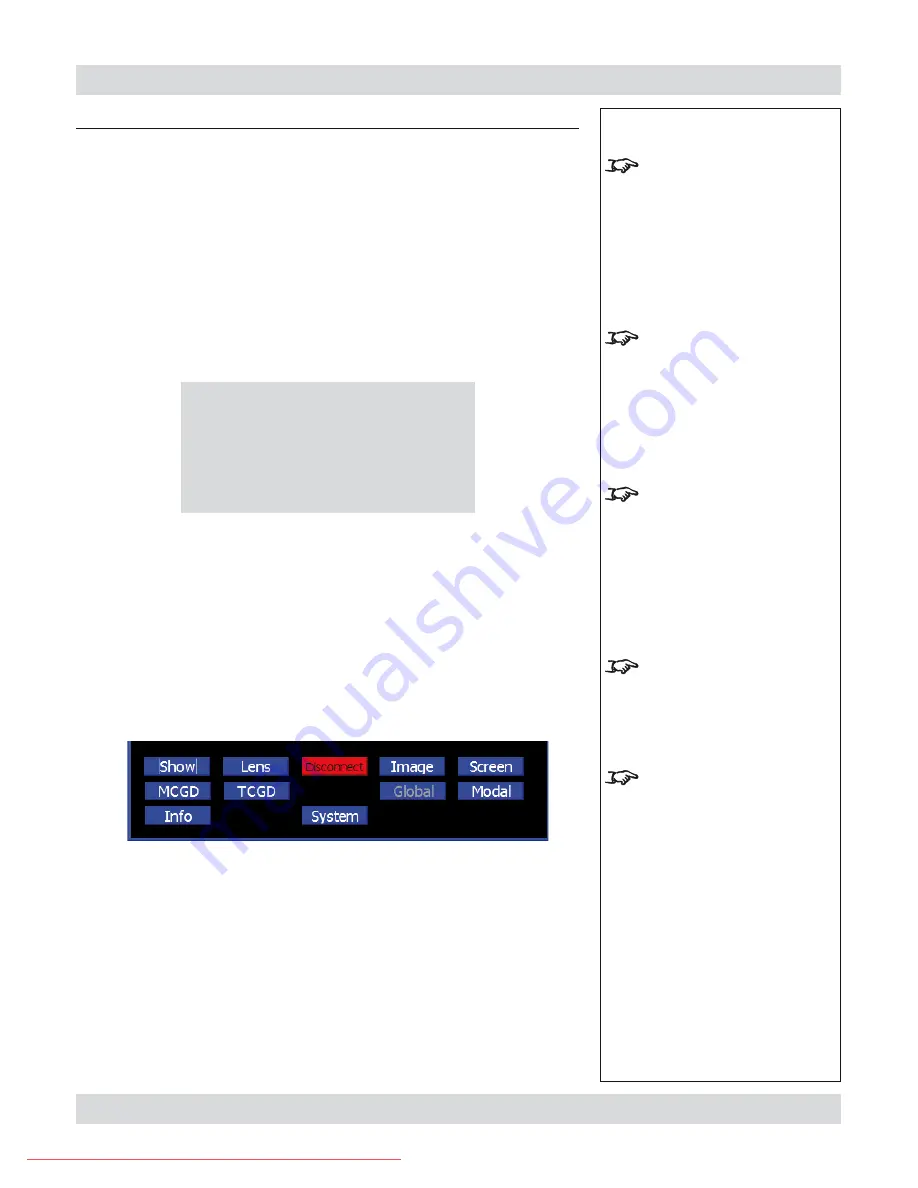
Rev C August 2009
Page 5.3
Digital Projection
TITAN sx+600/700.
User Manual
5. Userware
Notes
To use the
Titan Userware
the
java Runtime Environment
software must be installed on
your browser. This software can
be downloaded, free of charge
from www.java.com.
The
LAN IP Address
of the
projector can be found in the
Network submenu of the Setup
menu, as described in section
4. Controlling the projector
.
Whenever the projector is
connected to mains power,
whether in
Running
mode or
Standby
mode, the
Applet
version of the Userware will be
available.
The
Applet
version of the
Userware can be used only to
control the projector from which
it was downloaded.
The Userware can be used to
control only one projector at a
time, and only one instance can
be running at one time.
More than one computer can be
used to control more than one
projector on the same network.
Introduction
The
Titan Userware
provides an intuitive interface to enable control of many of the
features of the projector from a personal computer, via a LAN connection.
There are two versions of the Userware: the
Applet
version, stored on the projector
and the
Standalone
version, supplied on disk or from the Digital Projection website.
Applet version
To activate the Userware, simply point the browser at the projector by typing its
LAN IP Address
into the address bar, then press the
Enter
key or click on
Go
.
The Applet version does not require installation on the personal computer, as it
is in the form of a Java applet, downloaded automatically from the projector by
the browser. The first time the applet is downloaded, you may see the following
message:
Tick the box and click
OK
. In future, the Userware will load immediately.
The Userware interface is organised into a number of pages, as listed below:
Show
Lens
Image
Screen
MCGD
TCGD
Global
Modal
Info
System
Each page is described in full later in this section.
When the Userware is started, the
Show page
will display immediately. The
Page
buttons are always visible at the bottom of the display:
Disconnect
Click on
Disconnect
to disconnect from the projector.
reconnect
To reconnect, click on the browser’s
Refresh
button,
or re-type the
IP Address
in the browser address box then press
Return
.
•
•
•
•
New Java applet download:
Tick the box only if you trust the source.
o
I trust this applet.
OK
Downloaded From projector-manual.com Digital Projection Manuals






























