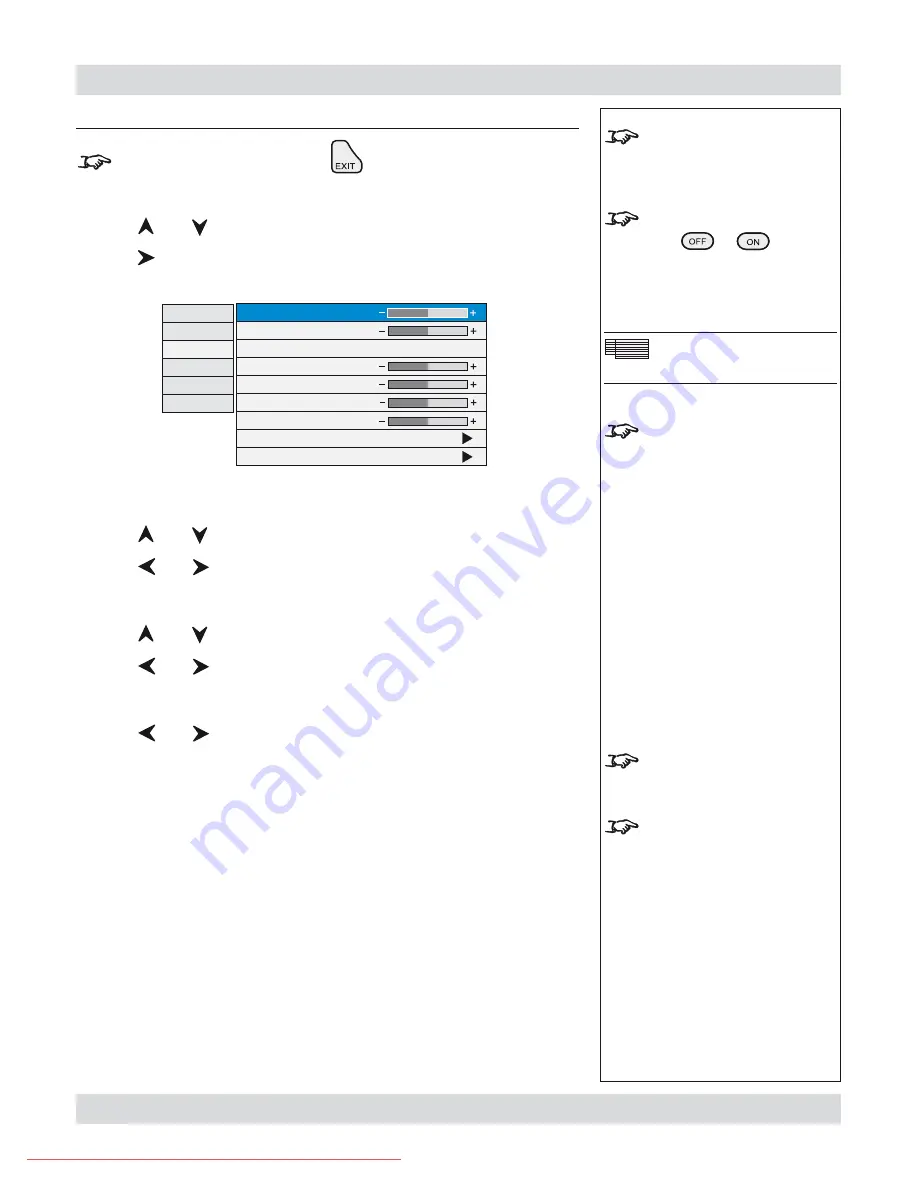
Page 4.24
Rev C August 2009
4. Controlling the projector
Digital Projection
TITAN sx+600/700.
User Manuall
Notes
Some menu controls can be
accessed directly using the
control keys
(see earlier in this
section).
When using the menus, press
OSD
or
to hide or
reveal the On-Screen-Display.
Geometry Menu
Some menu items may be
greyed out - unavailable due to
the effect of settings made in
other menus, or due to the type
of input signal.
Aspect Ratio
selection can be
found in both the Picture and
Geometry menus.
When
User Aspect
is selected,
the Aspect Ratio settings are
taken from the
User H Aspect
and
V Aspect
settings
(see
next page).
Geometry menu
To return to the
main menu
, press
up to three times.
From the main menu:
Press
and
until Geometry is highlighted.
Press
to open the Geometry menu. The blue highlight moves to the first item
in the menu.
Horizontal Position
Press
and
to select H Position.
Press
and
to adjust the slider.
Vertical Position
Press
and
to select V Position.
Press
and
to adjust the slider.
Aspect Ratio
Press
and
to select from:
Fill
This will best fit the incoming source to fill either the height or
width without changing the aspect ratio of the source.
User Aspect
1.33:1 (4:3)
1.6:1 (16:10)
1.78:1 (16:9)
2.35:1 (Scope)
1.66:1 (Vista)
1.85 (Flat)
Native
The image will be displayed pixel for pixel. The image will be
centred, with a black border if smaller than native resolution or
cropped if larger.
•
•
•
•
Input
Picture
Geometry
Colour
Setup
Information
H Position
V Position
Aspect Ratio
User H Aspect
User V Aspect
Keystone
Phase
Resolution
Blanking
1.85:1 (Flat)
128
64
500
500
0
127
Downloaded From projector-manual.com Digital Projection Manuals






























