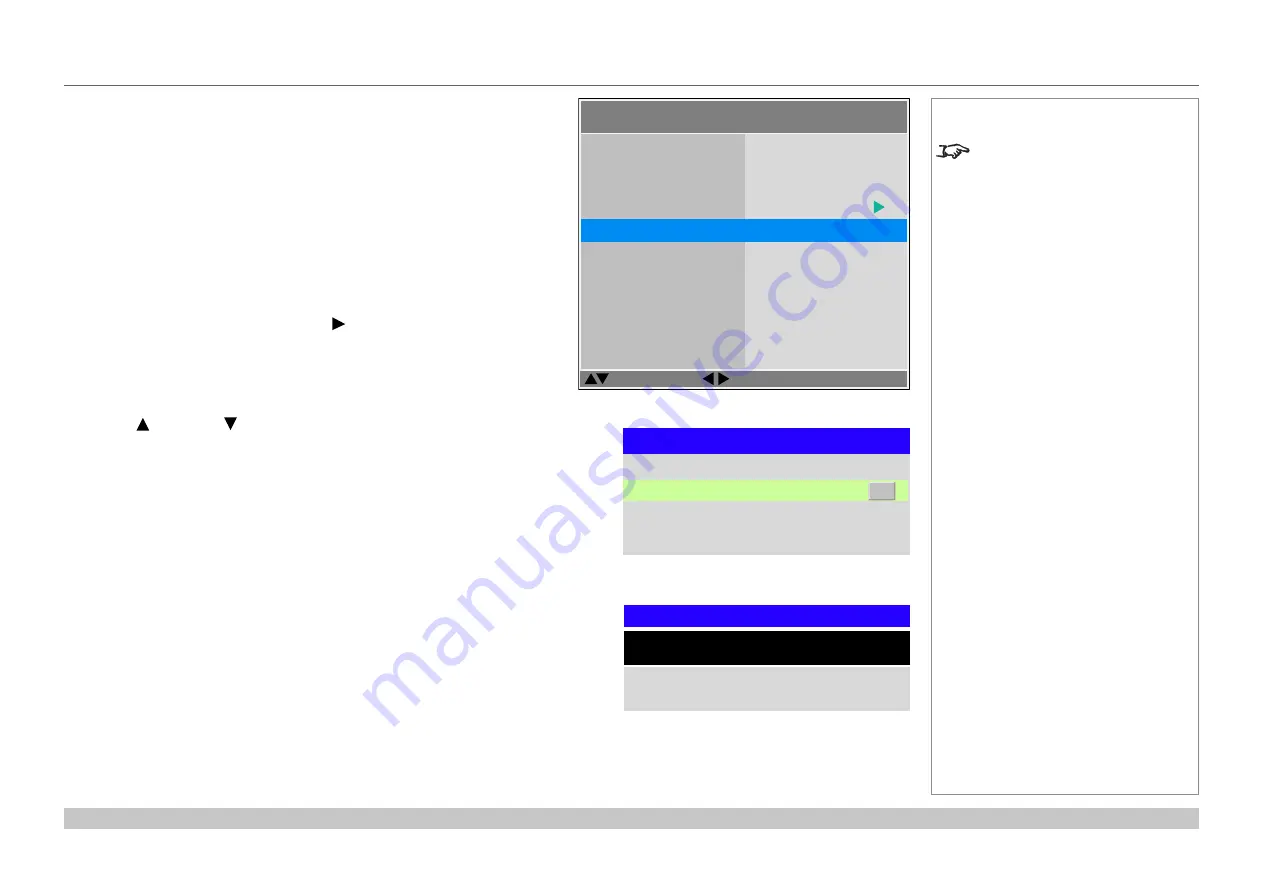
page 36
Digital Projection Mercury Quad Series
Operating Guide
USING THE MENUS
Rev A March 2017
Inside a menu
When you open a menu, the page consists of the following elements:
•
Title bar at the top
Shows which menu you have accessed.
•
Highlighted item
•
Available and unavailable items
Unavailable items appear a pale gray color. Whether an item is available may
depend on other settings.
•
The text or symbol to the right of an item shows whether the item:
•
has a value that can be changed (the current value is shown)
•
opens a sub-menu (an arrow button
is displayed)
•
executes a command (the space to the right of the item is blank).
Accessing sub-menus
Use the
UP
and
DOWN
arrow buttons to highlight the sub-menu, then press
ENTER/OK
.
Executing commands
If the item contains a command, highlighting it reveals an
OK
button.
Press
ENTER/OK
to execute the highlighted command.
You may be asked for confirmation. Use the
ENTER/OK
to confirm, or
EXIT
to cancel.
Notes
The highlighted item has green
background.
Inside a menu
Menu Name
Una
v
ailable Item
Highlighted Item
Slider
Command
Sub-menu
Menu Item
Value
Value
u
Value
Value
Confirmation dialog
Command Name
WARNING
All [Menu] values will be lost.
Press OK to confirm
Press Exit to cancel
Menu Name
Highlighted Command
Menu Item
Value
OK
Highlighted command
Color >>
Select Item
Adjust
[Menu] Return
Color Gamut
User Gamut
Red Lift
Green Lift
Blue Lift
Color Space
Nati
v
e
100
100
Red Gain
100
Color Temperature
Green Gain
Blue Gain
100
100
Auto
Nati
v
e
100
Summary of Contents for Mercury Quad Series
Page 40: ...Digital Projection Mercury Quad Series Connection Guide This page is intentionally left blank...
Page 41: ...Rev A March 2017 Mercury Quad Series High Brightness Digital Video Projector OPERATING GUIDE 4...
Page 93: ...Rev A March 2017 Mercury Quad Series High Brightness Digital Video Projector REFERENCE GUIDE 4...
Page 129: ...Digital Projection Mercury Quad Series Reference Guide This page is intentionally left blank...






























