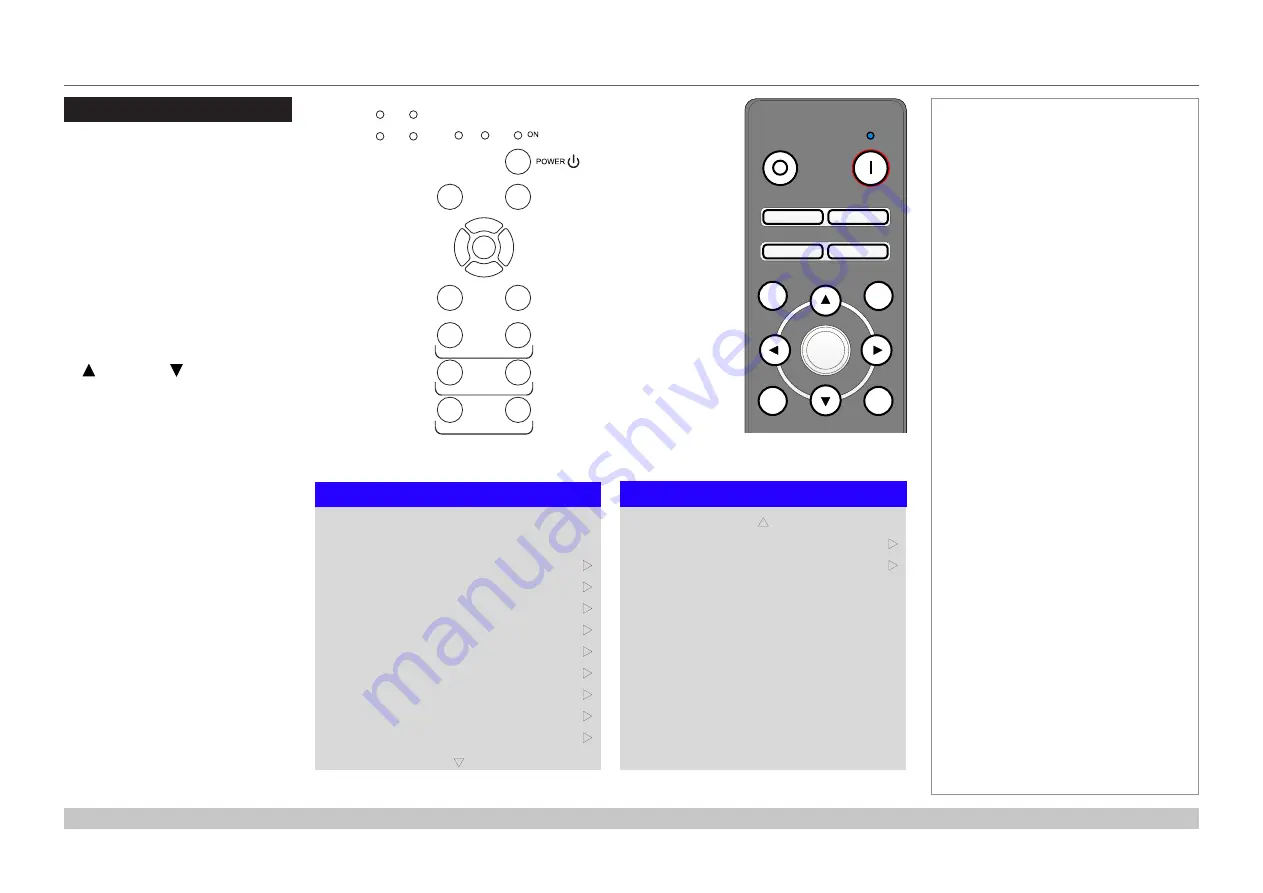
page 35
Digital Projection Mercury Quad Series
Operating Guide
USING THE MENUS
Rev A March 2017
Using The Menus
Opening the OSD
Access the various menus using
either the projector control panel or
the remote control. On either device,
•
press the
MENU
button.
The on-screen display (OSD) opens
showing the list of available menus.
Opening a menu
Move up and down the list using the
UP
and
DOWN
arrow buttons.
To open a menu,
•
press
ENTER
on the control panel
or
OK
on the remote control.
This guide refers to the above two
buttons as
ENTER/OK
.
Exiting menus and
closing the OSD
To go back to the previous page,
•
press
EXIT
.
When you reach the top level,
pressing
EXIT
will close the OSD.
To close the OSD from any page,
•
press
MENU
.
Notes
Pic Mute
MENU
EXIT
INFO
HDMI1
O
K
OFF
ON
ALT
LENS
FOCUS
ZOOM
IN
OUT
IN
OUT
SHIFT
2
1
3
HDMI2
DVI
DISPLAYPORT HD-T
3GSDI
VGA
COMP1 COMP2
BRI
TEST
CON
GAMMA
R
G
B
ALL
3D
EYE
PIP
SWAP
4
5
6
7
8
9
0
ALT
ADDR
OSD
OFF
ON
DEFAULT
FREEZE
RE-SYNC
A
B
C
D
USER PRESET
OPEN
CLOSE
Remote control
On-screen display (OSD): top level menus
Main Menu
Test Pattern
Lens
Input
Image
Geometry
Edge Blend
Color
3D
Setup
Network
Lamp Control
q
u
HDMI 1
u
u
u
u
u
u
u
u
Main Menu
PIP
Information
p
u
u
Projector control panel
ERROR STANDBY
INPUT
CLOSE
FOCUS
ZOOM
SHUTTER
OPEN
OUT
IN
OUT
IN
SHIFT
MENU
EXIT
1
2
3
4
Lamp
ENTER
Summary of Contents for Mercury Quad Series
Page 40: ...Digital Projection Mercury Quad Series Connection Guide This page is intentionally left blank...
Page 41: ...Rev A March 2017 Mercury Quad Series High Brightness Digital Video Projector OPERATING GUIDE 4...
Page 93: ...Rev A March 2017 Mercury Quad Series High Brightness Digital Video Projector REFERENCE GUIDE 4...
Page 129: ...Digital Projection Mercury Quad Series Reference Guide This page is intentionally left blank...






























