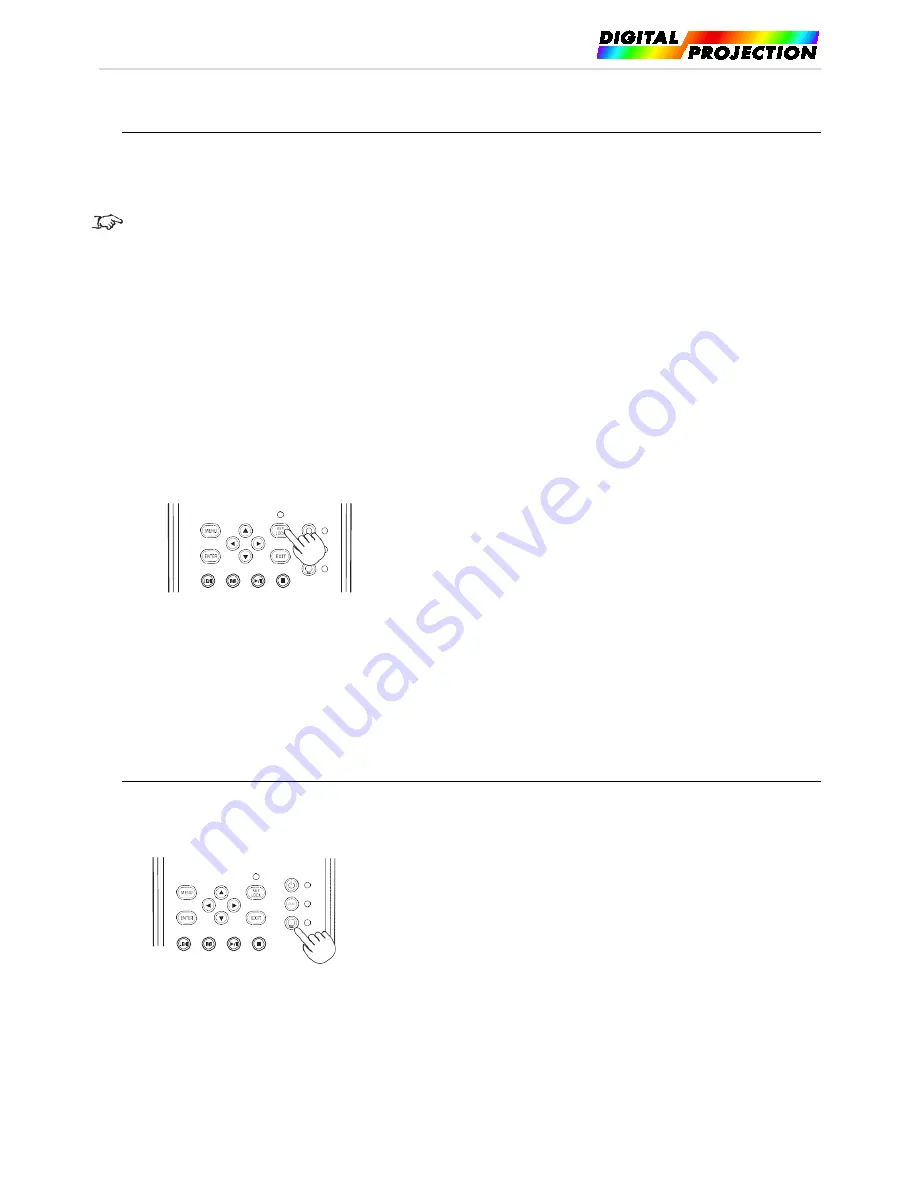
INSIGHT 4K LASER User Manual
3.5.
Preventing misoperations
Buttons on the control panel can be locked (KEY LOCK) to prevent misoperations. Buttons on the control panel do not function while KEY LOCK
is on. KEY LOCK must be off to operate these buttons.
KEY LOCK is automatically turned on in the following cases:
•
When the projector has entered the standby state by turning on the main power switch of the projector while the AC power is
supplied.
•
When the projector has entered the standby state after turning off the power using the POWER button.
The timing where KEY LOCK is turned on while the projector is in standby state depends on the “Auto Key Lock” setting in the
adjustment menu.
When Auto Key Lock is enabled, KEY LOCK becomes automatically on if no control panel operation takes place in the standby state
for 30 seconds. KEY LOCK becomes automatically on again even after KEY LOCK is turned off if no control panel operation takes
place for 30 seconds.
When Auto Key Lock is disabled, KEY LOCK becomes automatically on when the projector enters the standby state; however, it stays
off after KEY LOCK is turned off.
3.5.1.
KEY LOCK setting
•
Press the KEY LOCK button on the control panel for one second or longer.
KEY LOCK becomes on. The KEY LOCK button indicator lights orange. When you press a button on the control panel of the projector
while KEY LOCK is on, “Panel is Locked. (KEY LOCK)” is displayed, and the button will not function. (See page 36)
3.5.2.
Turning KEY LOCK off
•
Press the KEY LOCK button for one second or longer while KEY LOCK is on.
KEY LOCK becomes off. The KEY LOCK button indicator turns off.
3.6.
Turning on/off the light source with the projector turned on
3.6.1.
Turning off the light source
•
Press the LIGHT ON/OFF button on the control panel for five seconds or longer.
3.6.2.
Turning on the light source
•
Press the LIGHT ON/OFF button on the control panel for five seconds or longer.
Page
31
of
65






























