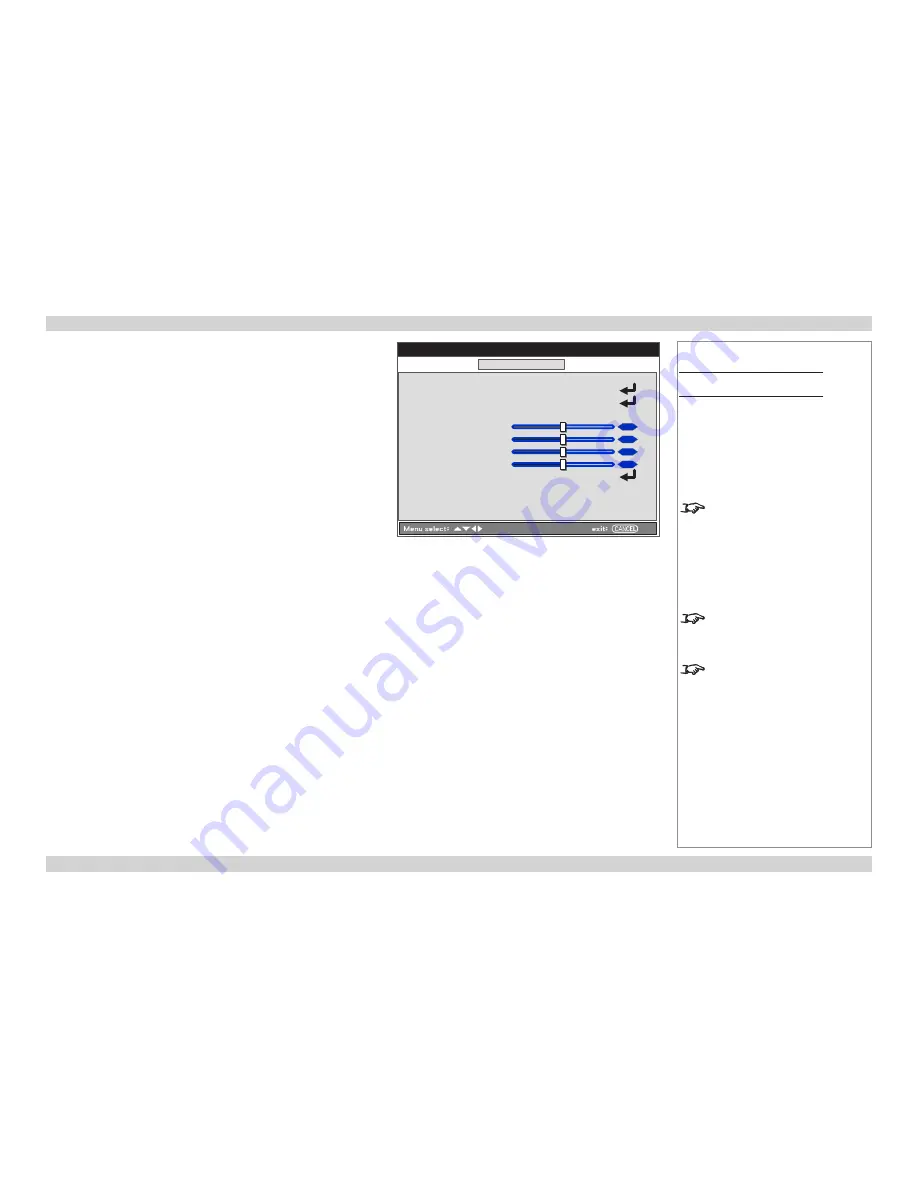
Digital Projection
E-Vision 6000 Series
A TOUR OF THE MENUS
Operating Guide
39
Rev D July 2014
Notes
Adjust menu
Image Options tab
PC adj.
settings are used for
Computer 1
signals only. Their
range and default values depend on
the input standard.
Only use
Fine Sync
after you have
adjusted the
Total dots
setting.
When
WXGA mode
is set to
On
,
XGA (1024 x 768) modes may not
be displayed correctly.
Adjust menu
continued...
Image Options
•
Screen
Set the aspect ratio of the projected image. Choose from
4:3
,
16:9
,
16:10
,
LetterBox
,
True
and
Normal
.
•
Overscan
Remove unwanted artefacts from the edges of your image by cropping
the edges or increasing the size of the image to force the edges off-
screen.
Unwanted artefacts along the image edges usually occur when the
projector is connected to a low quality input souce.
Choose a level of overscan between 0% and 15%.
•
PC adj.
Control the position of the projected image:
•
Horizontal
and
Vertical
Move the image along the horizontal or vertical axis.
•
Total dots
Fine tune a computer image or remove any vertical banding that
might appear.
•
Fine sync
Adjust the clock phase or reduce video noise, dot or cross talk.
•
WXGA mode
Choose
On
to give priority to WXGA (1280 x 768) modes.
Adjust
Image
Image Options
Video
Image Options
Screen
4:3
Overscan
0%
PC adj.
Horizontal
Vertical
Total dots
Fine sync
WXGA Mode
Off
12
50
50
50






























