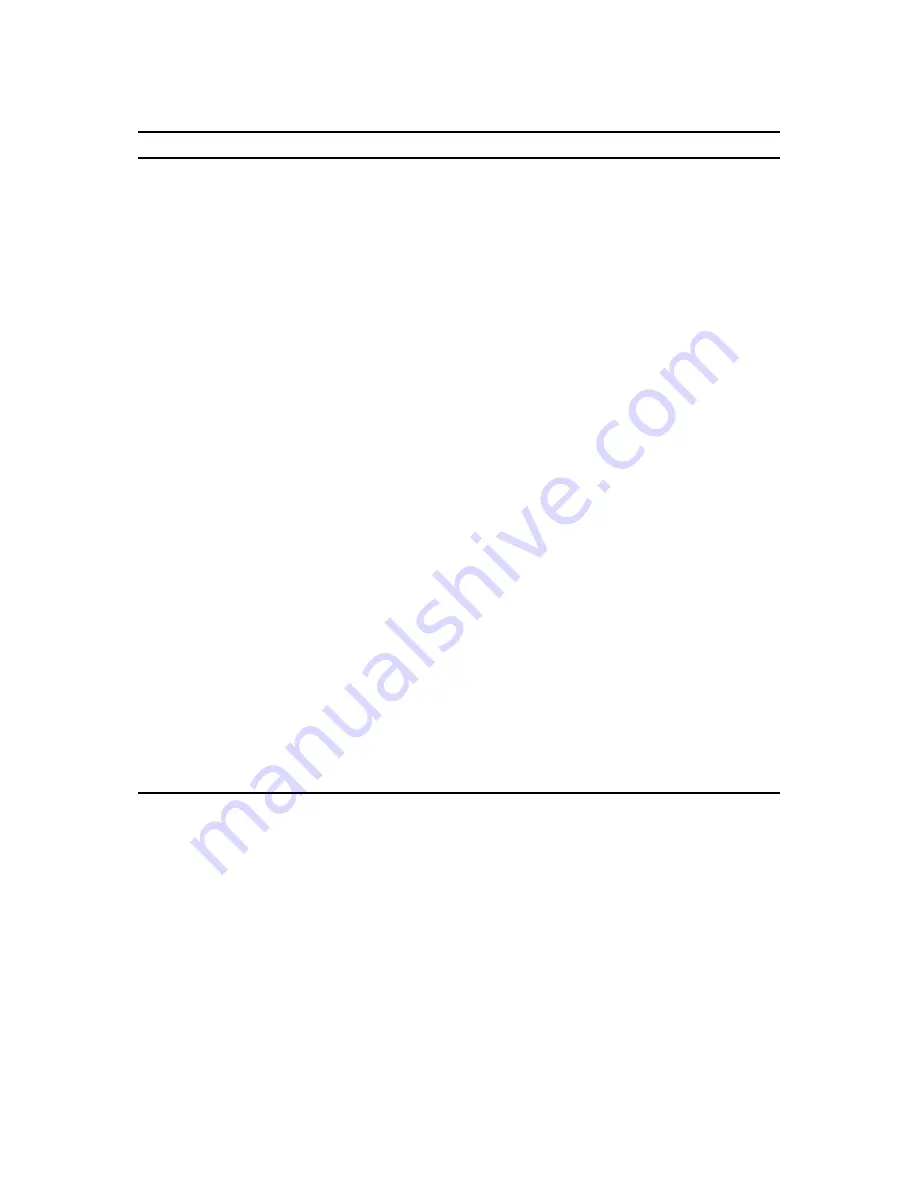
Introduction
1-7
Adjust
So . . .
Head
Avoid neck strain. Your head should incline downward, but no
more than 15 to 20 degrees.
Monitor
No higher than the level of your eyes and at the correct
distance for your vision.
Avoid eye fatigue, which can be caused by glare, image
quality, uncomfortable furniture, eye height, and uncorrected
vision. If you cannot focus to read at different distances, you
may need special glasses. Relax your eyes periodically by
looking at distant objects.
Work breaks
Take periodic work breaks. Morning, lunch, and afternoon
breaks during the 8-hour workday meet most
recommendations. Take advantage of work breaks to move
around and do other activities.
Lighting
Avoid direct lighting or sunlight on the screen, which causes
glare and reflections. Place lighting behind or to the side of
your work area, and distribute the lighting evenly on your work
area.
Your server’s monitor screen has an antiglare treatment to
reduce glare. Adjust the brightness and contrast controls as
needed.
Noise
Keep background noise at a minimum. Background noise
above 65 dBA is tiring. Sound-absorbing materials (curtains,
carpeting, and acoustic tile) can help reduce background
noise.
Temperature
20 to 23 degrees C (68 to 74 degrees F).
Humidity
30% to 70%.
Ventilation
Provide adequate air ventilation to avoid fatigue and to
operate the equipment.
Space between set ups
> 70 cm (28 in.) center to center, preferably
> 152 cm (60 in.).
Summary of Contents for PRIORIS ZX 6000 MP SERIES
Page 1: ...P R I O R I S Z X 6 0 0 0 M P S E R I E S U S E R S G U I D E...
Page 48: ...Server Components 3 7 DEC00697 2 I G H F E D C B A Figure 3 4 Server Front View...
Page 50: ...Server Components 3 9 U T R O N M L J P K S Q DEC00697 3 Figure 3 5 Server Left Side View...
Page 52: ...Server Components 3 11 J L O R P M Q N K DEC00698 2 Figure 3 6 Server Right Side View...
Page 54: ...Server Components 3 13 B B B F H G C D E A DEC00698 3 Figure 3 7 Server Rear View...
Page 87: ...Upgrading Your Server s CPU Module Configuration 5 8...
Page 92: ...Installing Additional Memory 6 5 Figure 6 2 Memory Module 1 and 2 SIMM Bank Locations...
Page 96: ...Installing Additional Memory 6 9 DEC00695 4 Figure 6 4 Memory Module Removal...
Page 125: ...Installing Optional Disk and Tape Drives 7 24...
Page 138: ...Installing Expansion Boards 8 13 DEC00699 2 Figure 8 3 Removing a Metal Filler Plate...
Page 155: ...Connecting SCSI and RAID Adapters 9 10...
Page 183: ...Technical Specifications A 8 DEC00692 6 J35 ON Figure A 1 Main Logic Board Switch Location...
















































