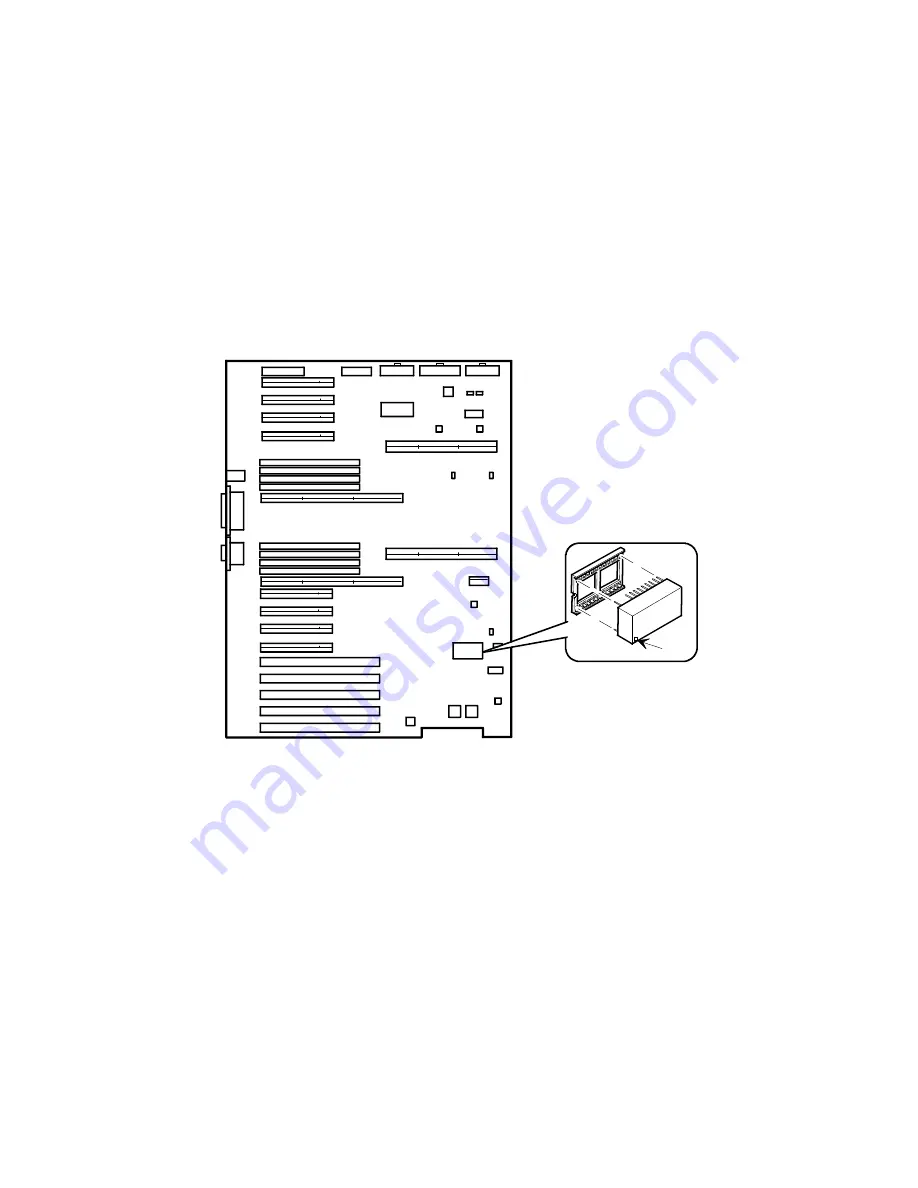
Server Components
3-22
9.
Reboot and run the SCU:
a. Select
Configure Computer
from the SCU screen.
b. Select
View and Edit
Details
from the displayed
screen.
c. Edit the configuration settings to match what was recorded
in step 1.
d. Select
Save and Exit
to configure your server.
Refer to Chapter 2, “Server Utilities.”
A
DEC00692-3
Figure 3-11. Replacing the Server Battery/RTC
Summary of Contents for PRIORIS ZX 6000 MP SERIES
Page 1: ...P R I O R I S Z X 6 0 0 0 M P S E R I E S U S E R S G U I D E...
Page 48: ...Server Components 3 7 DEC00697 2 I G H F E D C B A Figure 3 4 Server Front View...
Page 50: ...Server Components 3 9 U T R O N M L J P K S Q DEC00697 3 Figure 3 5 Server Left Side View...
Page 52: ...Server Components 3 11 J L O R P M Q N K DEC00698 2 Figure 3 6 Server Right Side View...
Page 54: ...Server Components 3 13 B B B F H G C D E A DEC00698 3 Figure 3 7 Server Rear View...
Page 87: ...Upgrading Your Server s CPU Module Configuration 5 8...
Page 92: ...Installing Additional Memory 6 5 Figure 6 2 Memory Module 1 and 2 SIMM Bank Locations...
Page 96: ...Installing Additional Memory 6 9 DEC00695 4 Figure 6 4 Memory Module Removal...
Page 125: ...Installing Optional Disk and Tape Drives 7 24...
Page 138: ...Installing Expansion Boards 8 13 DEC00699 2 Figure 8 3 Removing a Metal Filler Plate...
Page 155: ...Connecting SCSI and RAID Adapters 9 10...
Page 183: ...Technical Specifications A 8 DEC00692 6 J35 ON Figure A 1 Main Logic Board Switch Location...
















































