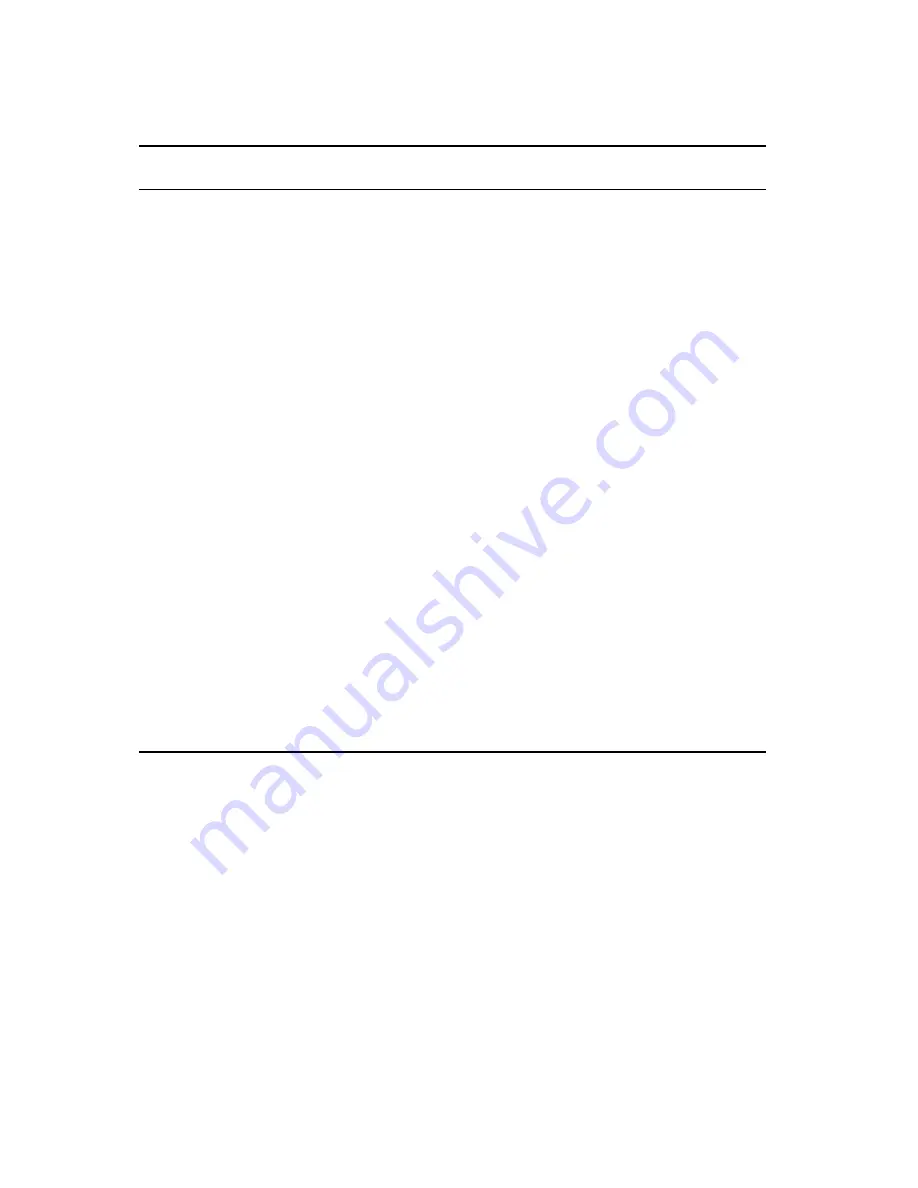
Server Management
4-12
OCP Status and Error Messages
Status
Normal OCP
Display
OCP Error
Display
Description of
Error Display/Action
CPU ambient
temperature
CPU1 temp=xxxC
CPU2 temp=xxxC
CPU3 temp=xxxC
CPU4 temp=xxxC
CPU1 over heat
CPU2 over heat
CPU3 over heat
CPU4 over heat
Temperature of CPU 1 is out of range.
Temperature of CPU 2 is out of range.
Temperature of CPU 3 is out of range.
Temperature of CPU 4 is out of range.
Action: Verify fans are operational.
Action: Check that heat sink is correctly
attached to the CPU chip.
Power supply
status
P/S1 OK
P/S2 OK
P/S1 fail
P/S2 fail
Power supply 1 is not working.
Power supply 2 is not working.
Action: Check that power supply cables
and connectors are connected correctly.
Fan status
Sys fans OK
Sys fan 1 fail
Sys fan 2 fail
Sys fan 3 fail
Sys fan 4 fail
Fan 1 is not working.
Fan 2 is not working.
Fan 3 is not working.
Fan 4 is not working.
Action: Check that fan connectors are
connected correctly.
CPU status
6000MPn
n = CPU number
CPU1 fail
CPU2 fail
CPU3 fail
CPU4 fail
Internal defect of CPU 1 or internal
temperature exceeds the upper limit.
Internal defect of CPU 2 or internal
temperature exceeds the upper limit.
Internal defect of CPU 3 or internal
temperature exceeds the upper limit.
Internal defect of CPU 4 or internal
temperature exceeds the upper limit.
No CPU exists
No CPUs are present in the server.
Action: Reboot server and check if the
failed CPU is still malfunctioning during
POST.
continued
Summary of Contents for PRIORIS ZX 6000 MP SERIES
Page 1: ...P R I O R I S Z X 6 0 0 0 M P S E R I E S U S E R S G U I D E...
Page 48: ...Server Components 3 7 DEC00697 2 I G H F E D C B A Figure 3 4 Server Front View...
Page 50: ...Server Components 3 9 U T R O N M L J P K S Q DEC00697 3 Figure 3 5 Server Left Side View...
Page 52: ...Server Components 3 11 J L O R P M Q N K DEC00698 2 Figure 3 6 Server Right Side View...
Page 54: ...Server Components 3 13 B B B F H G C D E A DEC00698 3 Figure 3 7 Server Rear View...
Page 87: ...Upgrading Your Server s CPU Module Configuration 5 8...
Page 92: ...Installing Additional Memory 6 5 Figure 6 2 Memory Module 1 and 2 SIMM Bank Locations...
Page 96: ...Installing Additional Memory 6 9 DEC00695 4 Figure 6 4 Memory Module Removal...
Page 125: ...Installing Optional Disk and Tape Drives 7 24...
Page 138: ...Installing Expansion Boards 8 13 DEC00699 2 Figure 8 3 Removing a Metal Filler Plate...
Page 155: ...Connecting SCSI and RAID Adapters 9 10...
Page 183: ...Technical Specifications A 8 DEC00692 6 J35 ON Figure A 1 Main Logic Board Switch Location...
















































