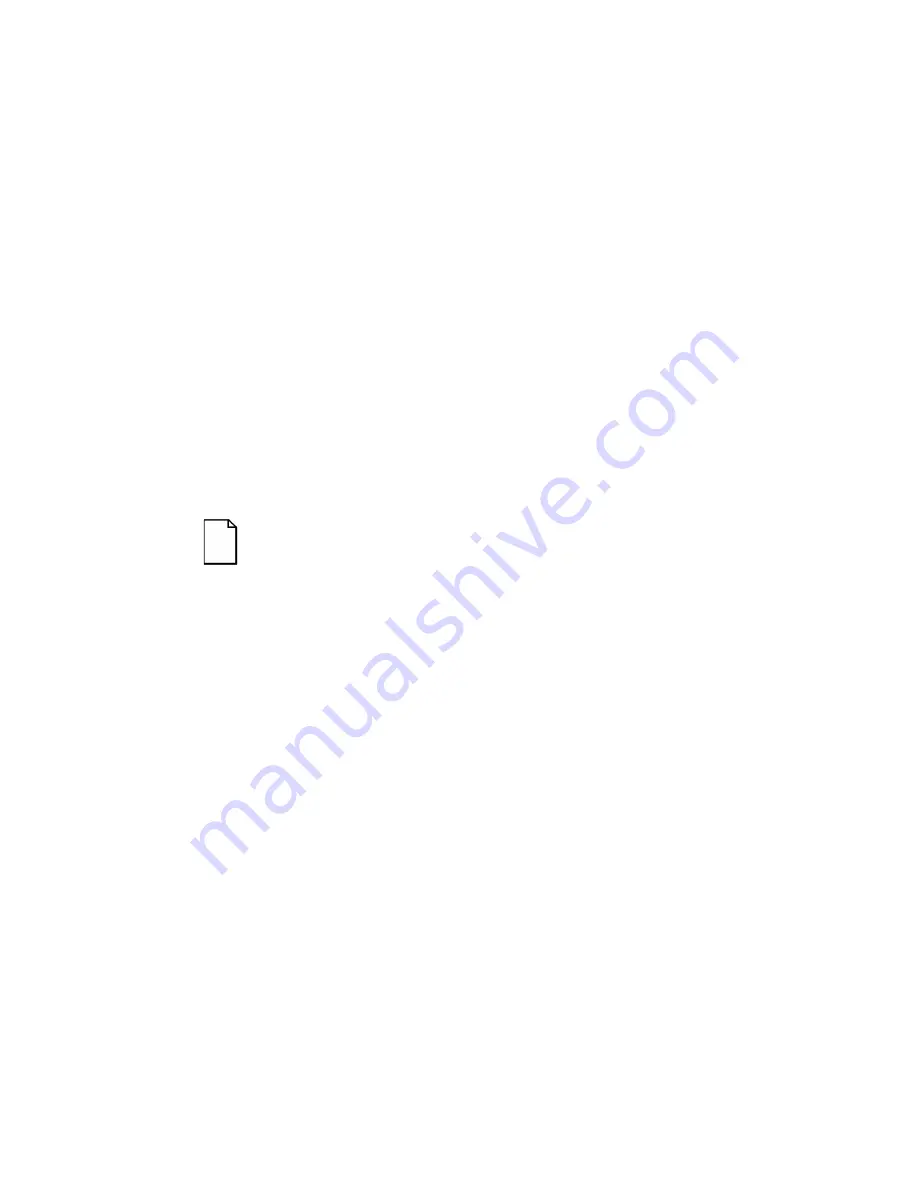
Introduction
1-5
Diagnostic Software
Diagnostic software is shipped with your server on the Quick Launch CD-
ROM. This software contains an advanced set of diagnostic utilities that
can be used to identify and correct problems you might encounter when
installing, configuring, or using your server. There are two ways to access
the supplied diagnostic software:
1. During your server installation process, the diagnostic software will
be automatically copied to a subdirectory on the MS-DOS partition
(only if you selected the option to create an MS-DOS partition).
This allows you to run the diagnostic software anytime from the
MS-DOS partition you created.
2. Using the Install Software Conventional method in ServerWORKS
Quick Launch, you can create a bootable diagnostic software
diskette. This allows you to run the diagnostic software anytime
using the diskette you created.
For additional information, read any README files that are on the diagnostic
diskette you created.
NOTE: Digital strongly recommends that you copy the
diagnostics to a diskette and use this diskette to run the
diagnostics on your server.
Server Utilities and Technical Support
Current server utilities and technical support information is available on
the Quick Launch CD-ROM disk and the Digital Bulletin Board Service
(BBS). For access to the Digital BBS in the USA, dial (508) 496-8800.
If you need additional information, access “Service Information” located in the
ServerWORKS Quick Launch program that is on your CD-ROM disk.
Summary of Contents for PRIORIS ZX 6000 MP SERIES
Page 1: ...P R I O R I S Z X 6 0 0 0 M P S E R I E S U S E R S G U I D E...
Page 48: ...Server Components 3 7 DEC00697 2 I G H F E D C B A Figure 3 4 Server Front View...
Page 50: ...Server Components 3 9 U T R O N M L J P K S Q DEC00697 3 Figure 3 5 Server Left Side View...
Page 52: ...Server Components 3 11 J L O R P M Q N K DEC00698 2 Figure 3 6 Server Right Side View...
Page 54: ...Server Components 3 13 B B B F H G C D E A DEC00698 3 Figure 3 7 Server Rear View...
Page 87: ...Upgrading Your Server s CPU Module Configuration 5 8...
Page 92: ...Installing Additional Memory 6 5 Figure 6 2 Memory Module 1 and 2 SIMM Bank Locations...
Page 96: ...Installing Additional Memory 6 9 DEC00695 4 Figure 6 4 Memory Module Removal...
Page 125: ...Installing Optional Disk and Tape Drives 7 24...
Page 138: ...Installing Expansion Boards 8 13 DEC00699 2 Figure 8 3 Removing a Metal Filler Plate...
Page 155: ...Connecting SCSI and RAID Adapters 9 10...
Page 183: ...Technical Specifications A 8 DEC00692 6 J35 ON Figure A 1 Main Logic Board Switch Location...
















































