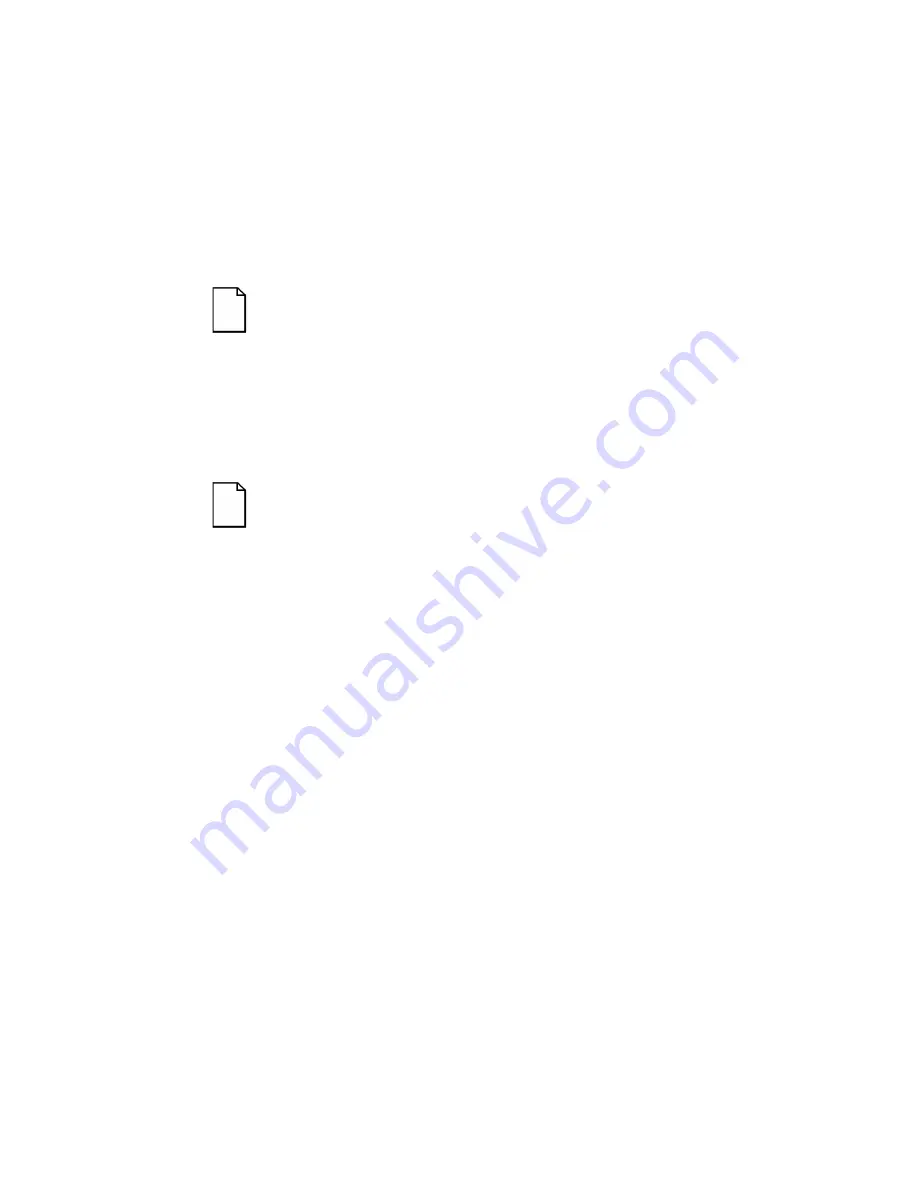
Installing Additional Memory
6-8
Upgrading Memory
You can upgrade memory on your Prioris ZX 6000MP Series server by
adding memory modules. You must add two modules when expanding
memory.
The following rules apply with upgrading memory using memory modules
1 and 2:
NOTE:
Eight SIMMs must be installed in Bank 0 on the
MLB before adding memory modules.
1. Install two memory modules when expanding memory.
2. Install SIMMs in Bank 1 on each memory module, followed by
Bank 2 and 3 as required.
Installing SIMMs (Memory Module)
NOTE:
Prior to installing additional memory in your Prioris
ZX 6000MP Series server, refer to the previous section to
verify the memory configuration you have planned conforms
to all memory configuration guidelines.
To install SIMMs, perform the following:
1. Power down your server.
2. Disconnect all external devices, ac power, and monitor power.
3. Unlock and remove the left side panel.
4. Remove the memory module retaining bracket for memory
modules 1 and 2 (see Figure 6-4).
5. Carefully remove the memory modules 1 and 2 from the MLB and
place them on an antistatic surface.
Summary of Contents for PRIORIS ZX 6000 MP SERIES
Page 1: ...P R I O R I S Z X 6 0 0 0 M P S E R I E S U S E R S G U I D E...
Page 48: ...Server Components 3 7 DEC00697 2 I G H F E D C B A Figure 3 4 Server Front View...
Page 50: ...Server Components 3 9 U T R O N M L J P K S Q DEC00697 3 Figure 3 5 Server Left Side View...
Page 52: ...Server Components 3 11 J L O R P M Q N K DEC00698 2 Figure 3 6 Server Right Side View...
Page 54: ...Server Components 3 13 B B B F H G C D E A DEC00698 3 Figure 3 7 Server Rear View...
Page 87: ...Upgrading Your Server s CPU Module Configuration 5 8...
Page 92: ...Installing Additional Memory 6 5 Figure 6 2 Memory Module 1 and 2 SIMM Bank Locations...
Page 96: ...Installing Additional Memory 6 9 DEC00695 4 Figure 6 4 Memory Module Removal...
Page 125: ...Installing Optional Disk and Tape Drives 7 24...
Page 138: ...Installing Expansion Boards 8 13 DEC00699 2 Figure 8 3 Removing a Metal Filler Plate...
Page 155: ...Connecting SCSI and RAID Adapters 9 10...
Page 183: ...Technical Specifications A 8 DEC00692 6 J35 ON Figure A 1 Main Logic Board Switch Location...






























