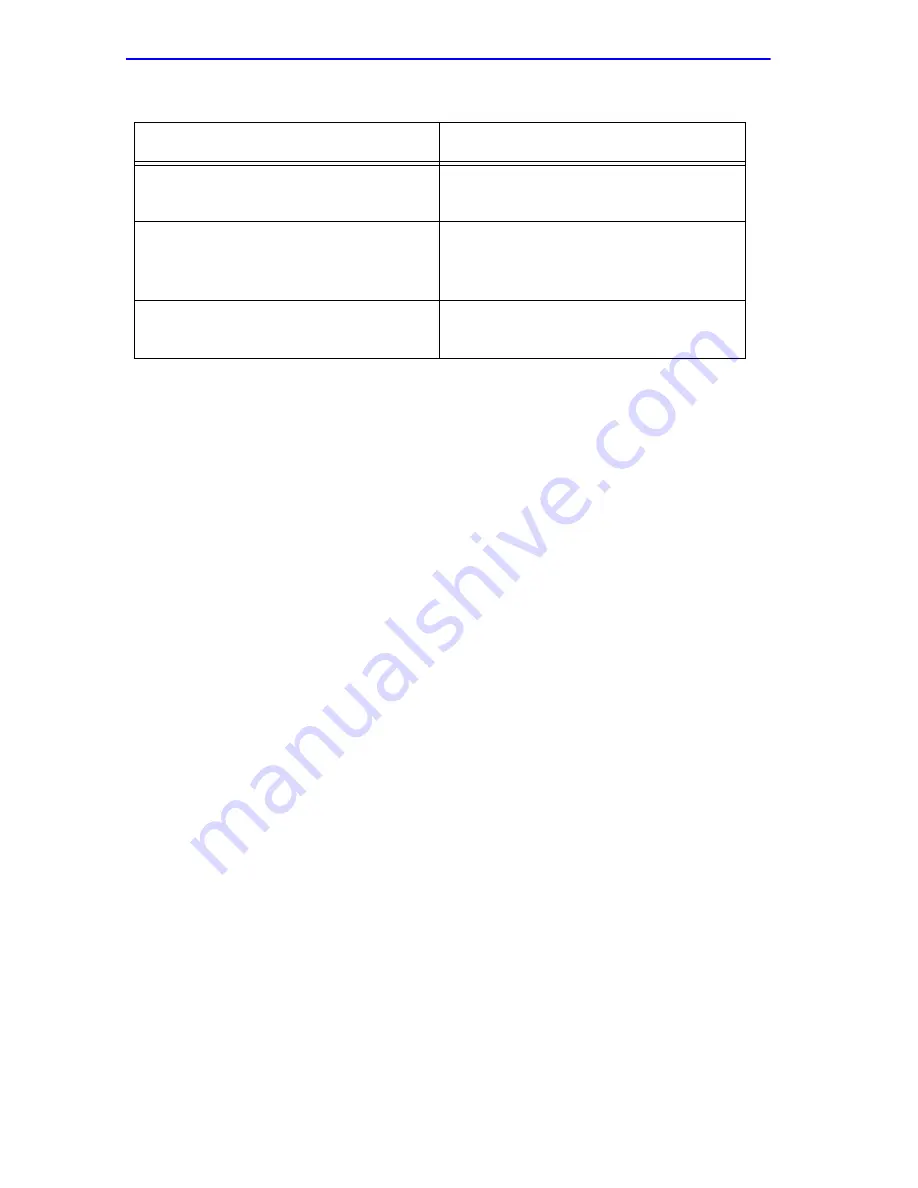
Chapter 5: Local Management: Overview, Setup, and Chassis Management
5-10
DLE49-MA User’s Guide
Display Fields
Display fields cannot be edited. These fields may display information that
never changes, or information that may change as a result of Local
Management operations, user selections, or network monitoring
information. In the screens shown in this guide, the characters in the
display fields are in plain type (not bold). In the field description, the field
is identified as being “read-only”.
Input Fields
Input Fields require the entry of keyboard characters. IP addresses,
subnet mask, default gateway and device time are examples of input
fields. In the screens shown in this guide, the characters in the input fields
are in bold type. In the field description, the field is identified as being
“modifiable”.
Selection Fields
Selection fields provide a series of possible values. Only applicable
values appear in a selection field. In the screens shown in this guide, the
selections display within brackets and are in bold type. In the field
description, the field is identified as being either “selectable” when there
are more than two possible values, or “toggle” when there are only two
possible values.
Command Fields
Command fields are located at the bottom of Local Management screens.
Command fields are used to exit Local Management screens, save Local
Management entries, or navigate to another display of the same screen. In
the screens shown in this guide, the characters in this field are all UPPER
Table 5-3
Event Messages
Message
What it Means
SAVED OK
One or more fields were modified,
and saved to NVRAM.
NOT SAVED?--PRESS SAVE TO
KEEP CHANGES
Attempting to exit the LM screen
after one or more fields were
modified, but not saved to NVRAM.
NOTHING TO SAVE
The SAVE command was executed,
but nothing was saved to NVRAM.
















































