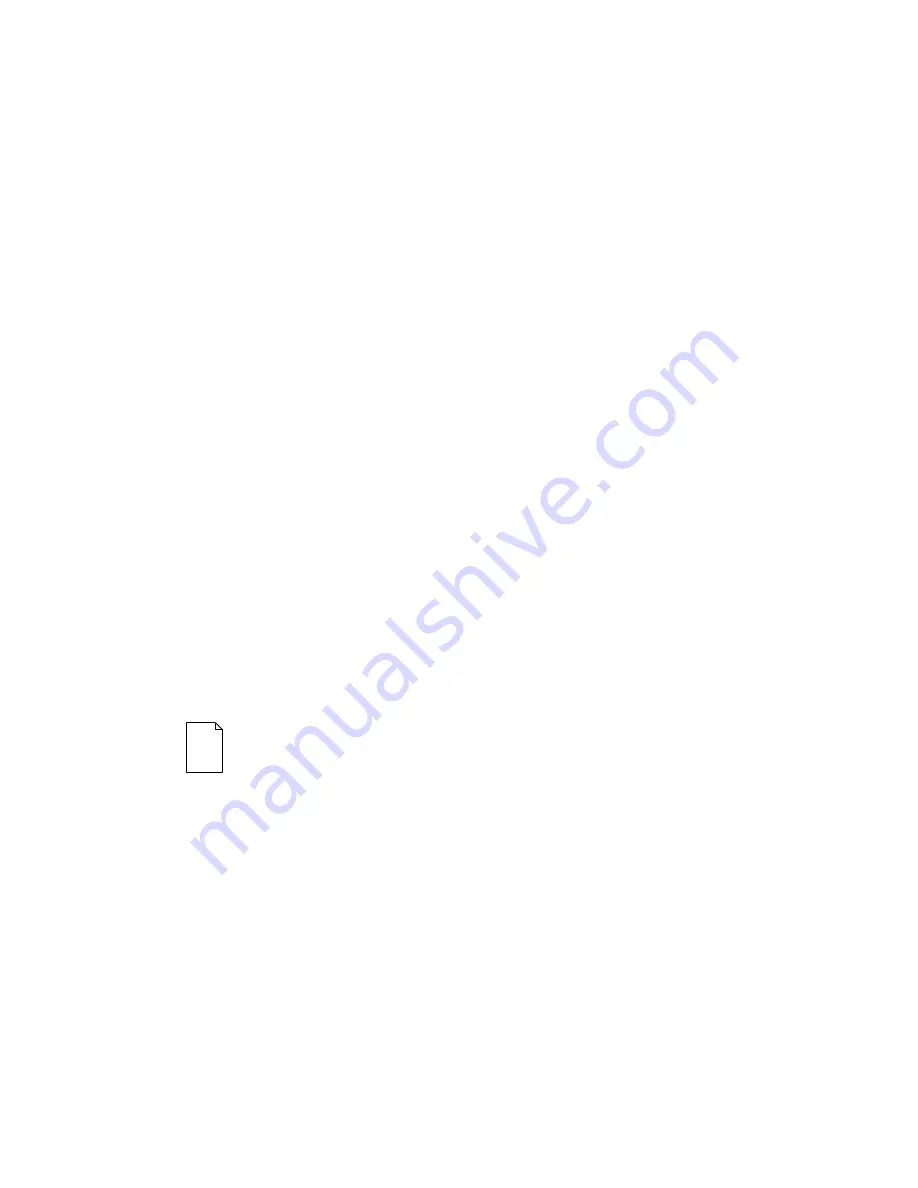
Server Software and Utilities
2-12
Diagnostics
Diagnostic software is shipped with every DIGITAL Server on the Quick Launch CD-
ROM. This software contains an advanced set of diagnostic utilities for identifying
and correcting problems with the server. The diagnostic software can be used to
verify proper hardware installation and isolate intermittent problems that are not
detected by the Power-On Self Test (POST). The diagnostic software includes:
•
AMIDiag base diagnostic (processors, memory, and main logic board
components tests) from American Megatrends
•
DIGITAL vendor extended tests (SCSI, network, storage, and RAID)
•
Extensive on-line help and the
AMIDiag User’s Guide
The diagnostic program is a stand-alone MS-DOS package that can be run from
diskettes or from the DOS partition on the server’s hard disk drive.
To access the supplied diagnostic software:
•
During the server installation process, the diagnostic software will be
automatically copied to a subdirectory on the DOS partition (only if the user
selected the option to create a DOS partition). This allows you to run the
diagnostic software from the DOS partition you created.
•
Using the Quick Launch CD-ROM, you can create bootable diagnostic
software diskettes. This allows you to run the diagnostic software using the
diskettes you created.
NOTE: DIGITAL strongly recommends that you copy the
diagnostics to diskettes and then use these diskettes to run
the diagnostics on the server.
Summary of Contents for 3100R Series
Page 12: ...Preface viii DEC01429 Typical DIGITAL Server 3100R 3200R...
Page 80: ...FRU Replacement 5 5 DEC01492 1 2 3 4 5 6 7 Figure 5 2 Server Top View Pentium Pro Processor...
Page 82: ...FRU Replacement 5 7 DEC01493 1 2 3 4 6 7 8 5 Figure 5 3 Server Top View Pentium II Processor...
Page 86: ...FRU Replacement 5 11 DEC01426 2 Figure 5 4 Removing the Top Cover...
Page 88: ...FRU Replacement 5 13 DEC01426 3 Figure 5 5 Installing the Top Cover...
Page 90: ...FRU Replacement 5 15 A B C D F G H E DEC01427 2 I J 4 3 2 1 Figure 5 6 Server Front View...
Page 94: ...FRU Replacement 5 19 DEC01430 2 A E F H I J K L M N O P B C G D Figure 5 8 Server Rear View...
Page 122: ...FRU Replacement 5 47 DEC01494 Figure 5 19 Removing and Replacing the Power Supply...
Page 124: ...FRU Replacement 5 49 DEC01433 5 Figure 5 20 Removing and Replacing the Diskette Drive...
Page 126: ...FRU Replacement 5 51 DEC01490 2 Figure 5 21 Removing and Replacing the CD ROM Drive...
Page 128: ...FRU Replacement 5 53 DEC01490 3 Figure 5 22 Removing and Replacing the Drive Bay Cooling Fan...
Page 130: ...FRU Replacement 5 55 DEC01490 4 Figure 5 23 Removing and Replacing the Speaker...
Page 135: ...FRU Replacement 5 60 DEC01457 Figure 5 25 Removing the Front Bezel...
Page 138: ...FRU Replacement 5 63 DEC01490 5 Figure 5 27 Removing and Replacing the Storage Backplane...
Page 140: ...FRU Replacement 5 65 DEC01490 6 Figure 5 28 Removing and Replacing the OCP assembly...
Page 148: ...Processor Module Upgrades 6 6 DEC01432 2 A Figure 6 1 Removing the Processor Module...
Page 158: ...Processor Module Upgrades 6 16 DEC01432 2 A Figure 6 8 Removing the Processor Module...
Page 171: ...A 1 8 Service Notes A...
Page 172: ...Service Notes A 2...
Page 173: ...Service Notes A 3...
Page 174: ...Service Notes A 4...






























