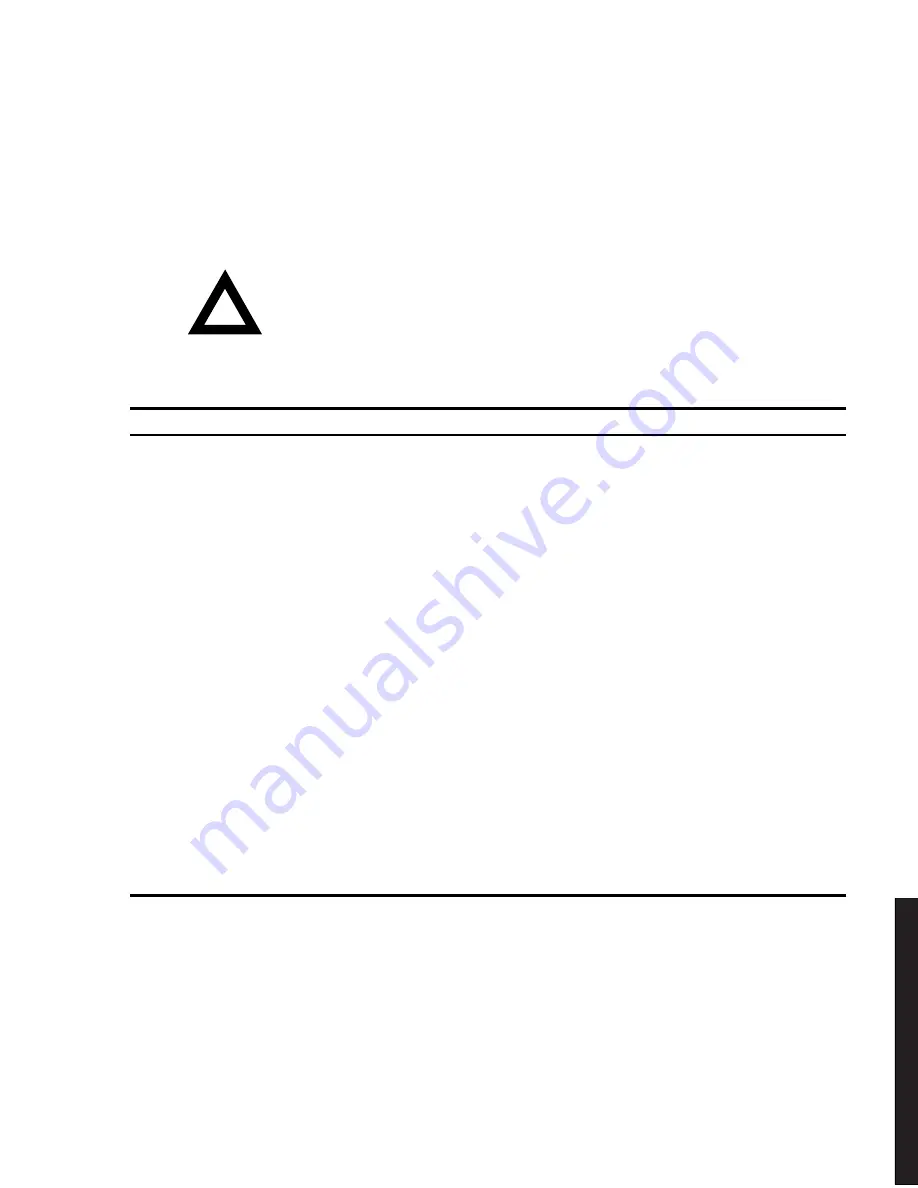
FRU Replacement
5-29
D
IG
IT
A
L
S
er
ve
r
310
0R
/3
20
0R
Main Logic Board Switch and Jumper Settings
The following table lists the main logic board switch settings, jumper settings and
factory-default settings. Figure 5-14 shows the switch and jumper locations.
CAUTION:
Do not touch any electronic component unless
you are safely grounded. Wear a grounded wrist strap or
touch an exposed metal part of the server chassis. A static
discharge from the fingers can result in permanent damage
to electronic components.
Feature
Function
Setting
Description
BIOS
upgrade
Disabled
Enabled (1)
SW1-1, off
SW1-1, on (1)
This switch is set to Enabled (on) at the factory in
order to load the latest BIOS information from the
ServerWORKS Quick Launch CD-ROM.
To prevent unauthorized personnel from loading a
new server BIOS, you must set this switch to
Disabled (off). Loading a new server BIOS might
allow someone to override other server security
features or introduce a virus into the server.
Recovery
mode
Normal (1)
Recovery mode
SW1-2, off (1)
SW1-2, on
If the BIOS upgrade failed, refer to the
README.TXT file that came with the BIOS
upgrade.
Boot block
update
Disabled (1)
Enabled
SW1-3, off (1)
SW1-3, on
Set this switch to disabled (OFF) position to
prevent unauthorized personnel from changing the
BIOS boot block.
Password
clear
Normal mode (1)
Password clear
SW1-4, off (1)
SW1-4, on
Set this switch to the password clear (ON) position
and then restart the server to reset the password.
RSM
installed
Installed
Not installed (1)
SW1-5, off
SW1-5, on (1)
If DIGITAL’s Remote Server Management
(RSM) option is added to the server, connect
the RSM reset cable to RSM connector and
change the switch position to the installed
(OFF) position.
(1) Factory default setting
ON = switch closed; OFF = switch open
continued
Summary of Contents for 3100R Series
Page 12: ...Preface viii DEC01429 Typical DIGITAL Server 3100R 3200R...
Page 80: ...FRU Replacement 5 5 DEC01492 1 2 3 4 5 6 7 Figure 5 2 Server Top View Pentium Pro Processor...
Page 82: ...FRU Replacement 5 7 DEC01493 1 2 3 4 6 7 8 5 Figure 5 3 Server Top View Pentium II Processor...
Page 86: ...FRU Replacement 5 11 DEC01426 2 Figure 5 4 Removing the Top Cover...
Page 88: ...FRU Replacement 5 13 DEC01426 3 Figure 5 5 Installing the Top Cover...
Page 90: ...FRU Replacement 5 15 A B C D F G H E DEC01427 2 I J 4 3 2 1 Figure 5 6 Server Front View...
Page 94: ...FRU Replacement 5 19 DEC01430 2 A E F H I J K L M N O P B C G D Figure 5 8 Server Rear View...
Page 122: ...FRU Replacement 5 47 DEC01494 Figure 5 19 Removing and Replacing the Power Supply...
Page 124: ...FRU Replacement 5 49 DEC01433 5 Figure 5 20 Removing and Replacing the Diskette Drive...
Page 126: ...FRU Replacement 5 51 DEC01490 2 Figure 5 21 Removing and Replacing the CD ROM Drive...
Page 128: ...FRU Replacement 5 53 DEC01490 3 Figure 5 22 Removing and Replacing the Drive Bay Cooling Fan...
Page 130: ...FRU Replacement 5 55 DEC01490 4 Figure 5 23 Removing and Replacing the Speaker...
Page 135: ...FRU Replacement 5 60 DEC01457 Figure 5 25 Removing the Front Bezel...
Page 138: ...FRU Replacement 5 63 DEC01490 5 Figure 5 27 Removing and Replacing the Storage Backplane...
Page 140: ...FRU Replacement 5 65 DEC01490 6 Figure 5 28 Removing and Replacing the OCP assembly...
Page 148: ...Processor Module Upgrades 6 6 DEC01432 2 A Figure 6 1 Removing the Processor Module...
Page 158: ...Processor Module Upgrades 6 16 DEC01432 2 A Figure 6 8 Removing the Processor Module...
Page 171: ...A 1 8 Service Notes A...
Page 172: ...Service Notes A 2...
Page 173: ...Service Notes A 3...
Page 174: ...Service Notes A 4...






























