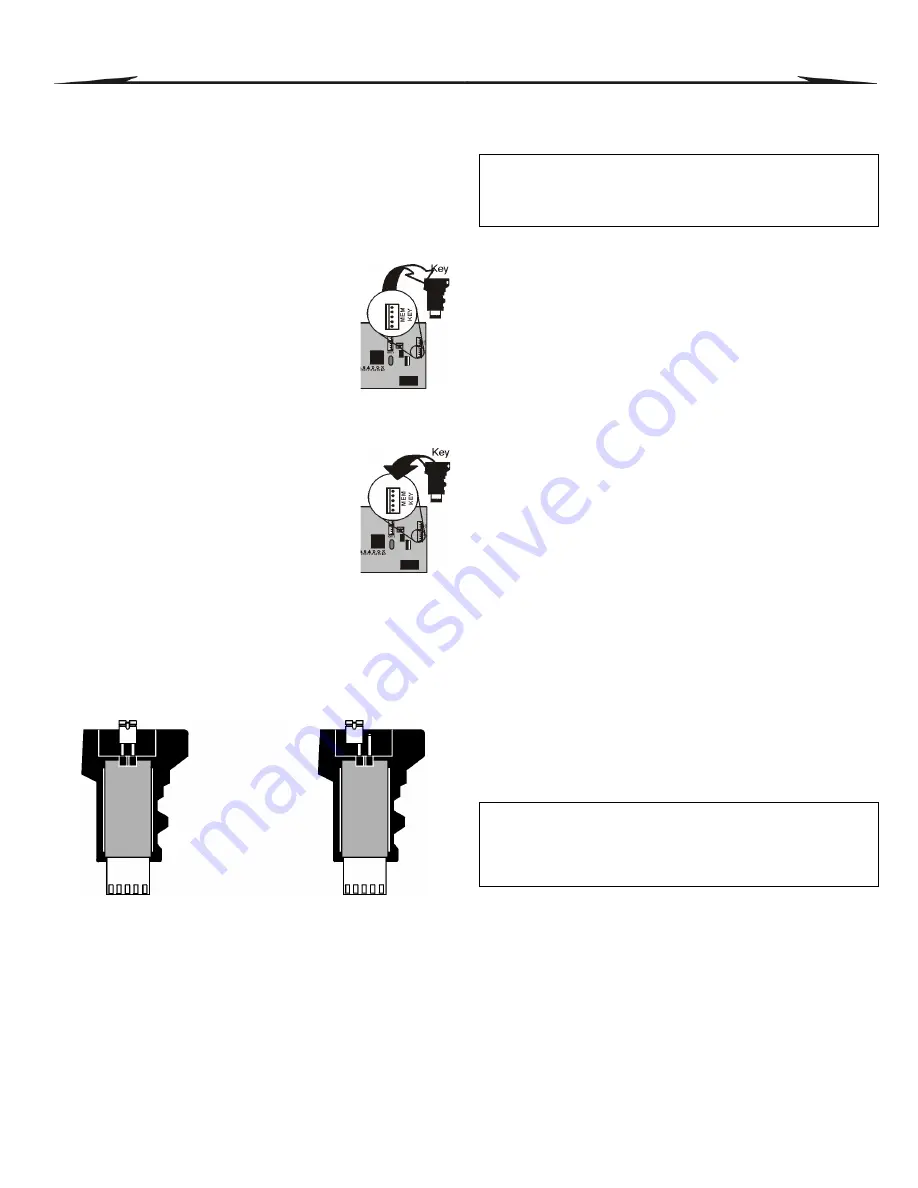
8
Reference & Installation Manual
3
Programming Methods
3.1 WinLoad Uploading/Downloading Software*
We recommend programming the control panel with WinLoad. Refer to
on page 38 for details.
* UL Note:
Not verified by UL
3.2 Paradox Memory Key
The Paradox Memory Key can copy the programmed contents of one
control panel into as many others.
Not to be used with UL Listed
systems.
Copy to Memory Key
1.
Insert the Memory Key (PMC-4) onto the control
panel’s connector labelled “
MEM
KEY
”.
2.
To copy the contents to the Memory Key
except
zone numbering and sections
[0501]
to
[0532]
,
enter installer programming mode, then enter
section
[4020]
. (Depending on the memory key, the
labels may or may not be included.)
To copy the contents to the Memory Key
including
zone numbering and sections
[0501]
to
[0532]
,
enter section
[4021]
. (Depending on the memory
key, the labels may or may not be included.)
3.
When the keypad emits a confirmation beep, remove the Memory Key.
Remove the write protect jumper.
Download to Control Panel
1) Insert the Memory Key onto the control panel’s
connector labelled “
MEM
KEY
”.
2) To download the contents of the
Memory Key
except
zone numbering and sections
[0501]
to
[0532]
, enter
installer programming mode and then enter section
[4010]
. (Depending on the memory key, the labels
may or may not be included.)
To download the contents of the Memory Key
including
zone numbering and sections
[0501]
to
[0532]
, enter installer
programming mode and then enter section
[4011]
.(Depending on the
memory key, the labels may or may not be included.)
3) When the keypad emits a confirmation beep, remove the Memory Key.
Figure 12: Using the Memory Key
3.3 Module Broadcast
Keypads and other modules can also be programmed easily by using
Module Broadcast (see
programmed, its sections can be sent to other similar modules through the
combus.
3.4 Programming Through a Keypad
Use the “EVO
Programming Guide”
to record how the sections were
programmed. To enter programming mode:
For LCD Keypads:
The control panel will save the data and go to the next
section or press the
[
ENTER
]
key to save the data and go to the next
section. Press the
[
CLEAR
]
key go to the preceding step or
to erase the
current data entry.
For Grafica Keypads:
Press Grafica’s center action key (
Save
) to save the
data and go to the next section. Press the right action key (
Exit
) to go to the
preceding step or press the left action key (
Clear
) to erase the current data.
3.4.1 Feature Select Programming
Most of the options are programmed using the Feature Select Method.
For LCD Keypads:
The option is considered ON when the number
appears within the brackets on the LCD keypad. Turn options ON and OFF
by pressing the corresponding keys on the keypad and then press
[
ENTER
]
to save.
For Grafica Keypads:
Select or clear the check boxes or set the options by
pressing the corresponding keys on the keypad. The feature is considered
ON when its check box is selected. Press the Grafica’s center action key
(
Save
) to save.
3.4.2 Decimal Programming
Sections may require 3-digit decimal values from 000 to 255.
3.4.3 Hexadecimal Programming
Sections may require Hexadecimal values from 0 to F. Press:
For LCD Keypads:
[0]
to
[9]
= values 0 to 9 respectively
[
STAY
]
key
= A
[
DISARM
]
key = D
[
FORCE
]
key
= B
[
BYP
]
key
= E
[
ARM
]
key
= C
[
MEM
]
key
= F
For Grafica Keypads:
[0]
to
[9]
= values 0 to 9 respectively
[#]
= A to F (press the key until the desired letter appears)
3.5 Module Programming Mode
To program a Module with a keypad, enter Module Programming Mode:
The control panel will redirect all programming to the selected module. To
exit the Module Programming Mode, press the
[
CLEAR
]
key on LCD
keypads, or the right action key (
Exit
) on Grafica keypads.
Jumper ON =
Can copy and download
contents of the Memory Key
Jumper OFF =
Cannot override contents
of the Memory Key
1.
Press and hold the
[0]
key.
2.
Key in the
[
INSTALLER
CODE
]
(default =
000000
).
3.
Key in the 4-digit
[
SECTION
]
.
4.
Key in required
[
DATA
]
. Refer to the “EVO Programming Guide” or to
the corresponding sections in this manual.
1.
Press and hold the
[0]
key.
2.
Key in the
[
INSTALLER
CODE
]
(default =
000000
).
3.
Key in section
[4003]
.
4.
Key in 8-digit
[
SERIAL
NUMBER
]
of the module.
5.
Key in 3-digit
[
SECTION
]
and required
[
DATA
]
.
Refer to the “Module
Programming Guide” for details.



























