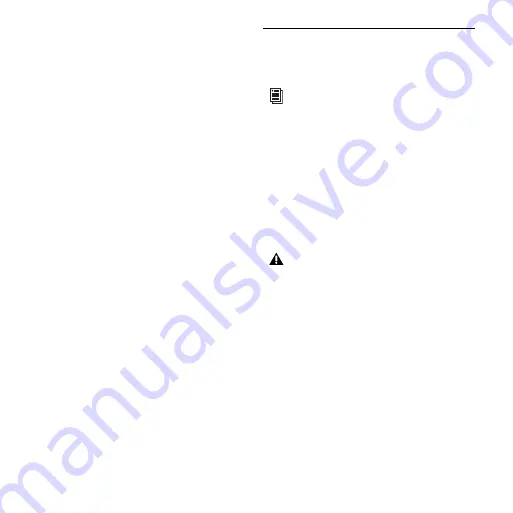
Mbox 2 Micro Getting Started Guide
30
Disabling System Startup Items
The fewer items in use by your computer, the more re-
sources are available for Pro Tools. Some startup appli-
cations may be consuming unnecessary CPU resources,
and should be turned off.
If you disable any of the following startup items, do so
carefully:
• Portable media serial number (required for applica-
tions that utilize a copy protection key)
• Plug and play
• Event log
• Cryptographic services
• DHCP Client, TCP/IP Net BIOS, and other net-
working-related items (unless the computer has no
network or internet connection, in which case
these items can be disabled)
To Disable System Startup Items:
1
From the Start menu, choose Run.
2
Type “msconfig” and click OK. The System Configu-
ration Utility opens.
3
Under the General tab, choose Selective Startup.
4
Deselect Load Startup Items and click OK.
5
Click Restart to restart the computer.
6
After restarting, the computer displays a System Con-
figuration message. Check to see if Pro Tools perfor-
mance has increased before you deselect the “Don't
show this message again” option. If performance has
not changed, run “msconfig” and return your computer
Selective Startup back to Normal Startup. Alternatively,
try disabling Startup items and non-essential processes
individually.
Optimizing a Mac System for
Pro Tools
(Mac Only)
To ensure optimum performance with Pro Tools, config-
ure your computer before using Pro Tools hardware and
software.
Before configuring your computer, make sure you are
logged in as an Administrator for the account where
you want to install Pro Tools. For details on Administra-
tor privileges in Mac OS X, refer to your Apple OS X
documentation.
Turning Off Software Update
To turn off the Software Update feature:
1
Choose
System Preferences
from the Apple menu and
click
Software Update
.
2
Click the Update Software tab and deselect
Check for
Updates
.
To optimize a Windows XP system for
Pro Tools, see “Optimizing a Windows Sys-
tem for Pro Tools” on page 27.
Do not use the Mac OS X automatic Software
Update feature, as it may upgrade your system
to a version of Mac OS that has not yet been
qualified for Pro Tools. For details on qualified
versions of Mac OS, see the latest compatibility
information on the Digidesign website
(www.digidesign.com/compatibility).
Summary of Contents for Mbox 2 Micro
Page 1: ...Getting Started Mbox 2 Micro Version 7 4 ...
Page 2: ......
Page 8: ...Mbox 2 Micro Getting Started Guide viii ...
Page 10: ...Mbox 2 Micro Getting Started Guide 2 ...
Page 16: ...Mbox 2 Micro Getting Started Guide 8 ...
Page 28: ...Mbox 2 Micro Getting Started Guide 20 ...
Page 46: ...Mbox 2 Micro Getting Started Guide 38 Figure 2 Session audio selected and ready to bounce ...
Page 52: ...Mbox 2 Micro Getting Started Guide 44 ...
Page 73: ...Index 65 V volume control 33 W WaveDriver Windows 12 ...
















































