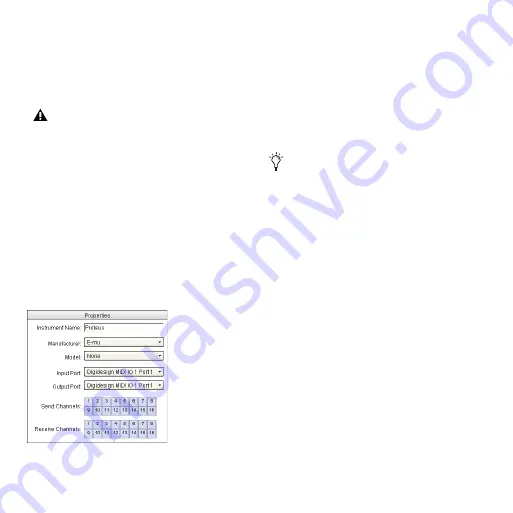
Mbox 2 Micro Getting Started Guide
46
Show Duplicate Emulated Ports
When this option is se-
lected and you are using a MIDI interface that supports
timestamping (such as MIDI I/O), the MIDI Studio
setup window shows both the DirectMusic time-
stamped output ports, and non-stamped duplicate em-
ulated output ports.
Instrument List
The Instrument list contains all the currently defined
instruments. Selecting an instrument in the list displays
that instrument’s properties in the Properties section of
the window.
Properties Section
The Properties section lets you edit information for new
instruments, or instrument currently selected in the In-
strument list.
When a previously defined instrument is selected in the
Instrument list, the Properties section changes to reflect
the properties of the selected instrument.
To define an instrument with MIDI Studio Setup:
1
Choose
Setup > MIDI > MIDI Studio
.
2
Click Create.
3
In the Instrument Name field, type the name of your
instrument, and press Enter.
4
Set a manufacturer and model for the new device
from the corresponding pop-up menus. If the Manufac-
turer and Model pop-up menus do not provide a name
for your particular device, choose None.
5
From the Input pop-up menu, choose the input port
on your MIDI interface that is connected to the MIDI
Out of your instrument.
6
From the Output pop-up menu, choose the output
port on your MIDI interface that is connected to the
MIDI In of your instrument.
7
Enable the appropriate MIDI channels (1–16) for the
Send Channels and Receive Channels options (These
determine which channels send and receive MIDI.)
Some MIDI Interfaces will not properly load or
unload their drivers unless you quit and re-launch
Pro Tools. Check the documentation that came
with your MIDI interface for more information.
MIDI Studio Setup Properties section
If you do not enter an instrument name, the In-
strument Name field will automatically inherit
information from the Manufacturer and Model
pop-up menu.
Summary of Contents for Mbox 2 Micro
Page 1: ...Getting Started Mbox 2 Micro Version 7 4 ...
Page 2: ......
Page 8: ...Mbox 2 Micro Getting Started Guide viii ...
Page 10: ...Mbox 2 Micro Getting Started Guide 2 ...
Page 16: ...Mbox 2 Micro Getting Started Guide 8 ...
Page 28: ...Mbox 2 Micro Getting Started Guide 20 ...
Page 46: ...Mbox 2 Micro Getting Started Guide 38 Figure 2 Session audio selected and ready to bounce ...
Page 52: ...Mbox 2 Micro Getting Started Guide 44 ...
Page 73: ...Index 65 V volume control 33 W WaveDriver Windows 12 ...






























