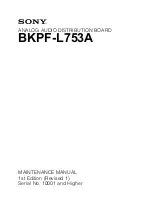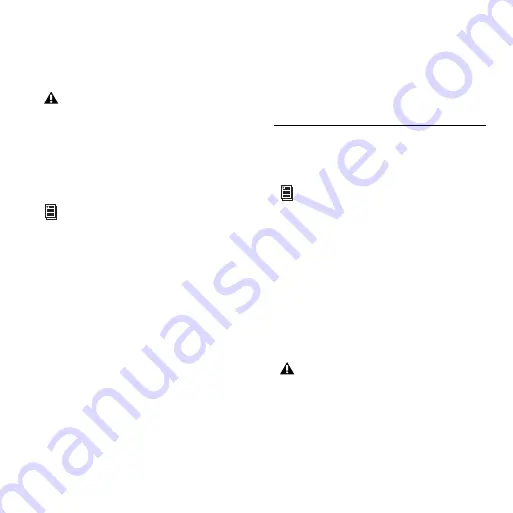
Chapter 5: Configuring Your Pro Tools System
27
To rename I/O paths in I/O Setup:
1
Choose
Setup > I/O
.
2
Click the Output or Bus tab to display the correspond-
ing connections.
3
To change the name of a path or subpath, double-
click directly on the Path Name, type a new name for
the path, and press Enter.
4
Click OK.
Configuring MIDI Setup
If you plan to use any MIDI devices with Pro Tools, do one
of the following:
On Windows, configure your MIDI setup with MIDI
Studio Setup. See Appendix A, “Configuring MIDI Stu-
dio Setup (Windows Only)” for details.
– or –
On Mac, configure your MIDI setup with the Apple
Audio MIDI Setup (AMS) utility. See Appendix B, “Con-
figuring AMS (Mac OS X Only).”
Backing Up your System Configuration
After configuring your system and Pro Tools, you
should save an image of your system drive using a
backup utility such as Norton Ghost. By doing this, you
can quickly restore your system configuration and set-
tings if you encounter any problems.
Optimizing a Windows System for
Pro Tools
(Windows XP Only)
Before configuring your computer, make sure you are
logged in as an Administrator for the account where
you want to install Pro Tools. For details on Administra-
tor privileges, refer to your Windows documentation.
Required Optimizations
To ensure optimum performance with Pro Tools LE,
configure the following settings before using Pro Tools
hardware and software.
Since Mbox 2 Micro provides no external input,
there are no Input or Insert options in the I/O
Setup dialog.
See the Pro Tools Reference Guide (or choose
Help > Pro Tools Reference Guide) for more
information on renaming I/O paths.
To optimize a Mac system for Pro Tools, see
“Optimizing a Mac System for Pro Tools” on
page 30.
When you are finished changing Windows sys-
tem settings, restart your computer.
Summary of Contents for Mbox 2 Micro
Page 1: ...Getting Started Mbox 2 Micro Version 7 4 ...
Page 2: ......
Page 8: ...Mbox 2 Micro Getting Started Guide viii ...
Page 10: ...Mbox 2 Micro Getting Started Guide 2 ...
Page 16: ...Mbox 2 Micro Getting Started Guide 8 ...
Page 28: ...Mbox 2 Micro Getting Started Guide 20 ...
Page 46: ...Mbox 2 Micro Getting Started Guide 38 Figure 2 Session audio selected and ready to bounce ...
Page 52: ...Mbox 2 Micro Getting Started Guide 44 ...
Page 73: ...Index 65 V volume control 33 W WaveDriver Windows 12 ...