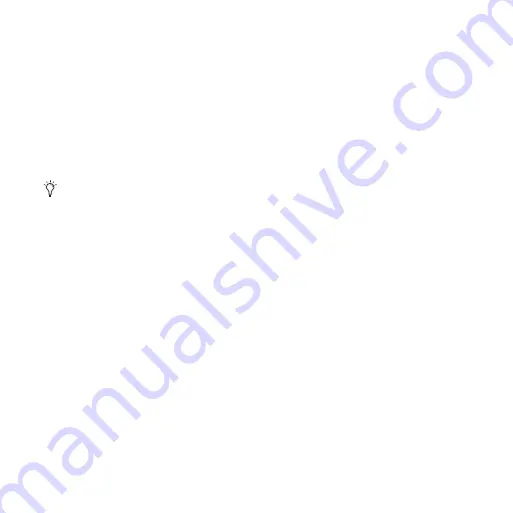
Chapter 3: Windows Configuration
13
To install the demo session:
1
Insert the Pro Tools LE Installer disc into your DVD
drive.
2
From your DVD drive, locate and open the Additional
Files/LE Demo Session Installer folder.
3
Double-click LE Demo Session Setup.exe.
4
Follow the onscreen instructions.
5
When prompted, select your audio drive as the install
location and click Next to begin the install.
6
When installation is complete, click Finish.
Pro Tools Session Templates
The Pro Tools LE Installer disc includes factory session
templates that are pre-configured to common track and
mixer setups. Using these templates will save you the
trouble of having to create your studio setup from
scratch every time you start a new session.
See the Pro Tools Reference Guide for information on
using or customizing session templates.
To install factory session templates:
1
Insert the Pro Tools Installer disc into your DVD
drive.
2
From your DVD drive, locate and open the Additional
Files/LE Session Templates Installer folder.
3
Double-click LE Session Templates Setup.exe.
4
Follow the onscreen instructions.
5
When prompted, select your audio drive as the install
location and click Next to begin the install.
6
When installation is complete, click Finish.
The demo session can be opened by double-
clicking the Filtered Dream.ptf file (located in
the Filtered Dream Demo Session folder).
Summary of Contents for Mbox 2 Micro
Page 1: ...Getting Started Mbox 2 Micro Version 7 4 ...
Page 2: ......
Page 8: ...Mbox 2 Micro Getting Started Guide viii ...
Page 10: ...Mbox 2 Micro Getting Started Guide 2 ...
Page 16: ...Mbox 2 Micro Getting Started Guide 8 ...
Page 28: ...Mbox 2 Micro Getting Started Guide 20 ...
Page 46: ...Mbox 2 Micro Getting Started Guide 38 Figure 2 Session audio selected and ready to bounce ...
Page 52: ...Mbox 2 Micro Getting Started Guide 44 ...
Page 73: ...Index 65 V volume control 33 W WaveDriver Windows 12 ...






























