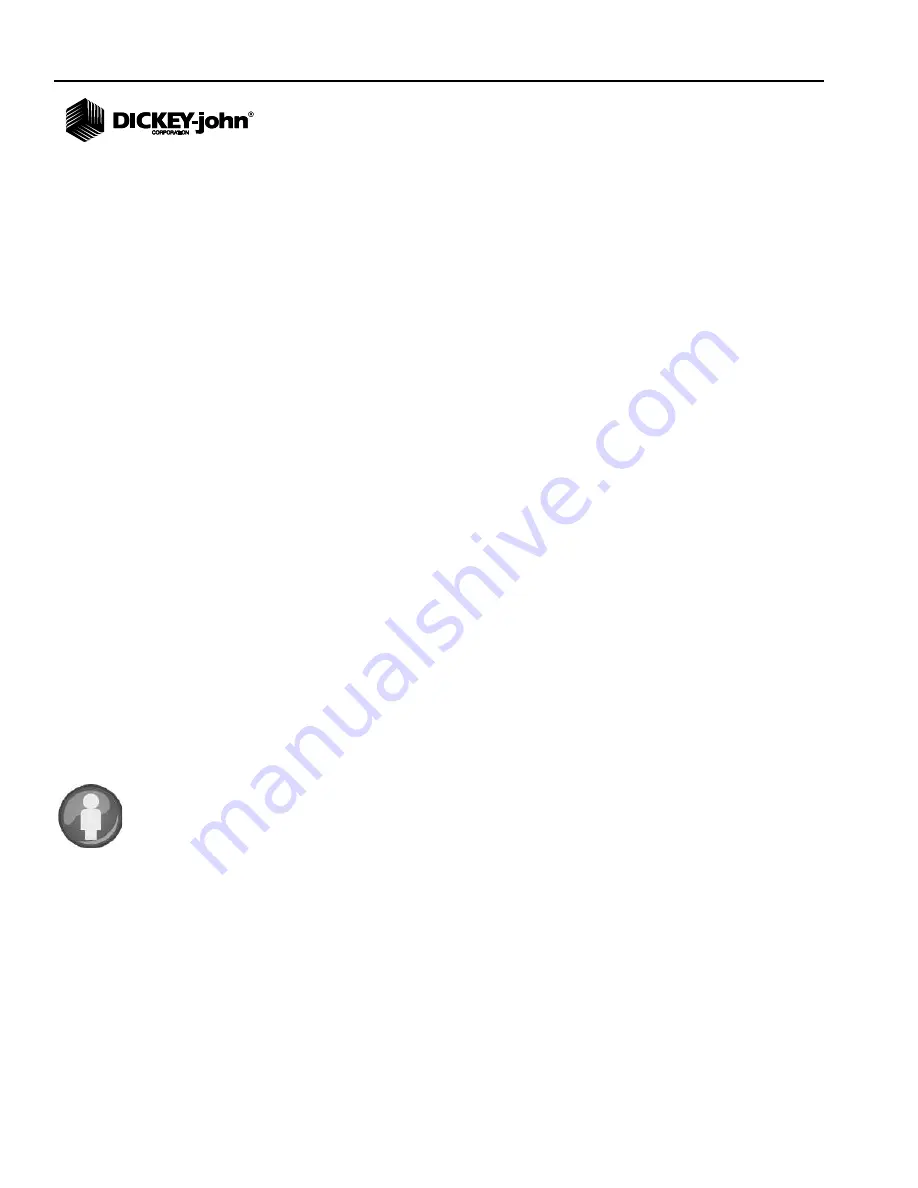
OPERATOR’S MANUAL
GAC® 2500 Model (INTL)
11001-1655A-201603
46
/
SETUP
SAMPLE SETUP
NOTE: Some functions are not
available when the security
switch is set to Secure mode
due to governmental
regulations and appear in a
gray tone.
A Sample ID, Customer ID, User Name (Login) can be enabled so that a
grain sample is identified and saved with this information each time a test is
performed.
1. At the System Setup screen, press the the
More
button until the
Sample Setup
button appears.
2. Enable the check box of desired ID’s required when running samples.
3. Press the
Enter
button to accept.
Prompt for Sample ID
The Sample ID screen step can be hidden so that the screen does not
appear during analysis. If a sample or customer ID is required, “Prompt for
Sample ID”, should be checked.
Prompt for Sample ID can be enabled even when a sample or customer ID
is not required so the screen appears during analysis giving the option to
include either of these ID’s.
– Enable when a sample or customer ID are required entries before
analysis. A sample ID will be associated with each grain test and
prints to ticket.
– Disable to eliminate the Sample ID screen before each analysis
Automatic Sequence Sample ID
Automatic number sequencing to the next higher number will occur with
additional tests of the same grain. Sequence Sample ID default is enabled.
Reset counter at System Setup/Service Data button.
User Login Required (Sample ID)
Format for federal agencies.
Customer ID Required
Requires a Customer ID to be associated with each grain test and prints to
ticket. Customer ID default is disabled.
User Login Required
A User Login requires a tester to login with a user name at the Main Menu
screen before grain can be analyzed. If a user login is required, the user
name entered at the User Login screen is recorded in the unit’s database
and prints on the print ticket. The
User
button only appears on the Main
Menu screen when enabled. User Login default is disabled.
Summary of Contents for GAC 2500
Page 4: ...OPERATOR S MANUAL GAC 2500 Model INTL 11001 1655A 201603 IV ...
Page 20: ...OPERATOR S MANUAL GAC 2500 Model INTL 11001 1655A 201603 16 SECURITY ...
Page 24: ...OPERATOR S MANUAL GAC 2500 Model INTL 11001 1655A 201603 20 INITIAL SETUP ...
Page 28: ...OPERATOR S MANUAL GAC 2500 Model INTL 11001 1655A 201603 24 NAVIGATION ...
Page 66: ...OPERATOR S MANUAL GAC 2500 Model INTL 11001 1655A 201603 62 SETUP ...
Page 88: ...OPERATOR S MANUAL GAC 2500 Model INTL 11001 1655A 201603 84 GRAIN CALIBRATIONS ...
Page 90: ...OPERATOR S MANUAL GAC 2500 Model INTL 11001 1655A 201603 86 DIAGNOSTICS ...
Page 102: ...OPERATOR S MANUAL GAC 2500 Model INTL 11001 1655A 201603 98 MAINTENANCE ...
Page 104: ...OPERATOR S MANUAL GAC 2500 Model INTL 11001 1655A 201603 100 TROUBLESHOOTING ...






























