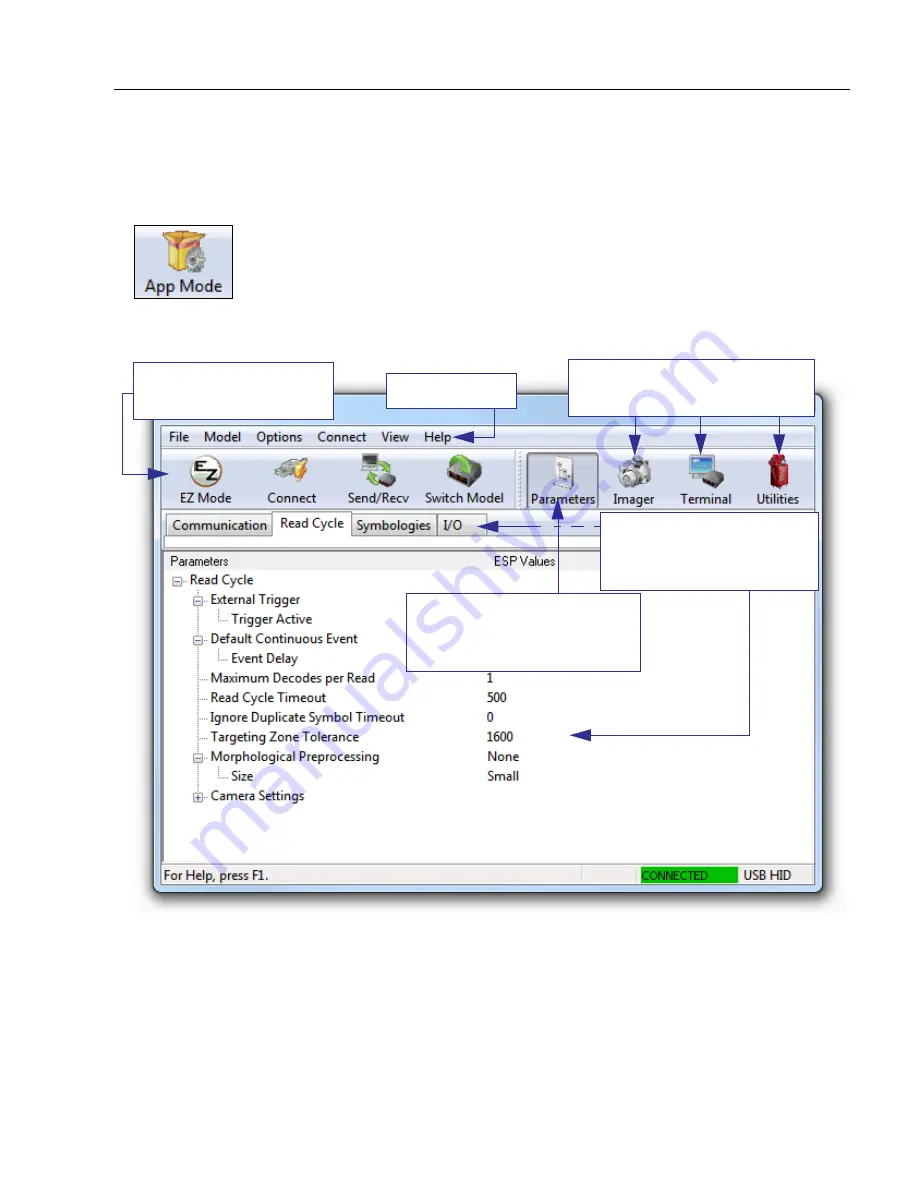
ID-08 / ID-09 High Performance Imager – User´s Manual
2-3
Using di-soric ID - Software
Application Mode
From
EZ Mode
, you can click on the
App Mode
button to access specific configuration
menus,
Utilities
tools, and a
Terminal
window where serial commands can be entered.
Note:
The
App Mode
and
EZ Mode
buttons appear in the same position to allow easy
switching between these primary modes.
Note:
See the corresponding sections of this documentation for specific information on
any of the views or modes mentioned above.
Menu toolbar.
Click this icon to return to
EZ Mode
.
Click the
Parameters
icon to
return to full
App Mode
view
from
Terminal
or
Utilities
.
Click on tabs in this row to
access configuration trees
like the one shown below.
Click here to open the
Imager
,
Terminal
, or
Utilities
views.
Summary of Contents for ID-08
Page 1: ...ID 08 ID 09 Handheld Reader User s Manual ID 08 ID 09 User s Manual ...
Page 38: ...3 4 ID 08 ID 09 High Performance Imager User s Manual ...
Page 42: ...3 8 ID 08 ID 09 High Performance Imager User s Manual ...
Page 58: ...4 16 ID 08 ID 09 High Performance Imager User s Manual Text Command Timeout ...
Page 70: ...5 12 ID 08 ID 09 High Performance Imager User s Manual ...
Page 100: ...7 10 ID 08 ID 09 High Performance Imager User s Manual Image Quality ...
Page 114: ...9 8 ID 08 ID 09 High Performance Imager User s Manual Terminal Dropdown Menu ...






























