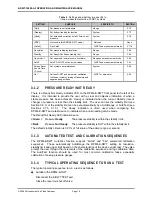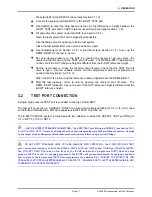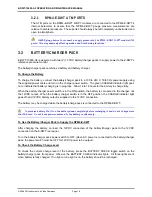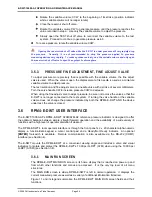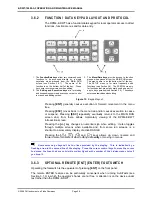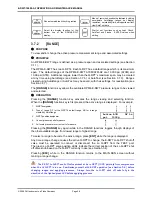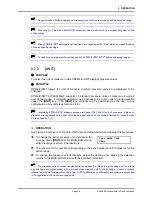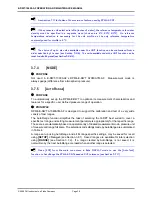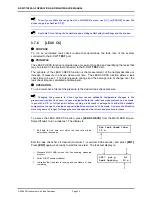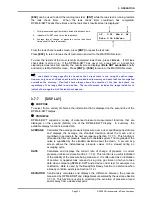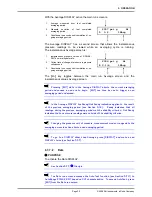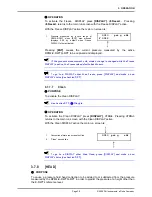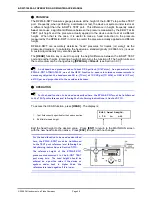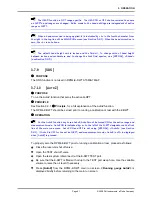E-DWT-10000-AF OPERATION AND MAINTENANCE MANUAL
© 2008 DH Instruments, a Fluke Company
Page 26
3.6.2
FUNCTION / DATA KEYPAD LAYOUT AND PROTOCOL
The RPM4-E-DWT has a function/data keypad for local operator access to direct
functions, function menus and for data entry.
1. The
Function/Data keys
allow very commonly used
functions to be accessed directly by a single
keystroke when pressed from the MAIN RUN
screen (see Section 3.6.1). The name of the
function is on the bottom half of the key. These
keys enter numerical values when editing.
2. The
Editing and Execution keys
are for starting
and suspending command execution, cursor control
in menus and editing entries.
3. The
Menu/Data keys
provide access to function
menus when pressed from the MAIN RUN screen.
The menu name is on the bottom half of the key.
The SETUP menu is for more frequently used
functions (see Section 3.8). The SPECIAL menu is
for functions that are not generally used as a part of
day to day operation (see Section 3.9). These keys
enter numerical values when editing.
Figure 12.
Keypad layout
Pressing
[ENT]
generally causes execution or forward movement in the menu
tree.
Pressing
[ESC]
moves back in the menu tree and/or causes execution to cease
or suspend. Pressing
[ESC]
repeatedly eventually returns to the MAIN RUN
screen and, from there, allows momentary viewing of the RPM4-E-DWT
introduction screen.
Pressing the
[+/-]
key changes a numerical sign when editing. It also toggles
through multiple screens when available and, from some run screens, is a
shortcut to a momentary display of active RANGE.
Pressing the
[
]
,
[
]
,
[
]
and
[
]
keys allows up, down, reverse and
forward cursor movement when editing data
entry
or moving in menus.
Some screens go beyond the two lines provided by the display. This is indicated by a
flashing arrow in the second line of the display. Press the cursor control keys to move the cursor
to access the lines that are not visible or directly enter the number of the hidden menu choice if
you know it.
3.6.3
OPTIONAL REMOTE [ENT] (ENTER) FOOTSWITCH
Operating the footswitch is the equivalent of pressing
[ENT]
on the front panel.
The remote ENTER feature can be particularly convenient when running AutoTests (see
Section 3.1.3) in which the operator’s hands are not free or attention is on the device under
test rather than the RPM4-E-DWT.