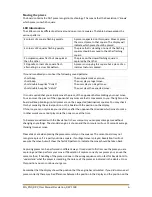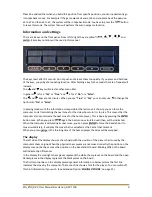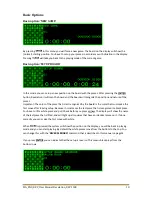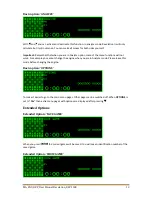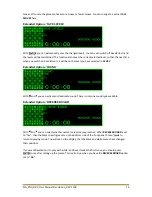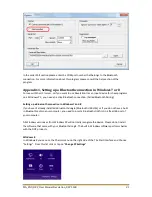MA_ENG_REV_User Manual Revelation_REV 1508
9
Lines 3, 4 and 5 give information about the engine in 2 blocks ( see segments circled in yellow). The
left block shows the current variation under investigation. In brackets is shown the expected move by
the human player (d2d3) followed by the moves calculated by the computer.
In the right hand block the best move for the current evaluation is shown (calculation in progress). In
this example the computer calculates the evaluation is 0.40 (1 pawn equivalent = 1.00). This means
the computer values the position favorable for the human. A negative value means a disadvantage
for the computer.
The next line of the right block shows the move that is now under investigation (e8g8) and that this is
the first move investigated in depth 11. The number 11 is the depth in half plies which were
completely investigated. The number 30 indicates that the engine has also searched 30 half plies
deep for specific positions (mostly capturing variations).
The 3
rd
line of the right hand block shows the total number of evaluated variations / nodes per
seconds and also the evaluated variations / nodes from the actual move. If a K is added, it means that
the number is in multiples of 1,000 nodes. So 2370K means 2 million 370 thousand positions have
been searched in total. Same applies to M for multiples of 1,000,000 nodes. The smaller number
0119K signifies the average number of investigated positions per second was 119000 variations.
You can hide the information about the engine by pressing or . The display does not show
relevant thinking information. You can play without seeing what the computer is currently
calculating.
The large digits at the bottom of the display show the elapsed thinking time for the player with the
white pieces on the left and the elapsed thinking time for the player with the black pieces on the
right. These digits will always count up.
Menu pages
Revelation II has a circular menu which is divided in two parts / levels. The first menu pages are the
basic options. They are used most frequently. By enabling Options you can extend to all menu pages
and will enable you to set extend options as well.
By default the extended options are NOT enabled. You can enable them by using the last Basic
Option: “OPTIONS” and set this to “Yes”.
With
and
you can jump through the menu pages where you can use the basic options and, if
enabled, the extended options. In effect the first menu page is the information display itself so if you
walk through the options with
or
. At the end you will again arrive at the information display.