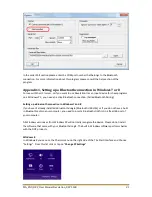MA_ENG_REV_User Manual Revelation_REV 1508
29
The Board tab will show the pieces on the board similar as in the main window of Rabbit Connect.
When this window is shown in a chess program, the squares may have a color. The meaning of these
colors are explained in the help section of the RabbitPlugin program.
The battery tab has no meaning for Revelation II. This function is for the DGT Bluetooth e-Boards
only. You will find additional information about the Rabbit program in the “About” Tab:
Appendix 3, Updating the file system of a Revelation II
Below you can find the upgrade procedure for transmitting software upgrades to Revelation II.
Step 1: Install the Revelation UCI Server software on your Windows computer
(This step may be skipped if this program is already installed on your computer)
The program is found on
www.RevelationII.com
in the Download – Extra Software section.
Install the UCI Server and read the help files or the Revelation Manual to establish a Bluetooth
connection with the Revelation II Board.
Important: Please be advised that the Bluetooth key for Revelation II is 1234 and not 0000 as may
be indicated in UCI Server manual included as help file in the software.
Step 2: Set the options in the Revelation UCI Server
Start the UCI server. You will find it in the start menu. However it may also have already a shortcut
on your desktop if you chose this during set-up. Follow next steps:
1.
From the menu bar select File -Options.
2.
Select the correct com port in ‘Port ... ‘. For example if com6 is your outgoing port (from pc
to Revelation II Board) enter the number 6.
3.
Select Speed as: 230400
4.
Flow Control: Material or None
5.
Confirm with the OK button
Note: You only have to set these options once.