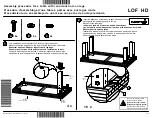System component description
System ID21
14
78438 7.0
3.4.2 HSCO control keypad
The HSCO control keypad has two keys for the up and down adjustments.
Figure 7
HSCO control keypad
A
key (adjusting down)
B
Mounting surface
C
Connection cable
D
key (adjusting up)
3.4.3 HSU Varioline control keypad
The HSU Varioline control keypad has two keys for the up and down adjustments.
Figure 8
HSU Varioline control keypad
A
key (adjusting down)
B
Mounting surface
C
Connection cable
D
key (adjusting up)
D
B
C
A
D
A
C
B
Summary of Contents for ID21
Page 1: ...Installation Instructions Translation of the original installation instructions System ID21 ...
Page 2: ......
Page 94: ......
Page 95: ......