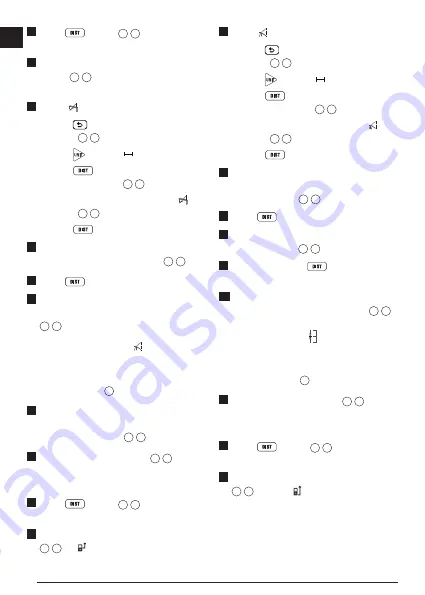
20
E
2.
Press
(Figure
A
3
) to turn the tool
on and display the red laser dot.
3.
Make sure the tool position setting
(Figure
C
4
) is correct for taking the
measurement.
4.
Select
as the measurement type.
• Press
to display the Main Menu
(Figure
E
2
).
• Press to select .
• Press
to display the Measurement
Type Menu (Figure
E
3
).
• Press the arrow buttons to select
(Figure
E
4
).
• Press
.
5.
Point the laser at the highest point of the
building, wall, or object (Figure
S
1
).
6.
Press
to take the measurement.
7.
On the bottom line of the screen, view the
height of the building or object (Figure
S
2
).
Measuring from a Tripod
If you are placing the tool on a tripod to
measure the height of a tall building, follow
these steps (Figure
T
).
1.
Screw the 1/4-20" hole on the back of the
tool onto the 1/4-20" connection on the top
of your tripod (Figure
T
1
).
2.
Point the tool's laser (Figure
A
1
) toward
a wall or object, and not toward anyone's
eyes.
3.
Press
(Figure
A
3
) to turn the tool
on and display the red laser dot.
4.
Make sure the tool position setting (Figure
C
4
) is to measure from the tripod
connection.
5.
Select as the measurement type.
• Press
to display the Main Menu
(Figure
E
2
).
• Press to select .
• Press
to display the Measurement
Type Menu (Figure
E
3
).
• Press the arrow buttons to select
(Figure
E
4
).
• Press
.
6.
Point the laser at the lowest point of the
wall or object whose height you need to
measure (Figure
T
2
).
7.
Press
to take the measurement.
8.
Point the laser at other points on the wall
or object (Figure
T
3
).
9.
When ready, press
to take the
measurement.
10.
On the bottom line of the screen, view the
height of the wall or object (Figure
T
4
).
Positioning Studs
a
a
When you are framing a wall, use the
Stakeout feature to easily mark the position
of each stud (Figure
U
).
1.
Point the tool's laser (Figure
A
1
) toward
a wall or object, and not toward anyone's
eyes.
2.
Press
(Figure
A
3
) to turn the tool
on and display the red laser dot.
3.
Make sure the tool position setting (Figure
C
4
) is set to to measure from the
back of the tool.
Summary of Contents for DW0165S
Page 6: ...6 Figures 1 0100m 2 7390 m 50 0 2 1000 m P Q R ...
Page 7: ...7 4 8270m 24 3 0 0320 m 24 3 S T ...
Page 9: ...9 180 90 180 X 15 0 15 0 50 0 V W ...
Page 81: ...Notes ...
















































